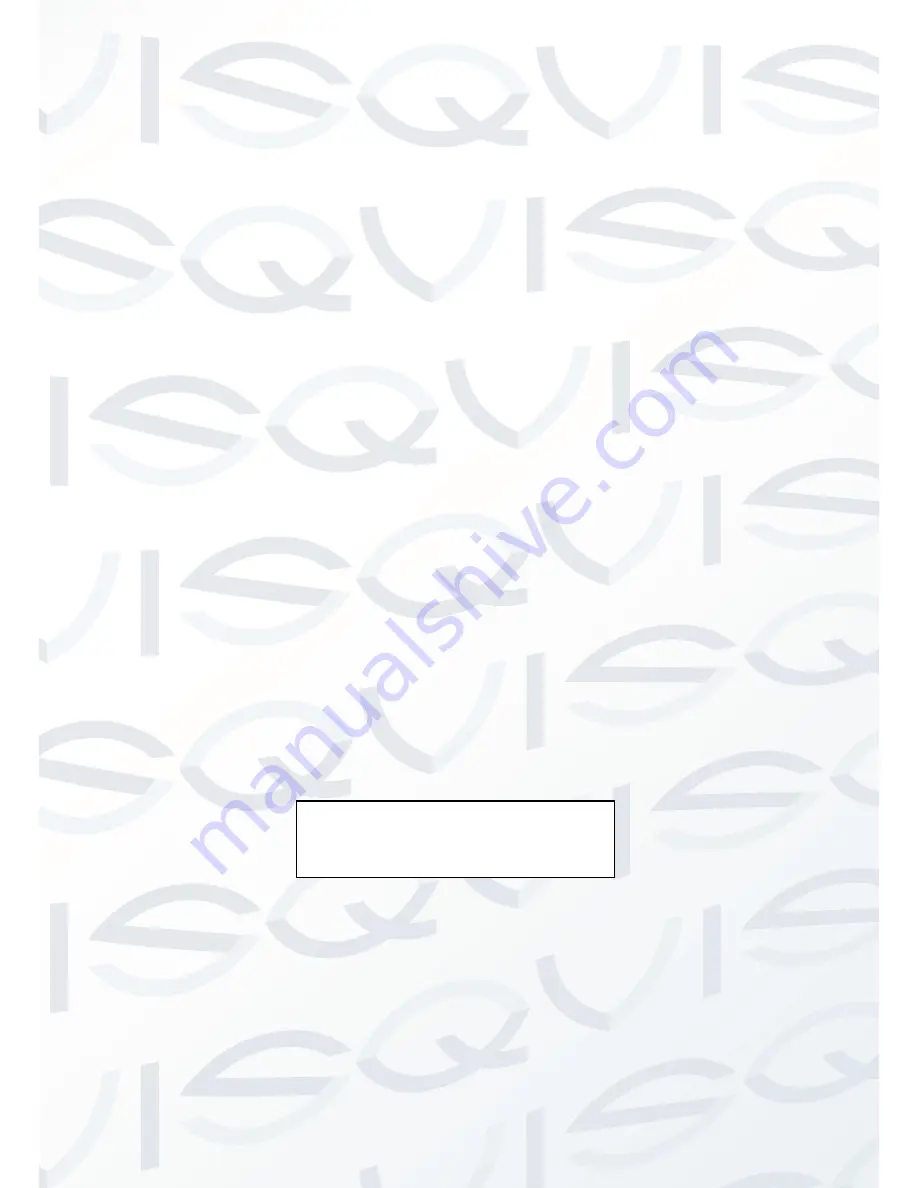
© Copyright Qvis® All documentation rights reserved.
42
POWER UP
:
TOUR
PARAMTER
:
001
BACK
EXIT
Note:
For security reasons, please set the privacy zone panel a little bit larger than the privacy object size.
Each time you make a modification modifications you need to move the cursor to SAVE button and then
click the confirm button to get the entire setup activated. Otherwise, the privacy zone may not move
correspondingly with the object.
These steps will explain how to set up a Privacy zone panel over an object:
1. Please enter privacy zone menu, now all the privacy zones are closed.
2. Move the cursor to PRIVACY NO, please use left/right key to set different privacy zones.
3. For example, shift to 001 section and then move the cursor to ACTIVATE.
4. Use left/right key to select ON mode. Now there is a privacy zone in the screen centre.
5. Use the PTZ controls to move camera so that privacy object fits well with screen centre.
6. Move the cursor to RESIZE and then click the left and right key to adjust privacy zone direction and size.
7. Finally move the cursor to SAVE and then click confirm button to exit.
PRIVACY NO
:
This is where you can set the privacy mask zones. Please use the left/right button on the
keyboard or in the PTZ camera terminal menu to set.
ACTIVATE: There are two settings: on and off. When the ACTIVATE function is on, the privacy mask
function will be activated and will display on the screen. When the ACTIVATE function is off, the privacy
mask function will be closed and it will not be displayed on the screen.
RESIZE
:
This is to adjust the privacy zone size. Please continue pressing the directional buttons to widen
or narrow zone size. ← narrows the horizontal width and → widens the horizontal width. ↑ widens vertical
height and ↓ narrows the vertical height.
DELETE: This allows you to delete the setup and restore default setting.
SAVE
:
Here is to save user setup.
BACK: Go back to previous menu.
EXIT: Log out system menu.
10.4.4.12 Power Up
Move the cursor to the POWER UP item and then click the confirm button, you can go to the fourth menu.
POWER UP: It is to set the PTZ operation when the PTZ camera boots up. The option includes:
NONE/SCAN/PRESET/PATTERN/TOUR. Please use the left/right button on the keyboard or in the PTZ
camera terminal menu to set.
PARAMTER: Here you can set the serial number of the corresponding operation. Please use the
left/right button on the keyboard or in the PTZ camera terminal menu to set.
BACK: Go back to the previous menu.
EXIT: Log out the system menu.
Summary of Contents for APOIR-PTZ23
Page 1: ...APOIR PTZ23 23X ZOOM ANALOGUE PTZ CAMERA User s Manual V1 0 11 2013...
Page 2: ...Copyright Qvis All documentation rights reserved i...
Page 15: ...Copyright Qvis All documentation rights reserved 7 Figure 2 3...
Page 23: ...Copyright Qvis All documentation rights reserved 15 Figure 6 3...





















