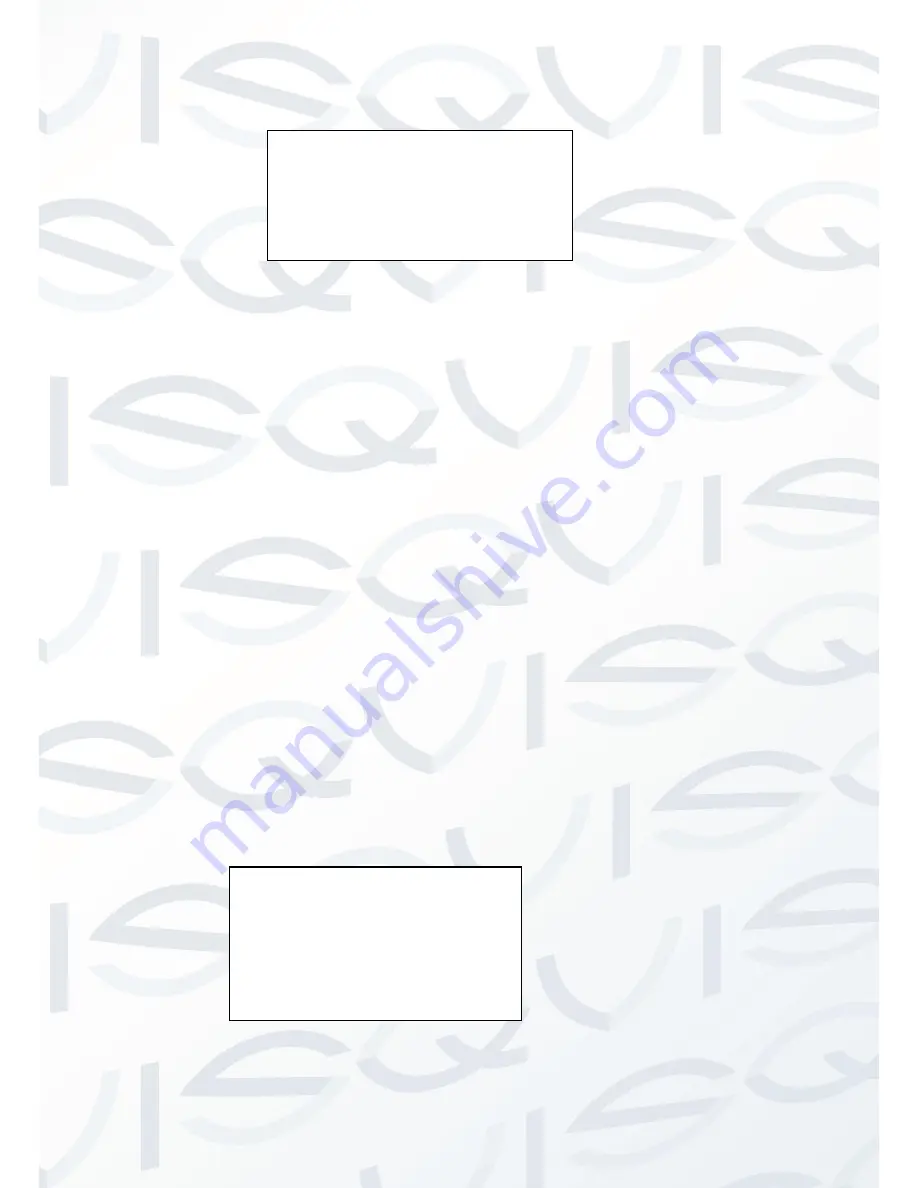
© Copyright Qvis® All documentation rights reserved.
29
10.4.2 Display Setting
Move the cursor to DISPLAY SETUP and then click confirm button, you can go to the third submenu. Please use
the left/right button on the keyboard or in the PTZ camera terminal menu to set. After completing the setup,
please click the save button to save current setup.
PRESET TITLE: Display dome preset title or not. Please use the left/right button on the keyboard or in the
PTZ camera terminal menu to set. You can go to Function Setup->Preset section to set corresponding
preset value and preset title.
AZIMUTH DISP: Displays the cameras current coordinates or not. Please use the left/right button on the
keyboard or in the PTZ camera terminal menu to set
TIME DISP: Display dome system time or not. Please use the left/right button on the keyboard or in the PTZ
camera terminal menu to set.
POSITION: Displays the angle between the benchmark and then current location. Please use the left/right
button on the keyboard or in the PTZ camera terminal menu to set.
ZOOM DISP: Display PTZ camera zoom speed or not. Please use the left/right button on the keyboard or in
the PTZ camera terminal menu to set.
INSIDE TEMPERATURE: Display dome internal temperature or not. There are three options:
℃
/F/Off.
Please use the left/right button on the keyboard or in the PTZ camera terminal menu to set.
TITLE DISPLAY: Here you can set to display PTZ camera position information and etc. You can use the
PTZ camera control terminal to set the detailed title information. Please use the left/right button to set.
BACK: Go back to the previous menu.
EXIT: Log out system menu.
10.4.3 Camera Setting
Before the operation, please make sure your camera supports the corresponding function.
PRESET TITLE
:
ON
AZIMUTH DISP
:
ON
TIME DISP
:
OFF
POSITION
:
OFF
ZOOM DISP
:
OFF
INSIDE TEMP
:℃
TITLE DISP
:
OFF
BACK
EXIT
WB SETTING
EXPOSURE SETTING
DAY/NIGHT SETTING
FOCUS MODE :AUTO
ZOOM SPEED : 08
DIGITAL ZOOM : OFF
APERTURE : 09
APERTURE CTRL LEVEL :08
NEXT PAGE
BACK
EXIT
Summary of Contents for APOIR-PTZ23
Page 1: ...APOIR PTZ23 23X ZOOM ANALOGUE PTZ CAMERA User s Manual V1 0 11 2013...
Page 2: ...Copyright Qvis All documentation rights reserved i...
Page 15: ...Copyright Qvis All documentation rights reserved 7 Figure 2 3...
Page 23: ...Copyright Qvis All documentation rights reserved 15 Figure 6 3...






























