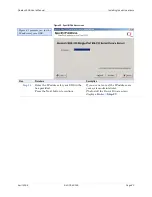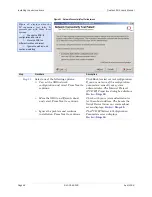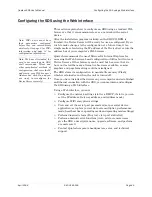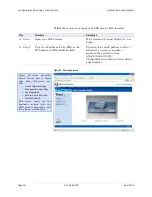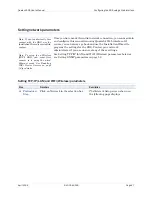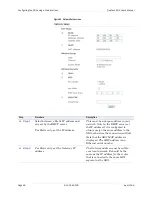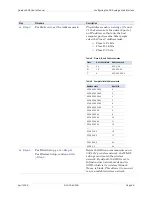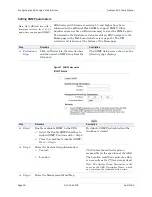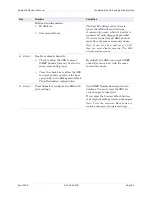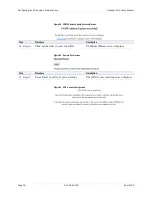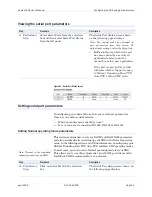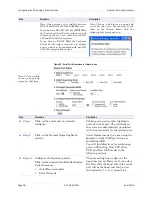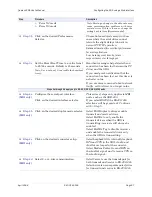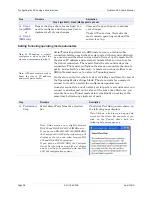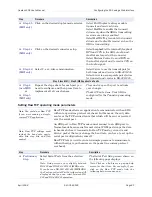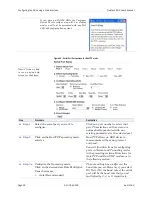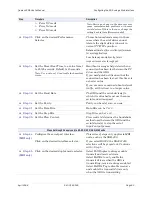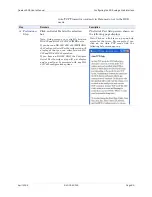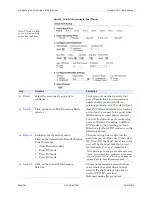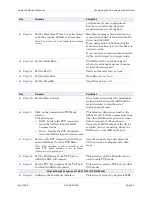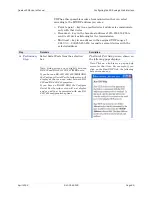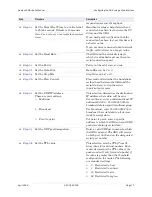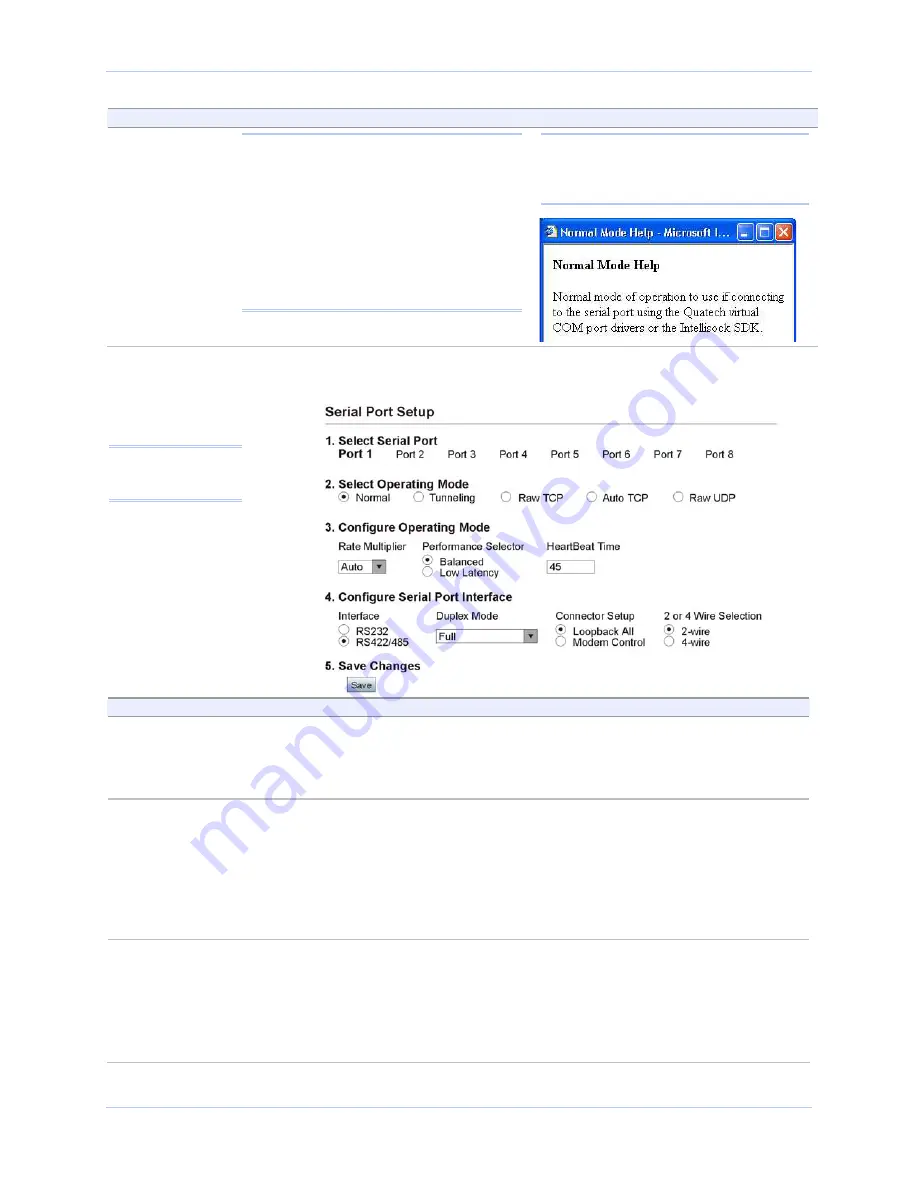
Configuring the SDS using a Web interface
Quatech SDS User’s Manual
Page 56
940-0183-155
April 2008
Step
Procedure
Description
Note: Setup screens vary slightly between
RS-232 and RS-232/422/485 (MEI) units.
If you have an RS-232/422/485 (MEI) SDS,
the Configure Serial Port Interface step will
display so that you can select between RS-
232 and RS-422/485 operation.
If you have an RS-232 SDS, the Configure
Serial Port Interface step will not display
and you will not be presented with any RS-
422/485 configuration options.
Note: Click on a link to see a pop-up help
screen for that item. For example, if you
click on the Normal Mode link, the
following help screen pops up.
Figure 52 - Serial Port Setup screen for Normal mode
Step
Procedure
Description
Step 1
Click on the serial port you want to
configure.
Clicking on a port number highlights
and selects that port. The selections on
the screen are automatically populated
with the parameters for the selected port.
Step 2
Click on the Normal Operating Mode
selector.
Select
Normal mode
if you are using the
Quatech virtual COM port drivers or
IntelliSock SDK.
You will find directions for configuring
ports in Tunneling, Raw TCP, Auto
TCP, and Raw UDP modes in the
following sections.
Step 3a
Configure the Operating mode.
Click on the desired data Rate Multiplier.
Your choices are:
¾
Auto (Recommended)
¾
Force X2 mode
The auto setting has no effect on the
baud rate you set. However, if you select
X2, X4, or X8, the baud rate of the serial
port will be the baud rate that you set
multiplied by 2, 4, or 8, respectively.
Note: Click on a link
to see a pop-up help
screen for that item.