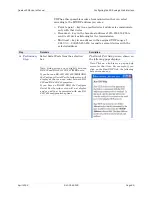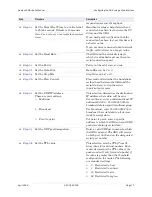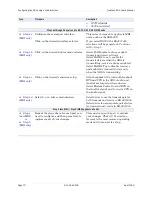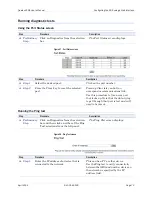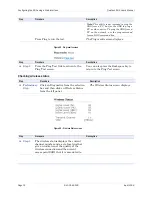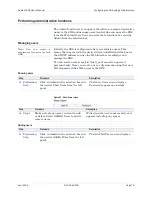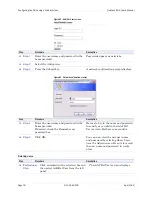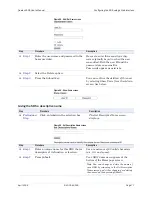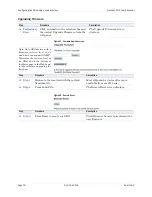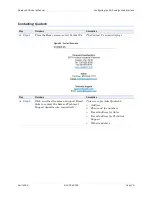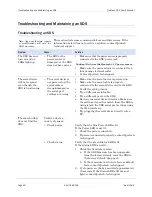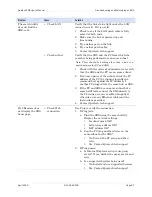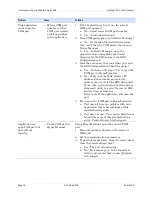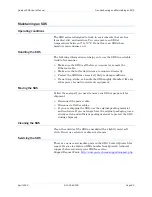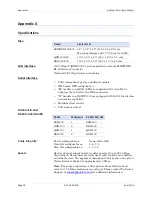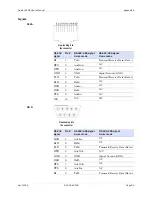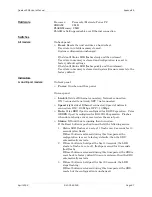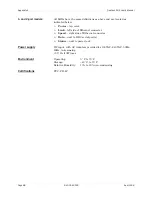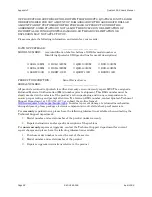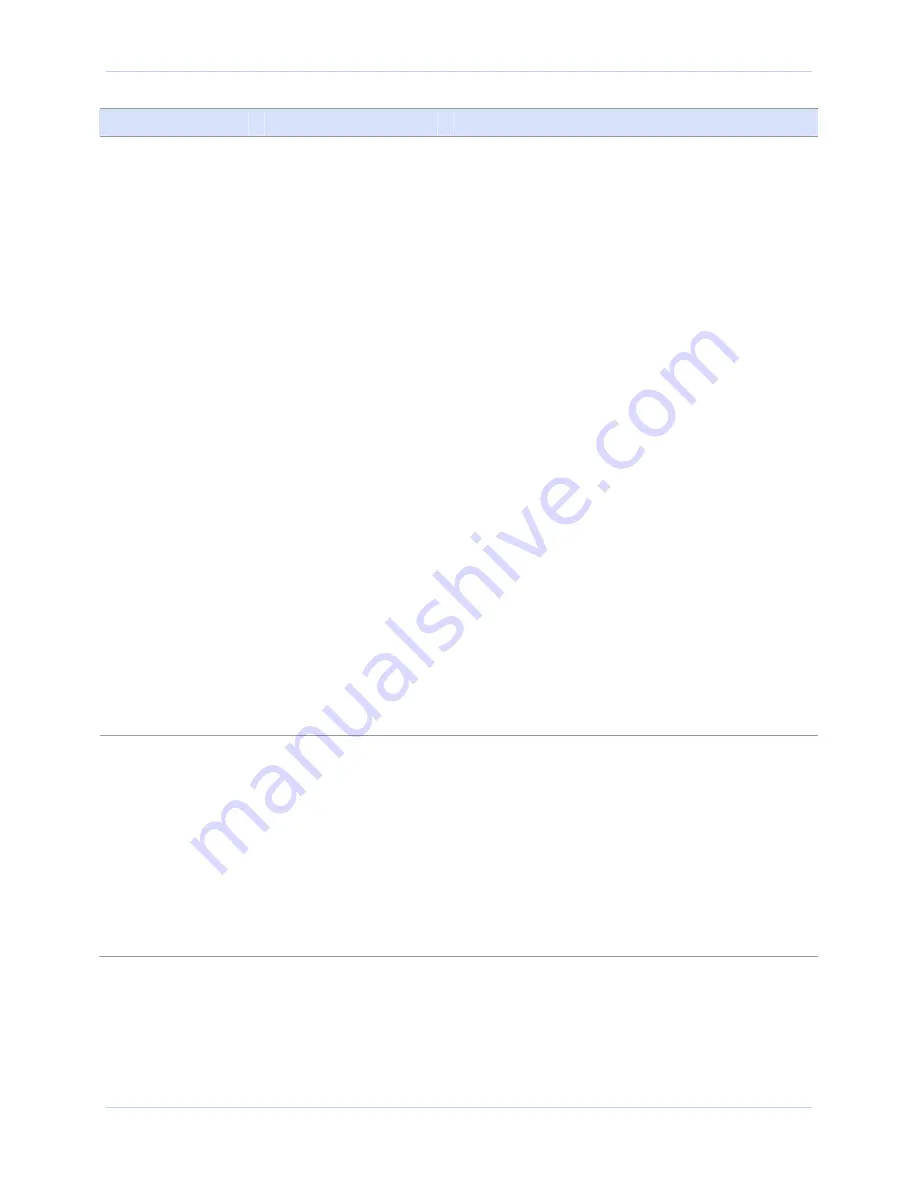
Troubleshooting and Maintaining an SDS
Quatech SDS User’s Manual
Page 82
940-0183-155
April 2008
Problem
Cause
Solution
Your application
cannot open the
COM port
¾
Wrong COM port
number or other
COM port-related
problem; problem
with application
1.
Is the application set up to use the correct
COM port number?
a.
No
– Select correct COM port number.
b.
Yes
– Continue with step 2.
2.
Does COM port(s) show up in Device Manager?
a.
No
– Go through the installation process,
then verify that the COM port(s) shows up in
Device Manager.
b.
Yes
– In Device Manager, open the
properties page under Multi-port Serial
Adapters for the SDS and go to the SDS
Configuration tab.
3.
Does the auto query that runs when you select
the SDS Configuration tab find the device?
a.
Yes
–
Continue with step 3: Try to open the
COM port in HyperTerminal.
b.
No
- Verify that the MAC address, IP
address, Subnet mask, and gateway
address are correct for the SDS being used.
If not, click on the Advance button and use
the search utility to select the correct SDS
and set these parameters.
Retry to see if the application will open the
port.
4.
Try to open the COM port in HyperTerminal.
a.
Port opens
: There is a problem with your
application that is beyond scope of this
troubleshooting guide.
b.
Port does not open
: You require help that is
beyond the scope of this troubleshooting
guide. Contact Quatech tech support.
Application can
open COM port but
data will not
transfer.
¾
Check COM port in
HyperTerminal
Using HyperTerminal, open the selected COM
port.
1.
Place a loopback connector on the selected
COM port.
2.
Set the communication parameters.
3.
Type random characters. Does the screen show
these characters echoed back?
a.
Yes -
The port is functioning.
b.
No -
Try another port. If the characters
still are not echoed back, contact Quatech
tech support.