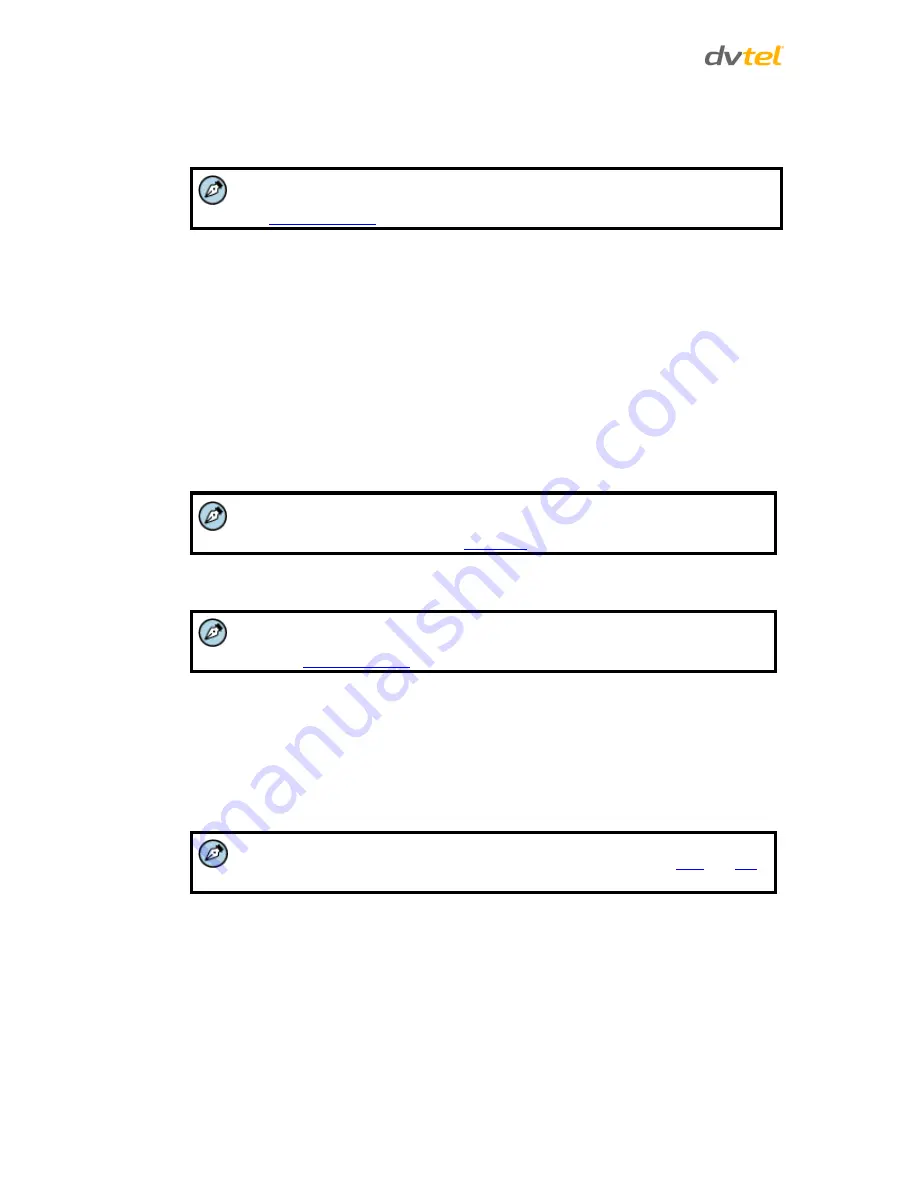
Quasar CM-6208 User and Installation Guide
72
Upload image by FTP
– Select this box in order to upload an image to a designated FTP site
when motion is detected according to various parameters, as seen in Figure 56: Trigger
Action – Upload Image by FTP.
Note:
Images can be sent by FTP only when MJPEG is selected as the video stream from
the
Video Resolution
screen.
Specify the FTP address to use from the drop-down menu. Select the number of frames for
the pre-trigger and post-trigger buffers from the drop-down menu of 1-20 frames.
Check the box for
Continue image upload
if you wish to use this option. To specify the length
of time for the upload, click on this radial button and enter the number of seconds. To
upload during the active trigger, click on this radial button. Finally, select the number of
frames per second from the drop-down menu next to
Image frequency
.
Send HTTP notification
– Check this box to send a notification by HTTP. Select the destination
HTTP address from the drop-down menu and specify the parameters for event notifications
by motion detection triggered. When an alarm is triggered, the notification will be sent to
one of two specified HTTP servers. See Figure 57: Send HTTP Notification Option.
Send alarm message by E-Mail
– Select whether to send an alarm message by e-mail when
motion is detected.
Note:
Make sure that local recording (with a microSDXC card) is activated so that this
function can be implemented. See
Recording
for further details.
Upload image by E-Mail
– Select this box in order to assign an e-mail address and configure
various parameters, as seen in Figure 58: Triggered Action – Upload Image by E-Mail.
Note:
Images can be sent by e-mail only when MJPEG is selected as the video stream
from the
Video Resolution
screen.
When motion is detected, event images are sent to one of two designated e-mail addresses.
Select the number of frames for the pre-trigger and post-trigger buffers from the drop-down
menu of 1-20 frames.
Check the box for
Continue image upload
to use this option. To specify the length of time for
the upload, click on this radial button and enter the number of seconds. To upload during
the active trigger, click on this radial button. Finally, select the number of frames per second
from the drop-down menu next to
Image frequency.
Note:
Make sure that SMTP or FTP configuration has been completed. See
and
FTP
for further details.
File Name
The uploaded image’s filename format is set in this section. Select one that meets your
requirements.
Save
Click
Save
to save the motion detection settings.






























