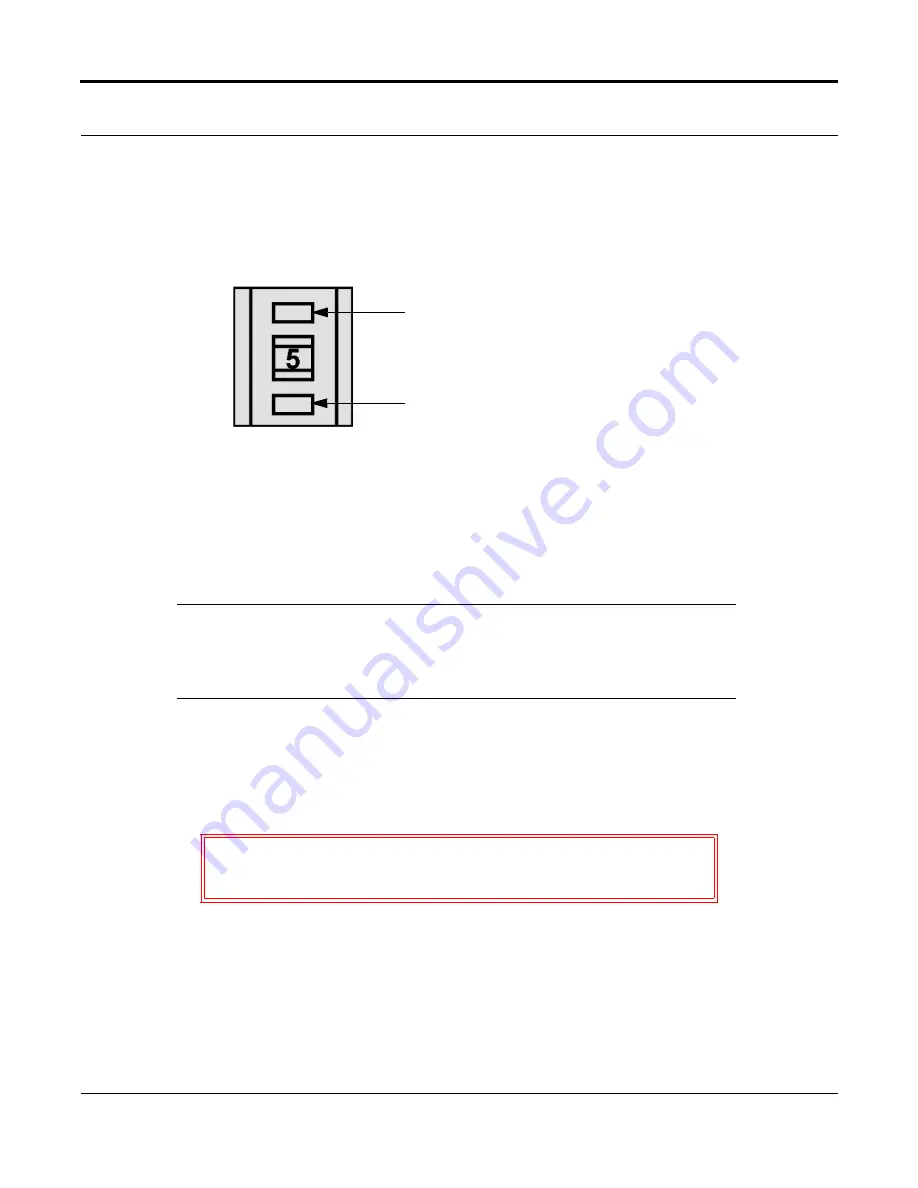
DLT VS160 Tape Drive Installation and Operations Guide
81-81191-01 Rev A01
January 2004
3-5
To set the SCSI ID on your tape drive, use a small screwdriver or ballpoint pen to press the button
above the SCSI ID switch to select the next lower SCSI ID. Press the button below the SCSI ID switch
to select the next higher SCSI ID. Each time you press one of these buttons, the SCSI ID decreases or
increases by one. Press the appropriate button until the desired SCSI ID appears on the switch display.
3.2.4 Connecting the Cables
In the final installation stage, you connect the SCSI and power cables to your tape drive.
N
OTE
:
If the selected server or workstation does not already have an installed
SCSI host adapter, you will need to install one. For more information on
SCSI host adapter requirements, see
“SCSI Bus Requirements” on
page 3-1
.
To connect the SCSI and power cables to your tape drive, follow these steps:
1.
Shut down the operating system and power down the server or workstation.
2.
Power off all peripheral devices, such as printers and other SCSI devices.
3.
Obtain a SCSI cable with an open 68-pin, high-density connector.
Figure 3-2.
SCSI ID Selector Switch
C
AUTION
Do not go to step 3 until you have completed steps 1 and 2.
Failure to follow these instructions may result in damage to
your tape drive or other devices.
Press here to decrease
SCSI ID
Press here to increase
SCSI ID
Summary of Contents for ValueLoader DLT VS160
Page 1: ......
Page 4: ...iv January 2004 81 81191 01 Rev A01 Notes...
Page 8: ...Table of Contents viii January 2004 81 81191 01 Rev A01 Notes...
Page 10: ...List of Figures x January 2004 81 81191 01 Rev A01 Notes...
Page 12: ...List of Tables xii January 2004 81 81191 01 Rev A01 Notes...
Page 36: ...Chapter 3 Installing Your Tape Drive 3 20 January 2004 81 81191 01 Rev A01 Notes...
Page 58: ...Chapter 5 Troubleshooting Your Tape Drive 5 12 January 2004 81 81191 01 Rev A01 Notes...
Page 59: ......






























