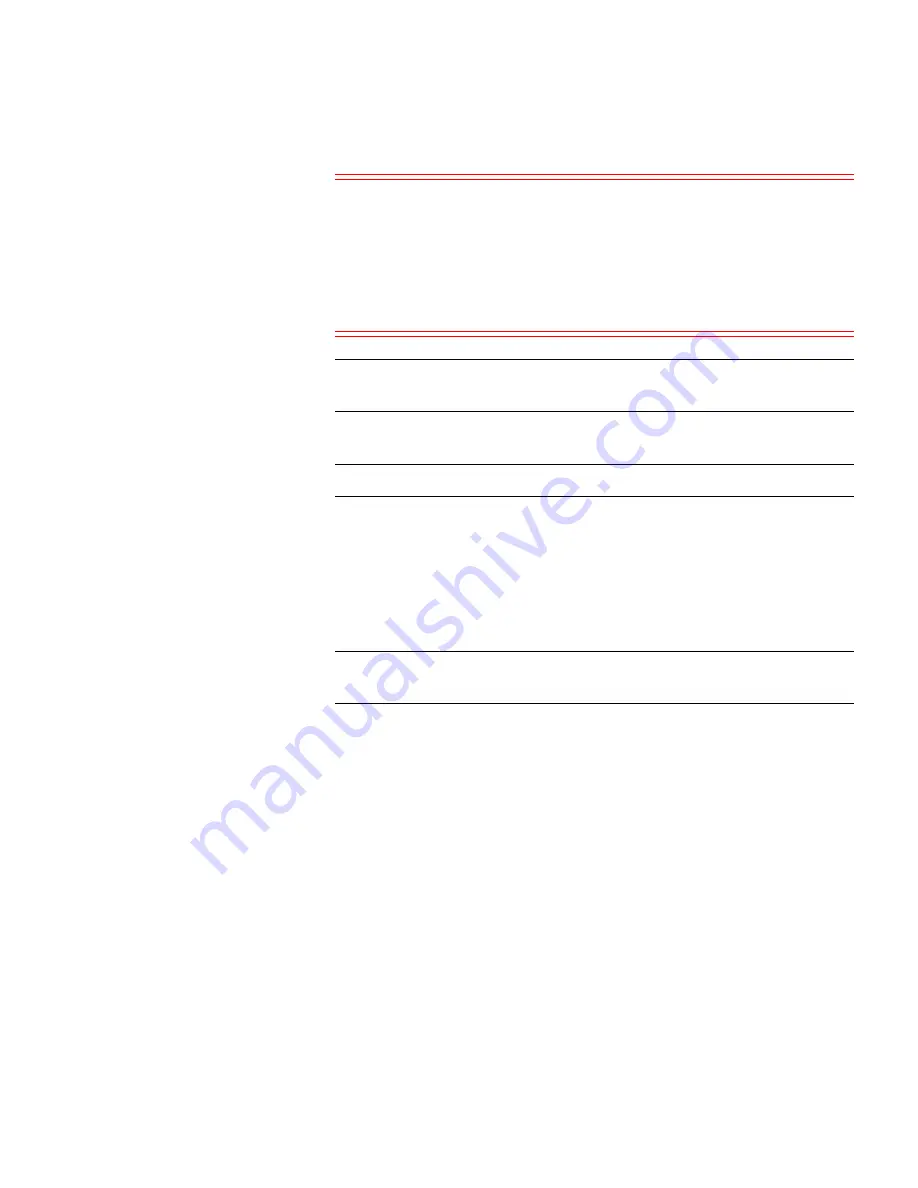
Chapter 3: Basic System Operations
Converting to HA
StorNext M660 Metadata Appliance Hardware Guide
69
Caution:
Double-check that the
Shared File System
option is set
to the shared file system on the metadata array for the
metadata appliance/HA pair and
NO OTHER
shared file
system on the list before applying changes. The file
system selection on this page may only be done once,
so make sure you select the shared file system on the
metadata array.
Note:
A virtual IP (VIP) may also be set at this time. The VIP
should be added to management IP, not the metadata IP.
2
Click
Convert
to convert MDC Node 1 (primary) to HA.
Note:
The primary MDC node
Status
displays “
Converted”
.
3
The IP address of the secondary MDC node of the StorNext M660
will appear in the System Name field along with a port number.
4
Click
Scan Host
. The system should resolve the secondary MDC
node - the MDC Address will auto-fill with a value.
5
Click
Convert
to convert the secondary MDC node.
Note:
Both MDC nodes will reboot, which can take 30 minutes or
more per node to complete.
6
Storage Manager may need to be started following the HA
conversion if the system was in config mode at the time that HA
conversion was initiated. To restart the Storage Manager
components, click the
Start
button in the Storage Manager panel of
the
Tools > System Control
page.
GUI Feedback During HA Conversion
There are some indications within the GUI that the system is being
upgraded. Here are some notes about this visual feedback:
• After the StorNext upgrade has completed, and the HA
configuration has been done, the GUI for the secondary MDC node
provides a message stating it is not the primary MDC node and a
link to launch the primary MDC node.












































