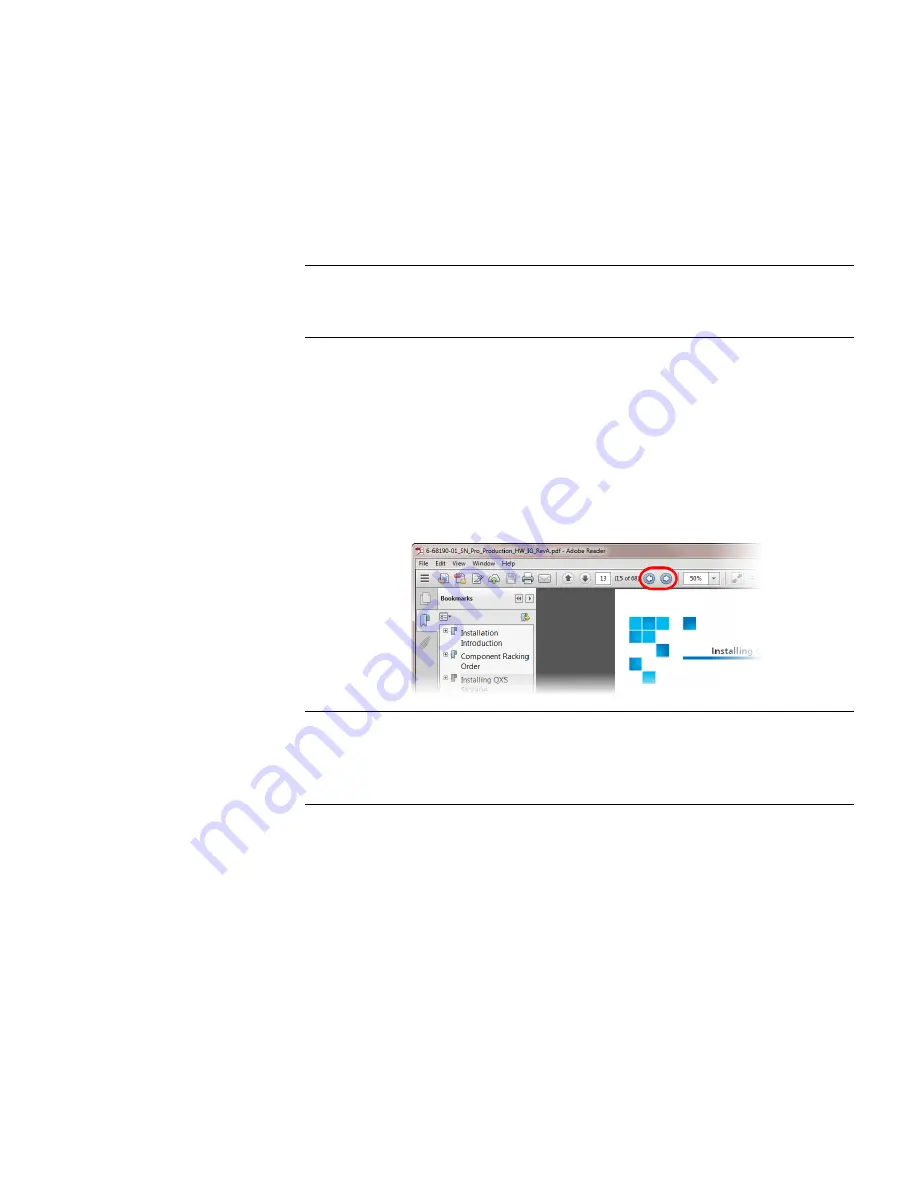
Chapter 1: Introduction
Navigating This Document With Adobe Reader
StorNext M660 Metadata Appliance Hardware Guide
3
•
<Command>
+
<right arrow key>
to navigate forward
Enable “Previous View” and “Next View” navigation buttons
Note:
The steps enable these buttons in Acrobat XI. The steps you use
may be different for older versions of Reader. Refer to the
Adobe Reader help if needed.
1
Open Adobe Reader.
2
Go to
View > Show/Hide > Toolbar Items > Page Navigation
and
click “Previous View”.
3
Go to
View > Show/Hide > Toolbar Items > Page Navigation
and
click “Next View”.
The Previous and Next View buttons are now shown:
Note:
If your Reader window is scaled too small horizontally, the
items on the “toobars” can become hidden, including the
options you just enabled. If this happens, just scale your
window width until the hidden buttons are displayed.
Navigate using Right-click options
•
<Right click>
+
Previous View
to navigate backward
•
<Right click>
+
Next View
to navigate forward
Navigate using View menu options
•
View > Page Navigation
>
Previous View
to navigate
backward










































