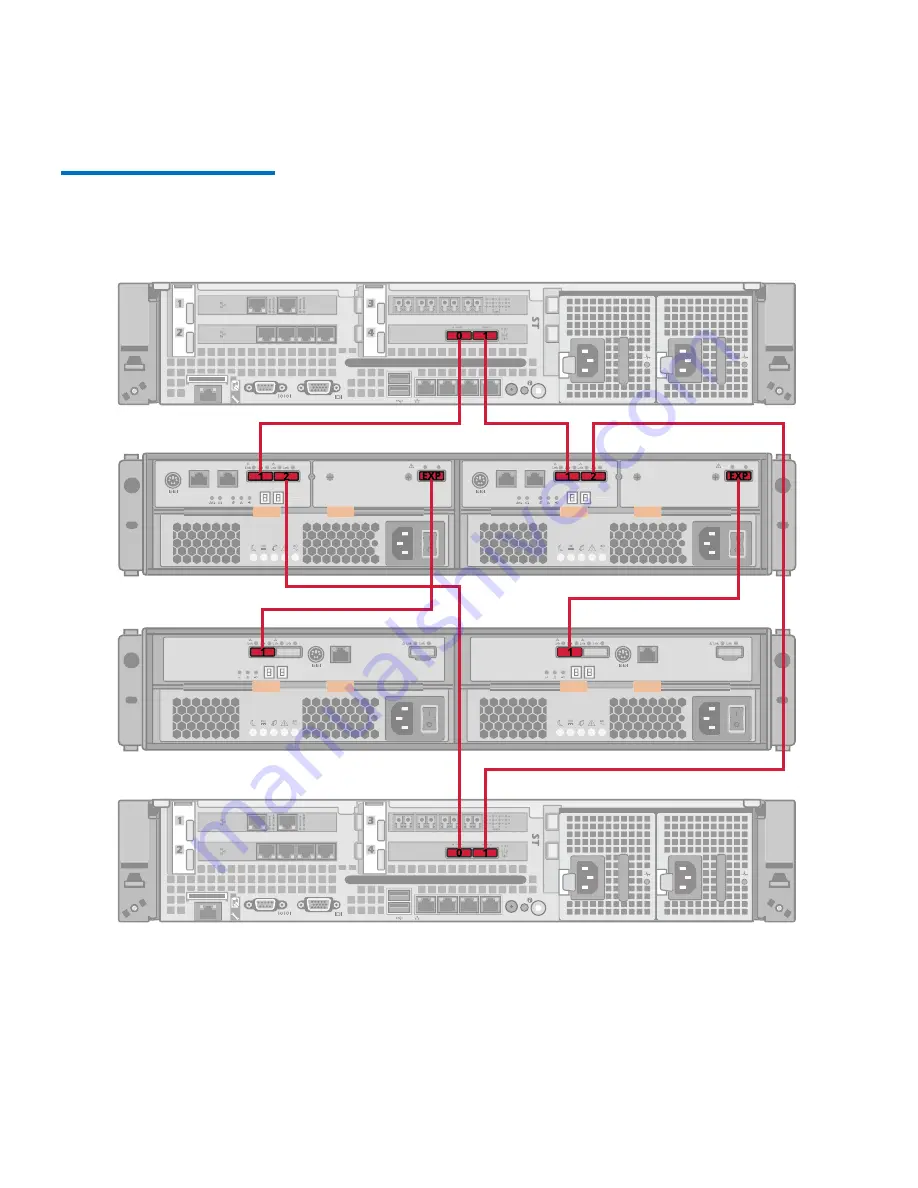
Chapter 2: Hardware Overview
StorNext M660 Connectivity
38
StorNext M660 Metadata Appliance Hardware Guide
Figure 19 StorNext M660 SAS
Cabling - Snowmass Controller
with Expansion Unit
Port 1
Port 2
ID/Diag
Lnk
Lnk
Port 1
Port 2
ID/Diag
Lnk
Lnk
ID/Diag
Port 1
ID/Diag
Port 1
Metadata Array - Rear
MDC Node #2 - Rear
Expansion Unit - Rear
MDC Node #1 - Rear
















































