Reviews:
No comments
Related manuals for P4000 Series

165
Brand: Falcon Pages: 19

ProShed
Brand: Dancover Pages: 30

OneTouch III FireWire 800GB
Brand: Maxtor Pages: 8

2big Thunderbolt Series 4 TB
Brand: LaCie Pages: 45

437590
Brand: Brookstone Pages: 8

WSWB722436W-E
Brand: Whalen Pages: 9

SDT-S11000
Brand: Sony Pages: 2

SCPH-4000
Brand: Sony Pages: 2

SBS-32G1A
Brand: Sony Pages: 2

SDX-420 Series
Brand: Sony Pages: 24

SDX-500 Series
Brand: Sony Pages: 28

PWSK-4501
Brand: Sony Pages: 2

PHD-A55
Brand: Sony Pages: 1

PFD23A/3
Brand: Sony Pages: 2
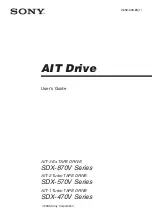
SDX-470V Series
Brand: Sony Pages: 32

SDX-400 Series
Brand: Sony Pages: 28

SDX-260V Series
Brand: Sony Pages: 28

SDT-S9000 - DDS Tape Drive
Brand: Sony Pages: 24

















