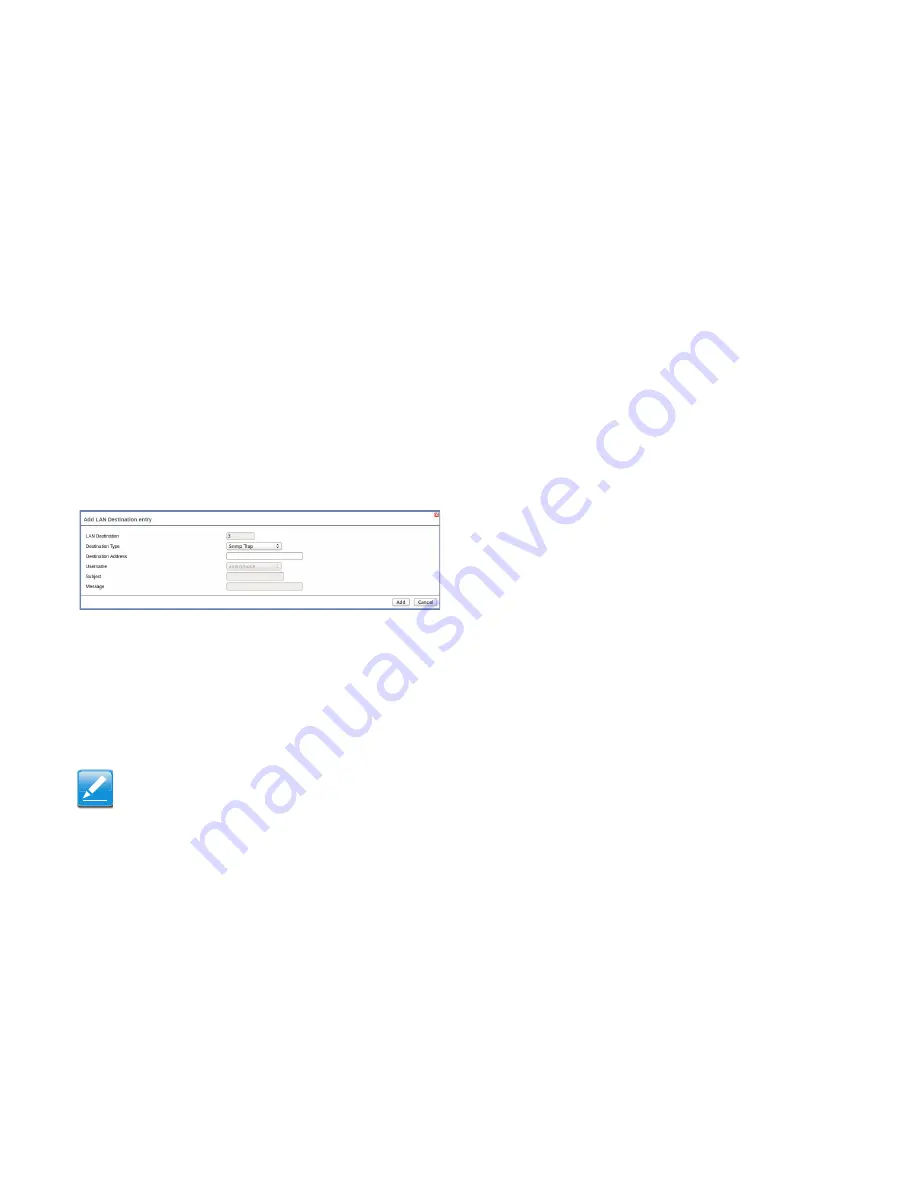
C
HAPTER
T
ITLE
W
EB
G
RAPHICAL
U
SER
I
NTERFACE
(GUI)
FOR
ESMS
4-40
Procedure:
1. In the
LAN Destination Tab
, choose the slot to be config-
ured. This should be the same slot that you have selected
in the Alert Policy Entry- Destination Selector field. That is
if you have chosen the Destination Selector as 4 in the
Alert Policy Entry page of Alert Policy Tab, then you have
to configure the 4th slot of LAN Destination Page.
2. Select the slot and click
Add
. This opens the
Add LAN
Destination entry
.
Figure 4-29. Add LAN Destination entry Page
3. In the
LAN Destination
field, the destination for the
newly configured entry is displayed and this is a read only
field.
4. In the
Destination Type
field, select the one of the types.
5. In the
Destination Address
field, enter the destination
address.
6. Select the
User Name
from the list of users.
7. In the
Subject
field, enter the subject.
8. In the
Message
field, enter the message.
9. Click
Add
to save the new LAN destination and return to
LAN destination list.
10.Click
Cancel
to cancel the modification and return to LAN
destination list.
11.In the LAN Destination Tab, to modify a configuration,
select the row to be modified and click
Modify
.
12.In the Modify LAN Destination Entry page, make the nec-
essary changes and click
Modify
.
13.In the LAN Destination Tab, to delete a configuration,
select the slot and click
Delete
.
Configuring the SNMP:
1. Navigate to
PEF Management
.
2. Select
LAN Destination
tab in
Configuration
section.
Note:
If Destination type is Email Alert, then give the email address that
will receive the email.
Summary of Contents for STRATOS S210 Series S210-X12RS
Page 21: ...REVISION HISTORY XXI ...
Page 22: ...About the Server Chapter 1 About the Server Chapter 1 ...
Page 38: ...Installing Hardware Chapter 2 Installing Hardware Chapter 2 ...
Page 104: ...BIOS Chapter 3 BIOS Chapter 3 ...
Page 173: ...BMC Chapter 4 BMC Chapter 4 ...
Page 240: ...Jumpers and Connectors Chapter 5 ...
Page 245: ...Rail Kit Assembly Chapter 6 Rail Kit Assembly Chapter 6 ...
Page 249: ...Troubleshooting Chapter 7 Troubleshooting Chapter 7 ...
Page 259: ...Safety Information Chapter 9 Safety Information Chapter 9 ...
















































