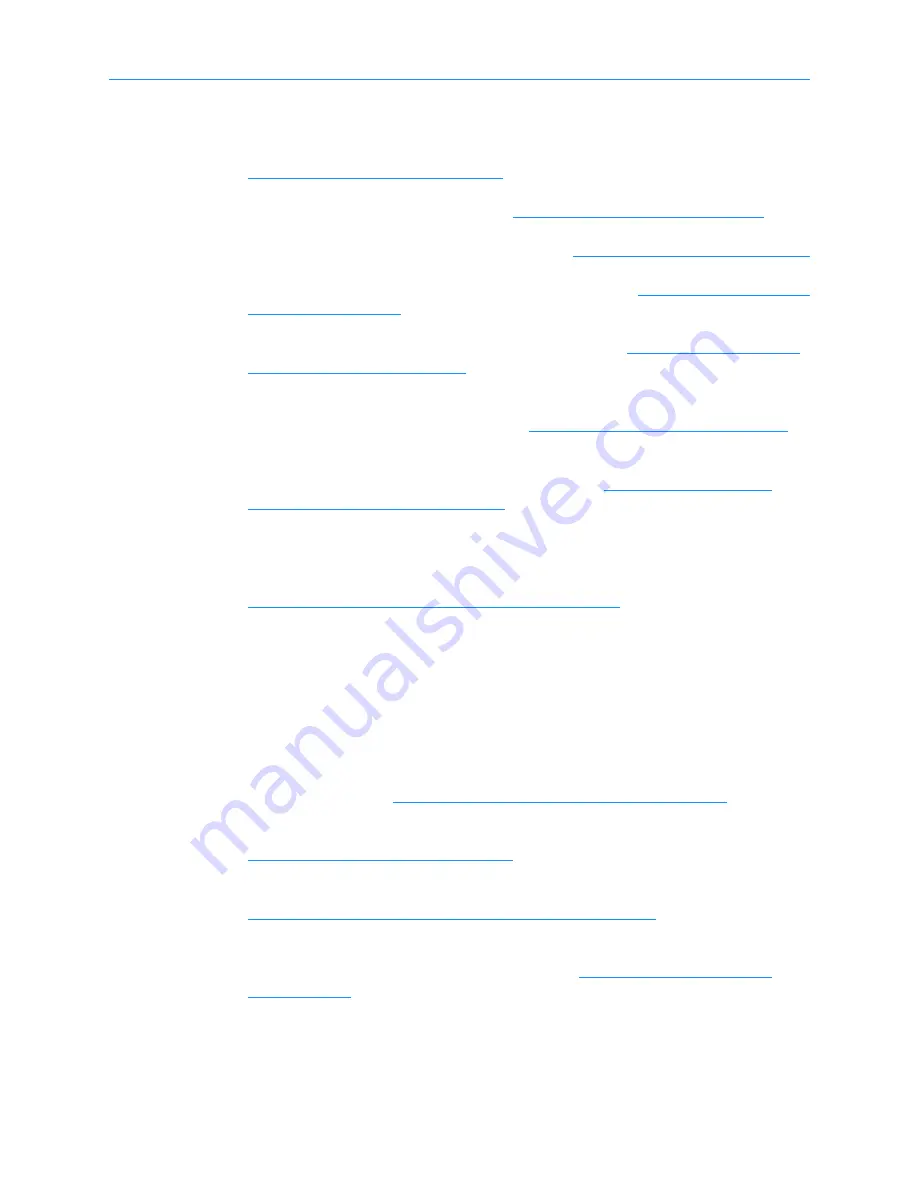
2
Preparing for Installation
XLS Library Installation Manual
2-3
As shown in the figure, installation includes the following steps:
1.
Unpack the XSL cabinets and accessories. For instructions, see
Chapter 3, “Unpacking the XLS.”
2.
Install the LRM. For information, see
Chapter 4, “Installing the LRM.”
3.
Attach a MEM (optional). For information, see
Chapter 5, “Installing a MEM.”
4.
Attach an expansion pod (optional). For information, see
5.
Install the tape drive assemblies. For information, see
6.
Connect the library and the tape drives to one or more SCSI buses or Fibre
Channel networks. For information, see
Chapter 8, “Connecting the XLS.”
7.
Connect the library to power and perform the initial power on. Then, log into
X-Link from the touch screen. For information, see
Power and Logging Into X-Link.”
8.
Connect the library to a network or standalone computer, align the gripper to the
MEM (if installed), check the hardware configuration, and configure the physical
library and network connections. For information, see
Chapter 10, “Configuring the Physical Library.”
9.
If you will be operating the XLS with more than one logical library, create
additional logical libraries, as follows:
–
Specify information about the logical library connections
–
Specify the tape drive locations
–
Specify how many cartridge slots are required
– Specify how many I/O ports are required
For information, see
Chapter 11, “Setting Up Logical Libraries.”
10.
Apply barcode labels and install the cartridges. For information, see
Chapter 12, “Loading Cartridges.”
11.
Scan the fiducials and cartridge inventory. For information, see
Chapter 13, “Scanning the Fiducials and Inventory.”
12.
Bring the logical libraries and software applications online, test the setup, then
back up the configuration. For information, see
Summary of Contents for XLS-810160
Page 1: ...XLS 810160 XLS 810240 Tape Libraries Installation Manual Document No 501801 Rev 07 01 19...
Page 8: ...Table of Contents viii 501801 Rev 07 01 19...
Page 32: ...1 6 For More Information 1 24 501801 Rev 07 01 19...
Page 78: ...6 5 Installing the Rear Side Panel 6 12 501801 Rev 07 01 19 Notes...
Page 100: ...8 2 Connecting the Cables 8 8 501801 Rev 07 01 19 Notes...
Page 114: ...9 3 Logging Into X Link 9 14 501801 Rev 07 01 19 Notes...
Page 154: ...10 6 Defining Other Library Settings and Policies 10 40 501801 Rev 07 01 19 Notes...
Page 168: ...11 3 Viewing the Inventory Report 11 14 501801 Rev 07 01 19 Notes...
Page 182: ...13 3 Scanning the Inventory and Locking the Doors 13 8 501801 Rev 07 01 19 Notes...
Page 198: ...A 3 Addresses for the Media Expansion Module MEM A 8 501801 Rev 07 01 19 Notes...
Page 208: ...Index IN 6 501801 Rev 07 01 19...






























