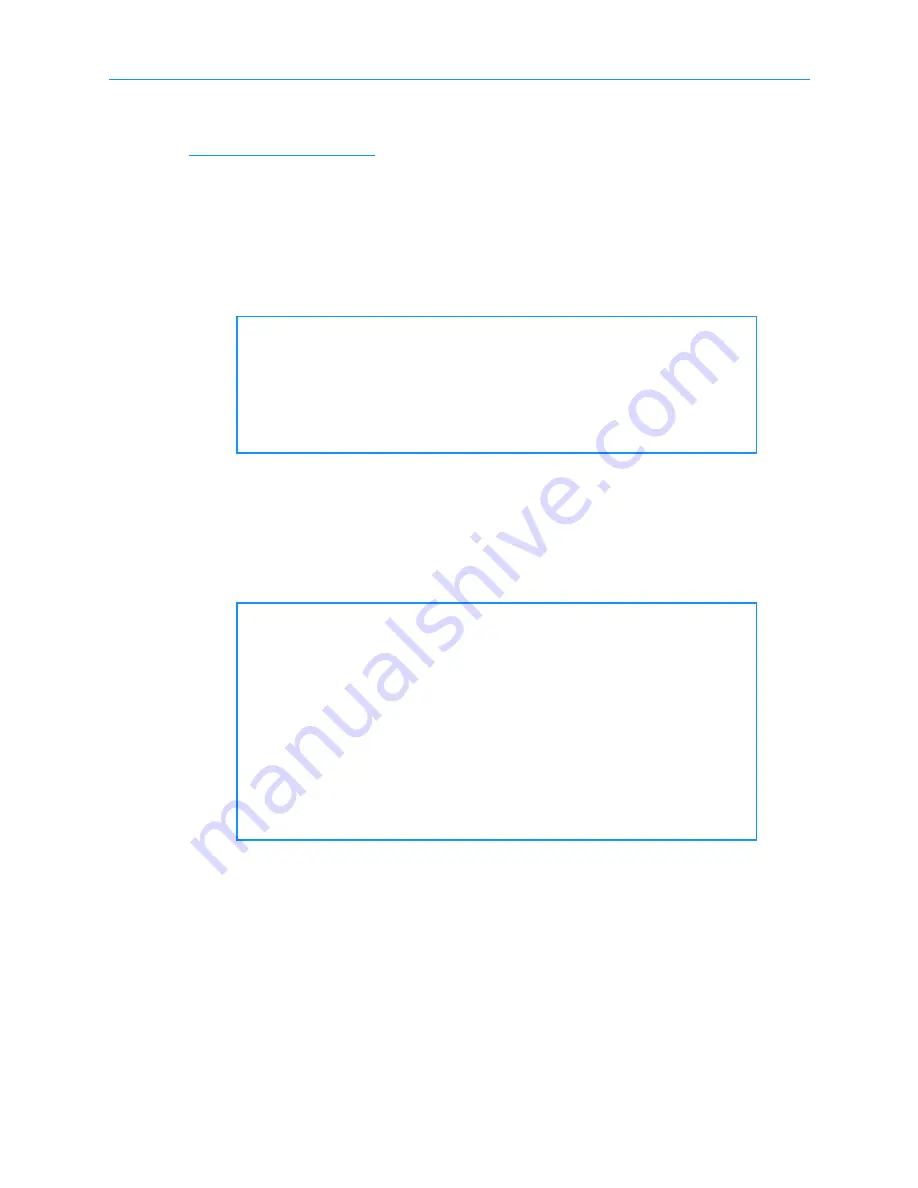
11
Setting Up Logical Libraries
XLS Library Installation Manual
11-3
Creating More Complex Configurations
depicts a typical and relatively simple XLS configuration—one
in which three host computers, each running a single backup application, are connected to
three HBA ports on the XLS. In the example, each host controls one logical library, which
is a subset of the library’s total available tape drives, cartridge slots, and I/O ports.
While this one-host-to-one-logical-library configuration is the most easy to connect, you
may want to create more complex configurations to meet more sophisticated
data-protection requirements, including equipment failover and backup redundancy.
11.2
Creating a New Logical Library
This section describes how to complete the Create Logical Library wizard to create a new
logical library.
11.2.1 Accessing Logical Library Information
To access information about logical libraries, follow these steps:
1.
If necessary, press the
Home
button in the upper right corner of any page to
return to the Home page.
Important:
Because they entail the use of specialized storage
management software and customized cabling schemes,
these more complex configurations are beyond the scope
of this manual. If you require a specialized
configuration, work with your system integrator and
software vendor.
Important:
If you plan to operate the XLS using only one logical
library, you do not need to complete the Create Logical
Library wizard.
Instead, refer to the
XLS-810160/810240 Tape
Libraries User’s Guide
to learn how to customize the
settings for the predefined logical library. Using the
logical library selections on the Logical Libraries
portlet, you can view or edit the logical library’s name,
the operating mode, the HBA port used for the library,
the contact and administrator information, and more.
Summary of Contents for XLS-810160
Page 1: ...XLS 810160 XLS 810240 Tape Libraries Installation Manual Document No 501801 Rev 07 01 19...
Page 8: ...Table of Contents viii 501801 Rev 07 01 19...
Page 32: ...1 6 For More Information 1 24 501801 Rev 07 01 19...
Page 78: ...6 5 Installing the Rear Side Panel 6 12 501801 Rev 07 01 19 Notes...
Page 100: ...8 2 Connecting the Cables 8 8 501801 Rev 07 01 19 Notes...
Page 114: ...9 3 Logging Into X Link 9 14 501801 Rev 07 01 19 Notes...
Page 154: ...10 6 Defining Other Library Settings and Policies 10 40 501801 Rev 07 01 19 Notes...
Page 168: ...11 3 Viewing the Inventory Report 11 14 501801 Rev 07 01 19 Notes...
Page 182: ...13 3 Scanning the Inventory and Locking the Doors 13 8 501801 Rev 07 01 19 Notes...
Page 198: ...A 3 Addresses for the Media Expansion Module MEM A 8 501801 Rev 07 01 19 Notes...
Page 208: ...Index IN 6 501801 Rev 07 01 19...






























