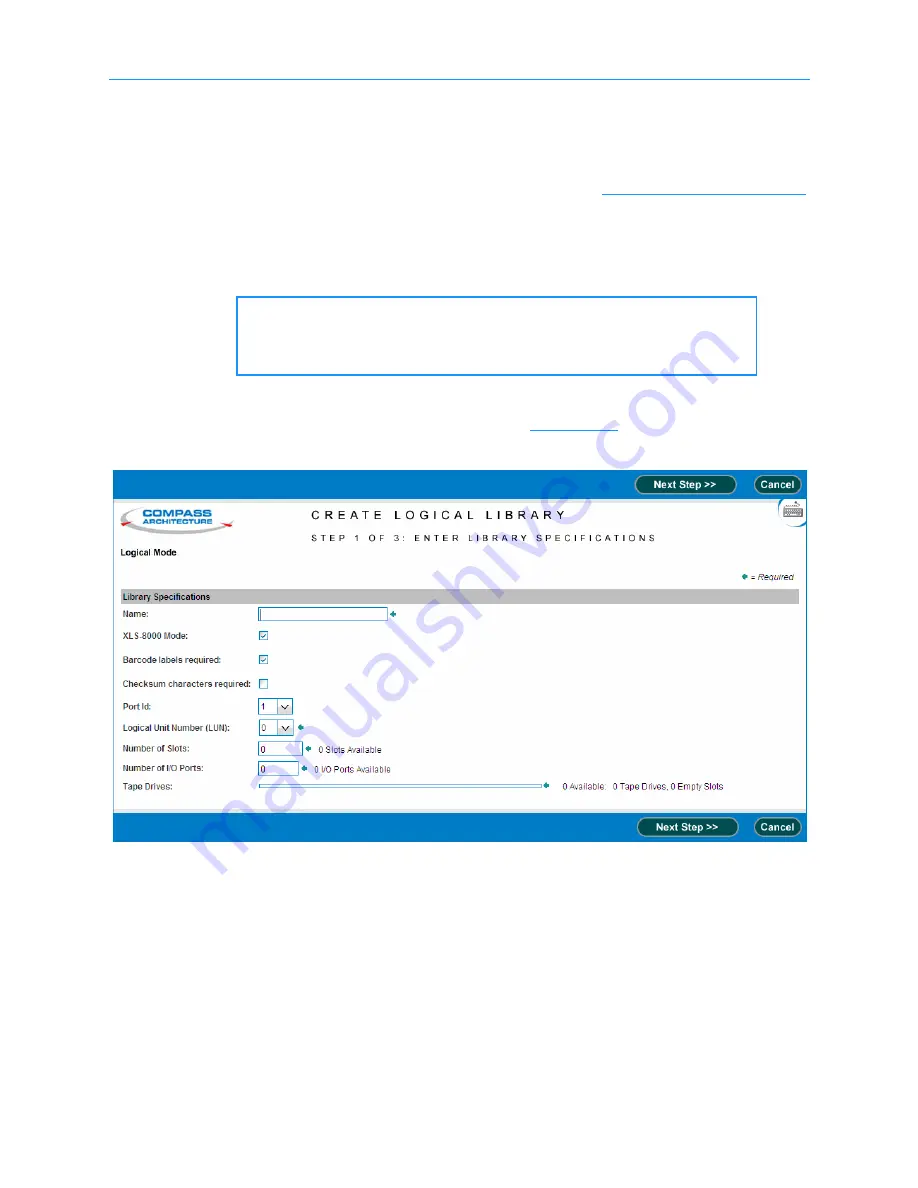
11.2 Creating a New Logical Library
11-6
501801 Rev. 07-01-19
11.2.3 Completing the Create Logical Library Wizard
To complete the wizard, follow these steps:
1.
Access the Logical Libraries portlet as described in
2.
At the bottom of the logical libraries table, review how many XLS resources are
unassigned (cartridge slots, tape drives, and I/O ports). You can select from these
resources when you define the new logical library.
3.
From the Administration list, select
Create a New Library
. The first Create
Logical Library page opens, as shown in
Important:
If fewer slots, I/O ports, or tape drives are available
than needed, you can delete or edit any existing logical
libraries to make the resources available.
Figure 11-3
Create Logical Library page (step 1 of 3)
Summary of Contents for XLS-810160
Page 1: ...XLS 810160 XLS 810240 Tape Libraries Installation Manual Document No 501801 Rev 07 01 19...
Page 8: ...Table of Contents viii 501801 Rev 07 01 19...
Page 32: ...1 6 For More Information 1 24 501801 Rev 07 01 19...
Page 78: ...6 5 Installing the Rear Side Panel 6 12 501801 Rev 07 01 19 Notes...
Page 100: ...8 2 Connecting the Cables 8 8 501801 Rev 07 01 19 Notes...
Page 114: ...9 3 Logging Into X Link 9 14 501801 Rev 07 01 19 Notes...
Page 154: ...10 6 Defining Other Library Settings and Policies 10 40 501801 Rev 07 01 19 Notes...
Page 168: ...11 3 Viewing the Inventory Report 11 14 501801 Rev 07 01 19 Notes...
Page 182: ...13 3 Scanning the Inventory and Locking the Doors 13 8 501801 Rev 07 01 19 Notes...
Page 198: ...A 3 Addresses for the Media Expansion Module MEM A 8 501801 Rev 07 01 19 Notes...
Page 208: ...Index IN 6 501801 Rev 07 01 19...






























