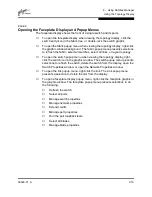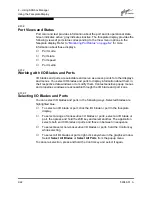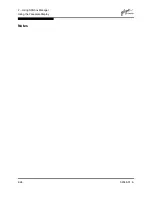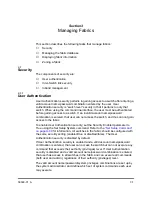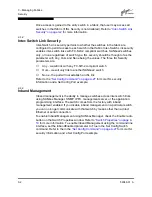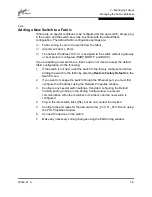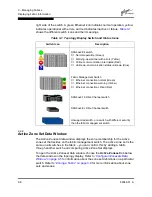2 – Using SANbox Manager
Using the Faceplate Display
59048-01 A
2-23
2.11.3.2
Opening Popup Menus
Using the right mouse button, you can open the faceplate popup menu. This
popup menu presents several selections to manage the switch, I/O blades, and
ports.
■
To open the popup menu, right-click anywhere in the graphic window. If no
I/O blades or ports are selected, the corresponding tasks will be unavailable
in the menu.
■
To select one or more I/O blades or ports and open the Port popup menu,
right-click an I/O blade or port.
2.11.4
Faceplate Data Windows
The faceplate display provides the following data windows corresponding to the
data window tabs:
■
Name Server – displays all devices connected to the switch that are logged
with the name server.
■
Switch – displays current switch configuration data.
■
Port Statistics – displays port performance data for the selected ports.
■
Port Information – displays port information for the selected ports.
■
Blade Information – displays information for the selected I/O blades.
■
Configured Zonesets - displays all zone sets, zones, and zone membership
in the zoning database.
■
Alarm Log - displays the switch alarm log.
Summary of Contents for SANbox2 SANbox2-64
Page 1: ...S i m p l i f y 59048 01 A Page i SANbox2 64 Switch Management User s Guide...
Page 36: ...2 Using SANbox Manager Using the Faceplate Display 2 24 59048 01 A Notes...
Page 62: ...3 Managing Fabrics Zoning a Fabric 3 26 59048 01 A Notes...
Page 84: ...4 Managing Switches Restoring the Factory Default Configuration 4 22 59048 01 A Notes...
Page 104: ...6 Managing Ports Testing Ports 6 16 59048 01 A Notes...
Page 188: ...A Command Line Interface Zoning Command A 84 59048 01 A Notes...
Page 214: ...C Messages Trap Configuration Dialog C 22 59048 01 A Notes...
Page 218: ...D Glossary D 4 59048 01 A Notes...