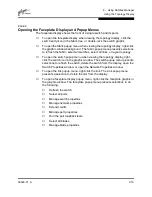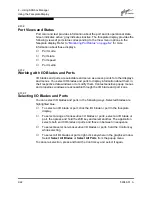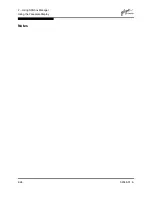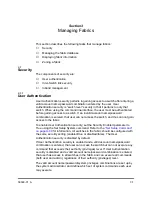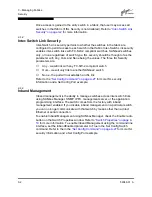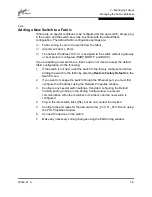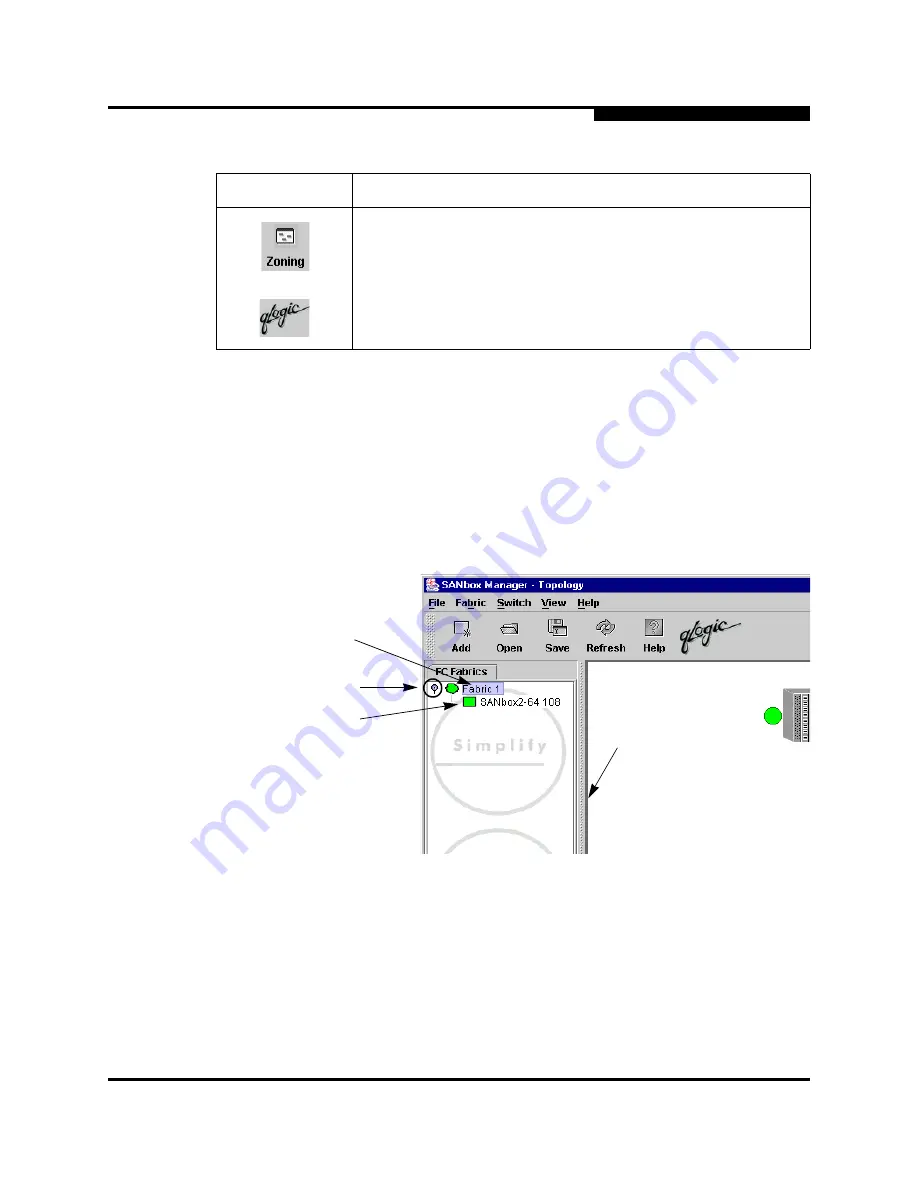
2 – Using SANbox Manager
SANbox Manager User Interface
59048-01 A
2-15
2.9.3
Fabric Tree
The fabric tree lists the managed fabrics and their switches as shown in
Figure 2-
9
. The window width can be adjusted by clicking and dragging the moveable
window border. An entry handle located to the left of an entry in the tree indicates
that the entry can be expanded. Click this handle or double-click the entry to
expand or contract a fabric tree entry. A fabric entry expands to show its member
switches.
Figure 2-9 Fabric Tree
Edit Zoning button - opens the Edit Zoning window (available only
in faceplate display).
The QLogic logo opens a link to the QLogic web site.
Table 2-3 Tool Bar Buttons (Continued)
Tool Bar Button
Description
Switch Entries
Moveable
Window Border
Entry Handle
Fabric Entry
Summary of Contents for SANbox2 SANbox2-64
Page 1: ...S i m p l i f y 59048 01 A Page i SANbox2 64 Switch Management User s Guide...
Page 36: ...2 Using SANbox Manager Using the Faceplate Display 2 24 59048 01 A Notes...
Page 62: ...3 Managing Fabrics Zoning a Fabric 3 26 59048 01 A Notes...
Page 84: ...4 Managing Switches Restoring the Factory Default Configuration 4 22 59048 01 A Notes...
Page 104: ...6 Managing Ports Testing Ports 6 16 59048 01 A Notes...
Page 188: ...A Command Line Interface Zoning Command A 84 59048 01 A Notes...
Page 214: ...C Messages Trap Configuration Dialog C 22 59048 01 A Notes...
Page 218: ...D Glossary D 4 59048 01 A Notes...