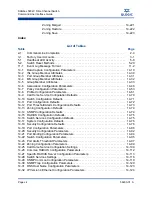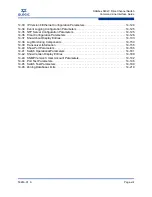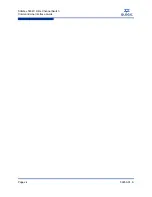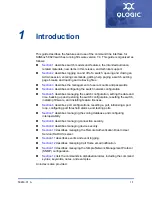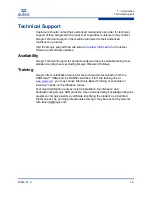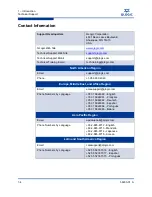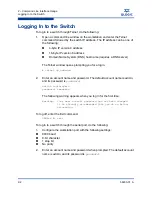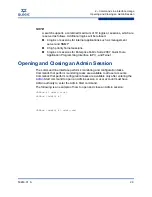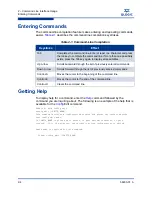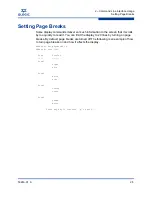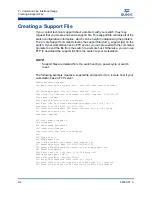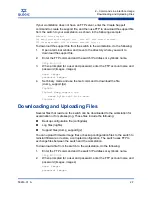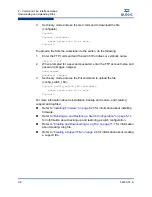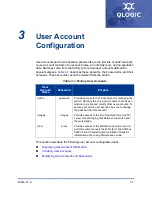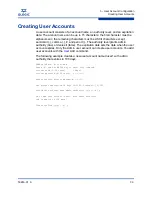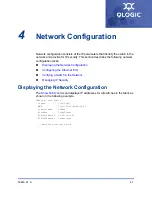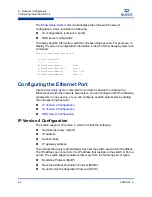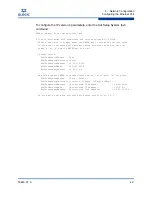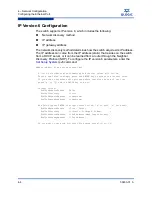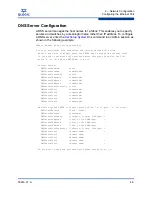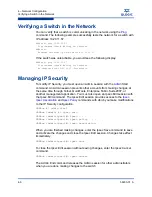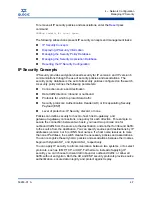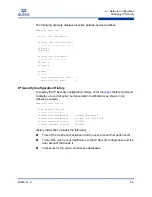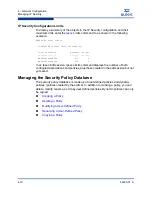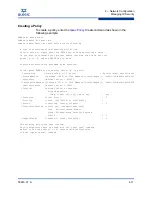2 – Command Line Interface Usage
Downloading and Uploading Files
2-8
59263-01 A
S
3.
Set binary mode and use the Get command to download the file
(configdata).
ftp>bin
ftp>get configdata
xxxxx bytes sent in xx secs.
ftp>quit
To upload a file from the workstation to the switch, do the following
1.
Enter the FTP command and the switch IP address or symbolic name.
>ftp 10.0.0.1
2.
When prompted for a user and password, enter the FTP account name and
password (images, images).
user:images
password: images
3.
Set binary mode and use the Put command to upload the file
(config_switch_169).
ftp>put config_switch_169 configdata
xxxxx bytes sent in xx secs.
ftp>quit
For more information about reinstallation, backup and restore, and creating
support and log files:
Refer to
“Installing Firmware” on page 5-20
for information about installing
firmware.
Refer to
“Backing Up and Restoring a Switch Configuration” on page 5-14
for information about backing up and restoring a switch configuration.
Refer to
“Creating and Downloading a Log File” on page 11-7
for information
about creating a log file.
Refer to
“Creating a Support File” on page 2-6
for information about creating
a support file.
Summary of Contents for SANbox 5802V
Page 14: ...Page xiv 59263 01 A SANbox 5802V Fibre Channel Switch Command Line Interface Guide S ...
Page 50: ...4 Network Configuration Managing IP Security 4 20 59263 01 A S Notes ...
Page 82: ...5 Switch Configuration Managing Idle Session Timers 5 32 59263 01 A S Notes ...
Page 98: ...6 Port Configuration Testing a Port 6 16 59263 01 A S Notes ...
Page 148: ...11 Event Log Configuration Creating and Downloading a Log File 11 8 59263 01 A S Notes ...
Page 166: ...12 Call Home Configuration Resetting the Call Home Database 12 18 59263 01 A S Notes ...
Page 398: ...14 Command Reference Zoning Save 14 224 59263 01 A S Notes ...
Page 412: ...SANbox 5802V Fibre Channel Switch Command Line Interface Guide Index 14 59263 01 A S ...