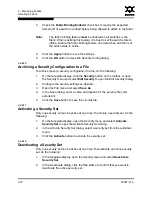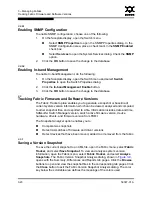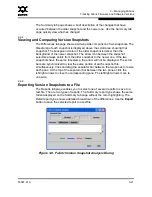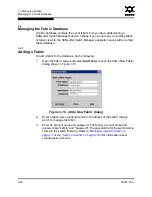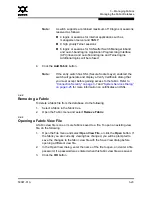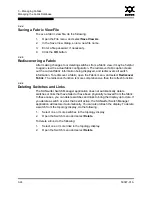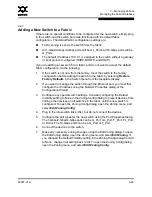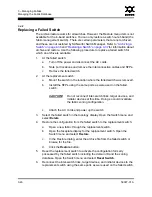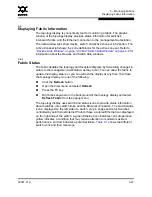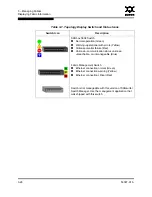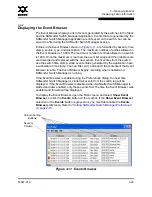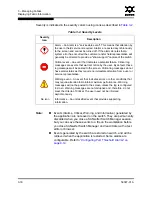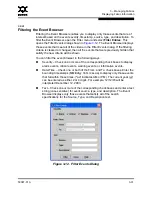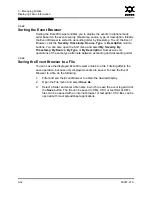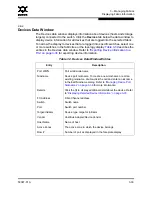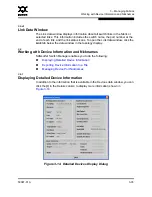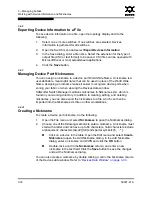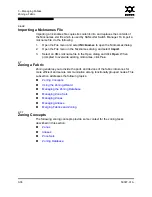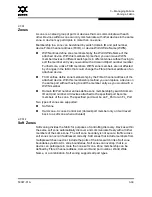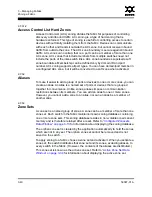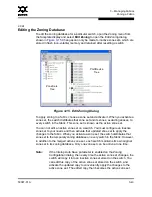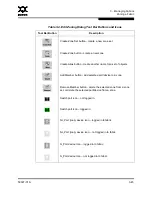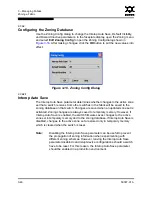3 – Managing Fabrics
Displaying Fabric Information
3-32
59097-01 A
0
3.5.2.2
Sorting the Event Browser
Sorting the Event Browser enables you to display the events in alphanumeric
order based on the event severity, timestamp, source, type, or description. Initially,
the Event Browser is sorted in ascending order by timestamp. To sort the Event
Browser, click the
Severity
,
Timestamp
,
Source
,
Type
, or
Description
column
buttons. You can also open the Sort menu and select
By Severity
,
By
Timestamp
,
By Source
,
By Type
, or
By Description
. Successive sort
operations of the same type alternate between ascending and descending order.
3.5.2.3
Saving the Event Browser to a File
You can save the displayed Event Browser entries to a file. Filtering affects the
save operation, because only displayed events are saved. To save the Event
Browser to a file, do the following:
1.
Filter and sort the Event Browser to obtain the desired display.
2.
Open the File menu and select
Save As
.
3.
Select a folder and enter a file name in which to save the event log and click
the
Save
button. The file can be saved in XML, CSV, or text format. XML
files can be opened with an internet browser or text editor. CSV files can be
opened with most spreadsheet applications.