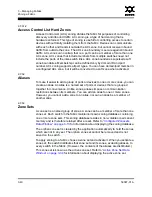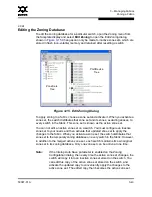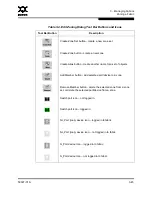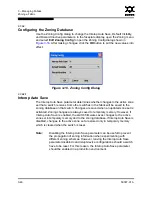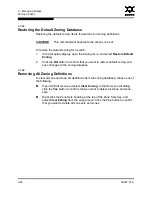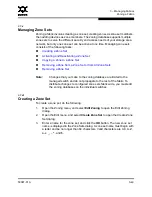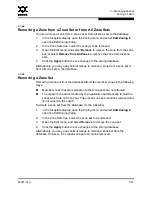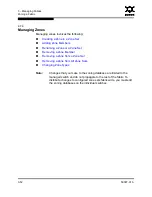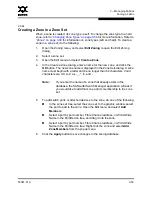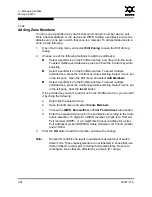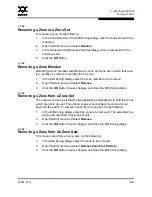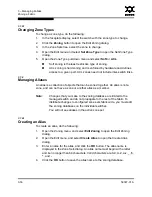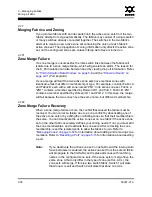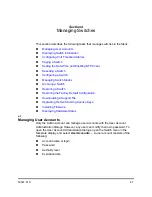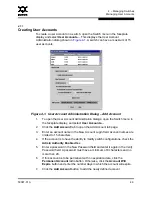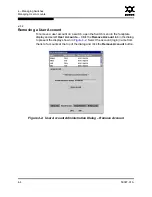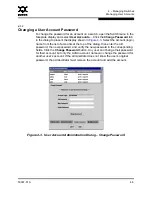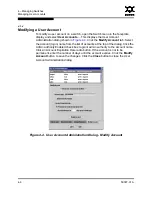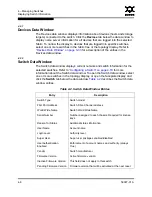3 – Managing Fabrics
Zoning a Fabric
3-54
59097-01 A
0
3.7.5.2
Adding Zone Members
You can zone a port/device by switch domain ID and port number, device port
Fibre Channel address, or the device port WWN. Adding a port/device to a zone
affects every zone set in which that zone is a member. To add ports/devices to a
zone, do the following:
1.
Open the Zoning menu, and select
Edit Zoning
to open the Edit Zoning
dialog.
2.
Choose one of the following methods to add the port/device:
Select a port/device in the Port/Device tree, and drag it into the zone.
To select multiple ports/devices, press and hold the Control key while
selecting.
Select a port/device in the Port/Device tree. To select multiple
ports/devices, press the Control key while selecting. Select a zone set
in the left pane. Open the Edit menu and select
Add Members
.
Select a port/device in the Port/Device tree. To select multiple
ports/devices, press the Control key while selecting. Select a zone set
in the left pane. Click the
Insert
button.
If the port/device you want to add is not in the Port/Device tree, you can add
it by doing the following:
a.
Right click the selected zone.
b.
Open the Edit menu and select
Create Members
.
c.
Choose the
WWN
,
Domain/Port
, or
First Port Address
radio button.
d.
Enter the hexadecimal value for the port/device according to the radio
button selection: 16 digits for a WWN member, 4 digits for a Domain/
Port member (DDPP), or a 6-digit Fibre Channel Address for a First
Port Address member (DDPPAA) where D=domain ID, P=port number,
and A=ALPA.
3.
Click the
OK
button to add the member and save the change.
Note:
Domain ID conflicts can result in automatic reassignment of switch
domain IDs. These reassignments are not reflected in zones that use
domain ID/port number pair to define their membership. Be sure to
reconfigure zones that are affected by a domain ID change.