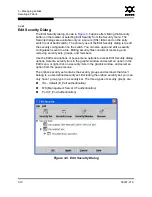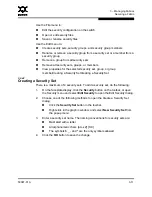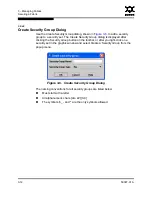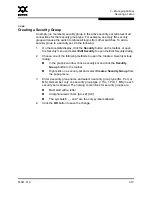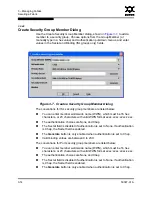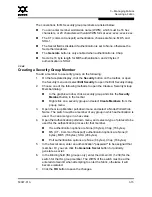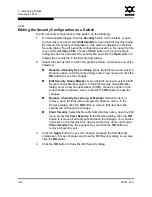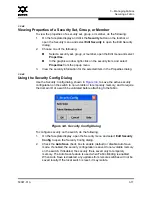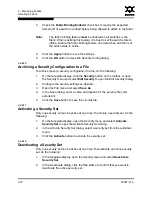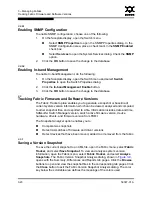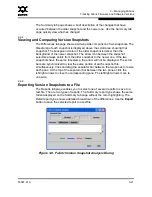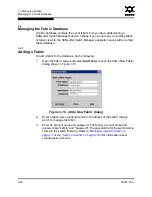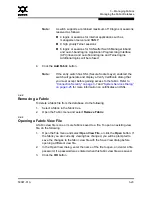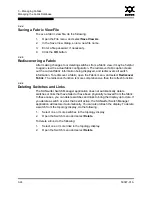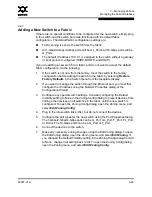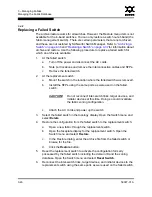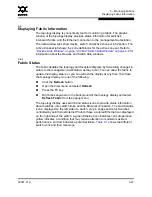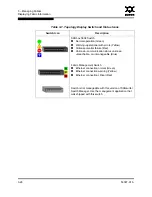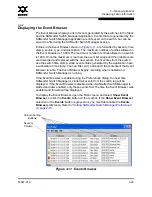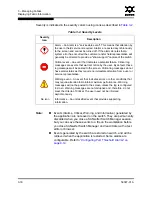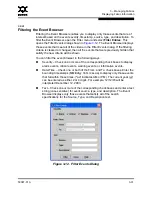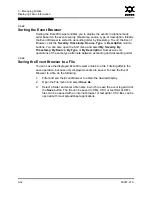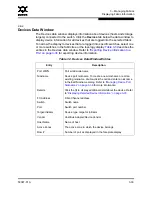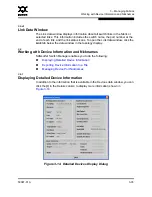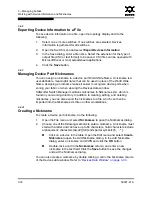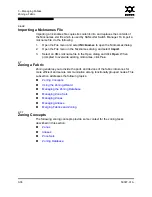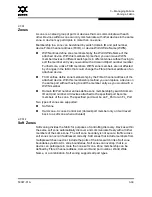3 – Managing Fabrics
Managing the Fabric Database
3-24
59097-01 A
0
3.4.4
Saving a Fabric View File
To save a fabric view file, do the following:
1.
Open the File menu, and select
Save View As
.
2.
In the Save View dialog, enter a new file name.
3.
Enter a file password, if necessary.
4.
Click the
OK
button.
3.4.5
Rediscovering a Fabric
After making changes to or deleting switches from a fabric view, it may be helpful
to again view the actual fabric configuration. The rediscover fabric option clears
out the current fabric information being displayed, and rediscovers all switch
information. To rediscover a fabric, open the Fabric menu, and select
Rediscover
Fabric
. The rediscover function is more comprehensive than the refresh function.
3.4.6
Deleting Switches and Links
The SANsurfer Switch Manager application does not automatically delete
switches or links that have failed or have been physically removed from the fabric.
In these cases, you can delete switches and links to bring the display up to date. If
you delete a switch or a link that is still active, the SANsurfer Switch Manager
application will restore it automatically. You can also refresh the display. To delete
a switch from the topology display, do the following:
1.
Select one or more switches in the topology display.
2.
Open the Switch menu and select
Delete
.
To delete a link, do the following:
1.
Select one or more links in the topology display.
2.
Open the Switch menu and select
Delete
.