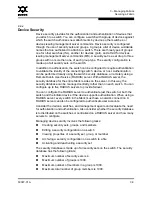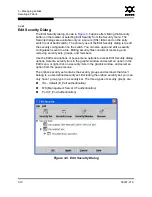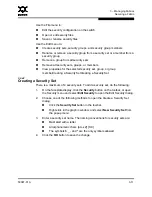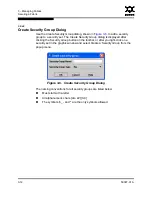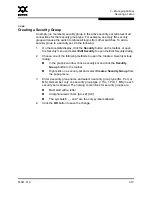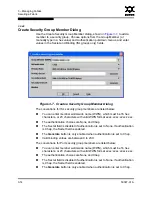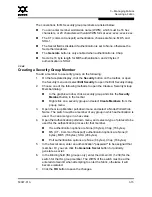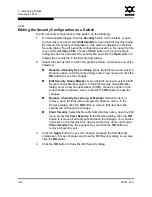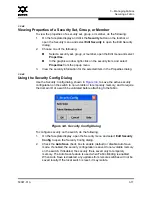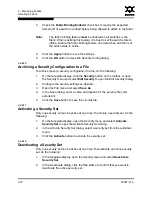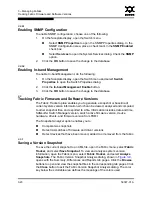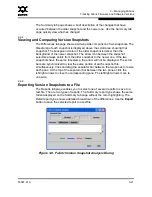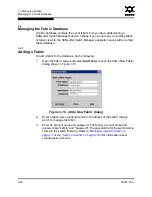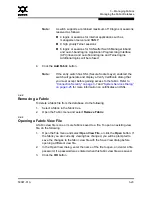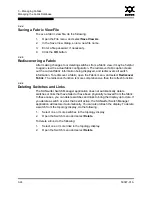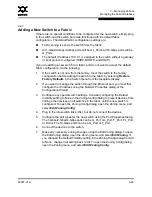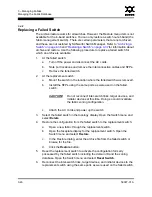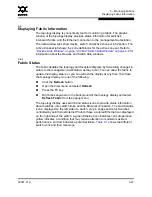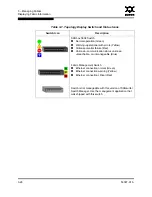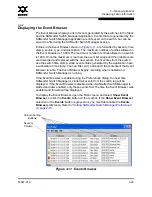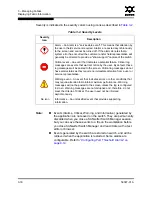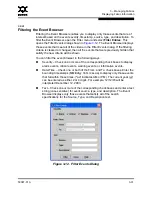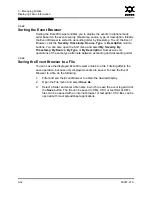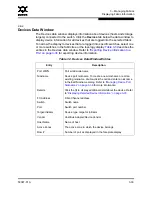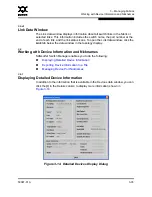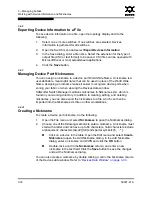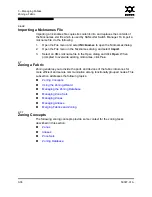3 – Managing Fabrics
Managing the Fabric Database
59097-01 A
3-23
0
4.
Click the
Add Fabric
button.
3.4.2
Removing a Fabric
To delete a fabric file from the database, do the following:
1.
Select a fabric in the fabric tree.
2.
Open the Fabric menu and select
Remove Fabric
.
3.4.3
Opening a Fabric View File
A fabric view file is one or more fabrics saved to a file. To open an existing view
file, do the following:
1.
Open the File menu and select
Open View File
, or click the
Open
button. If
the fabric you are currently viewing has changed, you will be prompted to
save the changes to the fabric view file with the Save View dialog before
opening a different view file.
2.
In the Open View dialog, enter the name of the file to open, and enter a file
password, if a password was entered when this fabric view file was saved.
3.
Click the
OK
button.
Note:
A switch supports a combined maximum of 19 logins or sessions
reserved as follows:
4 logins or sessions for internal applications such as
management server and SNMP
9 high priority Telnet sessions
6 logins or sessions for SANsurfer Switch Manager inband
and out-of-band logins, Application Programming Interface
(API) inband and out-of-band logins, and Telnet logins.
Additional logins will be refused.
Note:
If the entry switch has SSL (Secure Socket Layer) enabled, the
switch will generate and display a Verify Certificate dialog that
you must accept before gaining access to the fabric. Refer to
”Connection Security” on page 3-7
and
”System Services Dialog”
on page 4-25
for more information on certificates and SSL.