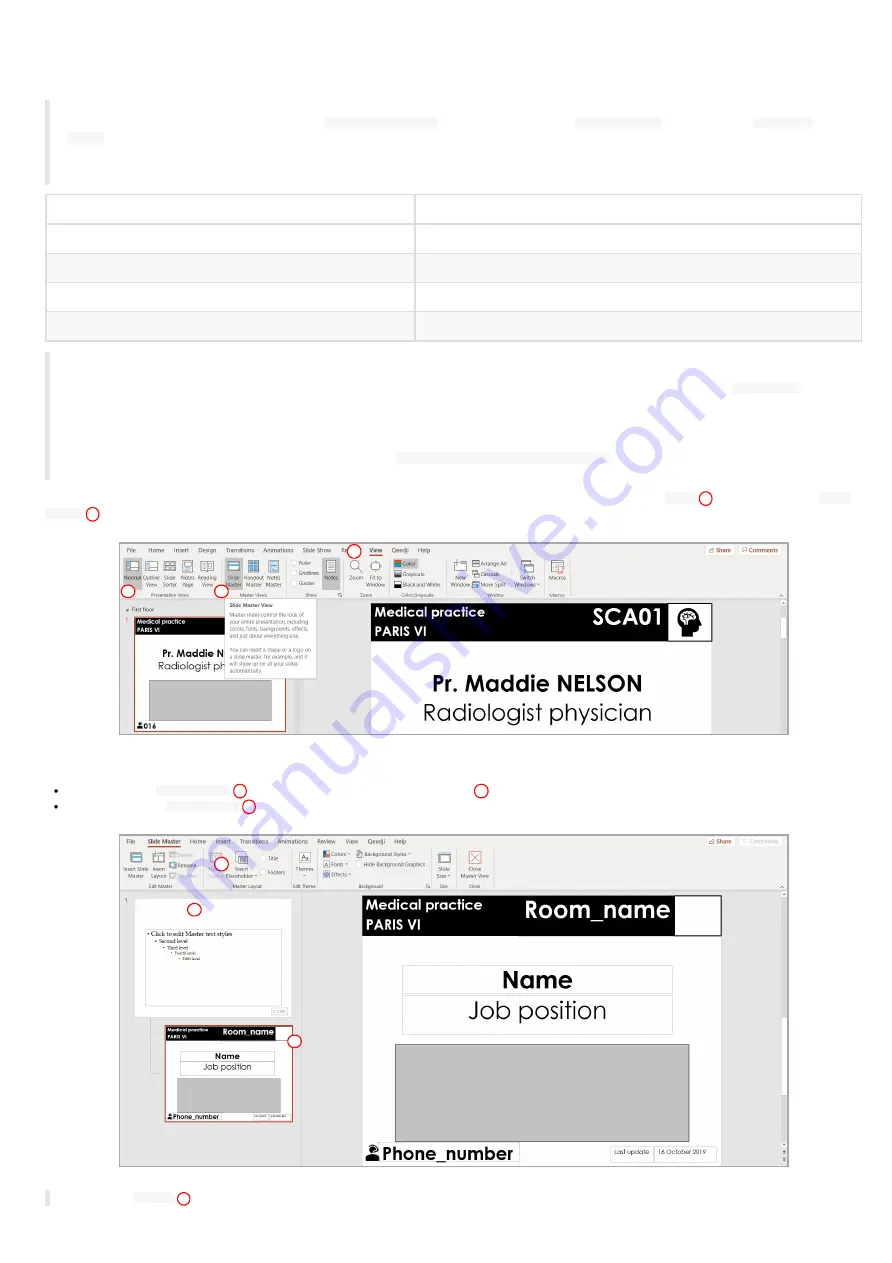
72
PowerPoint presentation preparation
Following the previous pairing table, prepare the slide content with one slide per SLATE device.
☛
Given that the screen of the SLATEs devices has a 4:3 format, it is recommended to configure your PowerPoint presentation with a slide layout
configured in the 4:3 aspect ratio as well. In the
Design > Slide Size
PowerPoint item, choose
Standard (4:3)
value instead of
Widescreen
(16:9)
value.
☛
Keep in mind that the final rendering will be finally displayed on a SLATE screen filling the following requirements: 800x600 pixel and four grey
levels colors. Do use the grey colors shown below.
G rey color range
R-G -B (integer value)
Black
0-0-0
Dark grey
95-95-95
Light grey
159-159-159
White
255-255-255
☛
Some sections can be used especially to publish on several SMH300 devices, with one section per SMH300 device or to shorten the publication
time for a given SMH300 device by avoiding to publish unuseful slides. With a right click on the slide thumbnail list on the left, it is possible to
remove one or all the sections. To add a section after a slide, select a slide in the slide thumbnail list, right clic, and choose
Add section
. You
can for example rename the section with a name containing the hostname of the SMH300 device or containing the building floor where the
SMH300 device is installed. Do not gather more than ten slides per section. For further information about PowerPoint sections, refer to the
Microsoft PowerPoint support about section
.
☛
When there is
no section at all
, during the publication, the
Qeedji PowerPoint Publisher for SLATE
PowerPoint Add In switches automatically
to another SMH300 device every ten slides. Ten is the max. number of SLATEs supported per SMH300 device.
In case you need to modify the PowerPoint layout template, the good practise is to modify the
Slide Master
. In the
View
Slide
Master
ribbon item.
Then:
select the child
Slide Master
to change texts or add new placeholders
for the common layout.
select the parent
Slide Master
to bring shape modifications (increase place holder size, change color) for the common layout,
☛
Return to
Normal
view to edit the text which is different for each slide.
5
6
10
7
8
9
Summary of Contents for SMH300
Page 1: ...User manual SMH 30 0 4 13 14 0 0 2C...
Page 4: ...4 Part I Description and installation...
Page 8: ...8 1 2 2 Device dimensions...
Page 15: ...15 Part II Applicative user interface...
Page 17: ...17 Part III Administration console user interface...
Page 63: ...63 Part IV Con guration by script...
Page 65: ...65 Part V Technical information...
Page 68: ...68 Part V I Contacts...
Page 70: ...70 Part V II Appendix...
Page 73: ...73 Change the layout and the content according to your needs Add as much slides as required...
Page 76: ...76 15 16 17...























