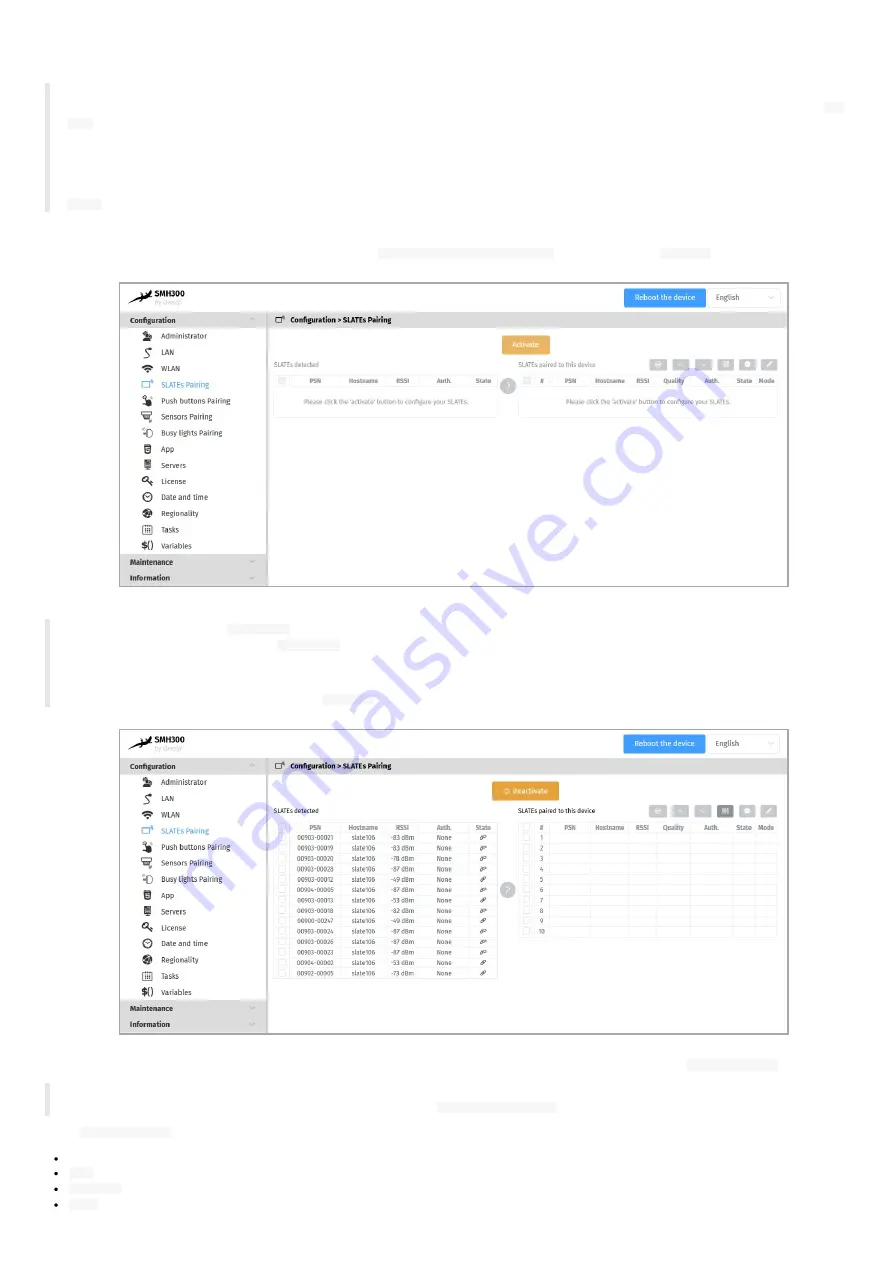
28
Pairing procedure
The SMH300 device pairing allows to associate one or several SLATEs to a SMH300 device. A SLATE can be paired to only one SMH300 device at a time.
◬
When a new SMH300 device is trying to pair a legacy SLATE already paired to another SMH300 device, the SLATE will be paired to the new
SMH300 device and unpaired automatically from the other device. To prevent from any unexpected SLATE pairing by another user, a pairing
PIN
code
can be used.
☛
The pairing PIN code is not activated by default.
◬
The SMH300 device can detect the SLATEs after they have woken up at least one since the device booting-up. In the default factory
configuration, the SLATEs are programmed to wake-up and communicate for a while on the WPAN network every 15 minutes then fall again into
Sleep
mode.
a) List the available SLATEs on the WPAN network
Connect to the SMH300 device Web user interface, and in the
Configuration > SLATEs Pairing
menu, click on the
Activate
button.
◬
Remember that when the
Deactivate
label is written on the button, the nearby SLATEs
can NOT update their content NOR upgrade their
firmware
. You will need to click on the
Deactivate
button at the end of the pairing procedure so that the SLATEs can update their content
again.
☛
When there is no user action change in the SMH300 device configuration during five minutes, the pairing is aborted automatically. To launch
again the pairing procedure, click again on the
Activate
button.
Wait for 15 minutes until all your SLATEs are detected by the SMH300 device. They should appear with their PSN in the
SLATEs detected
left table.
◬
If the SLATE does not appear in the list after 15 minutes, either they are too far from the SMH300 device or the wake-up policy configuration
does not allow to wake up now. For further information, refer to the
SLATE106 User manual
on the
.
In the
SLATEs detected
left table, these parameters values are shown:
a check column: allows to select one or several SLATEs. Selecting a SLATE allows to drop it in the right table.
PSN
: SLATE Product Serial Number,
Hostname
: name of the SLATE in the WPAN network,
RSSI
: Received Signal Strength Indication (in dBm)
Summary of Contents for SMH300
Page 1: ...User manual SMH 30 0 4 13 14 0 0 2C...
Page 4: ...4 Part I Description and installation...
Page 8: ...8 1 2 2 Device dimensions...
Page 15: ...15 Part II Applicative user interface...
Page 17: ...17 Part III Administration console user interface...
Page 63: ...63 Part IV Con guration by script...
Page 65: ...65 Part V Technical information...
Page 68: ...68 Part V I Contacts...
Page 70: ...70 Part V II Appendix...
Page 73: ...73 Change the layout and the content according to your needs Add as much slides as required...
Page 76: ...76 15 16 17...






























