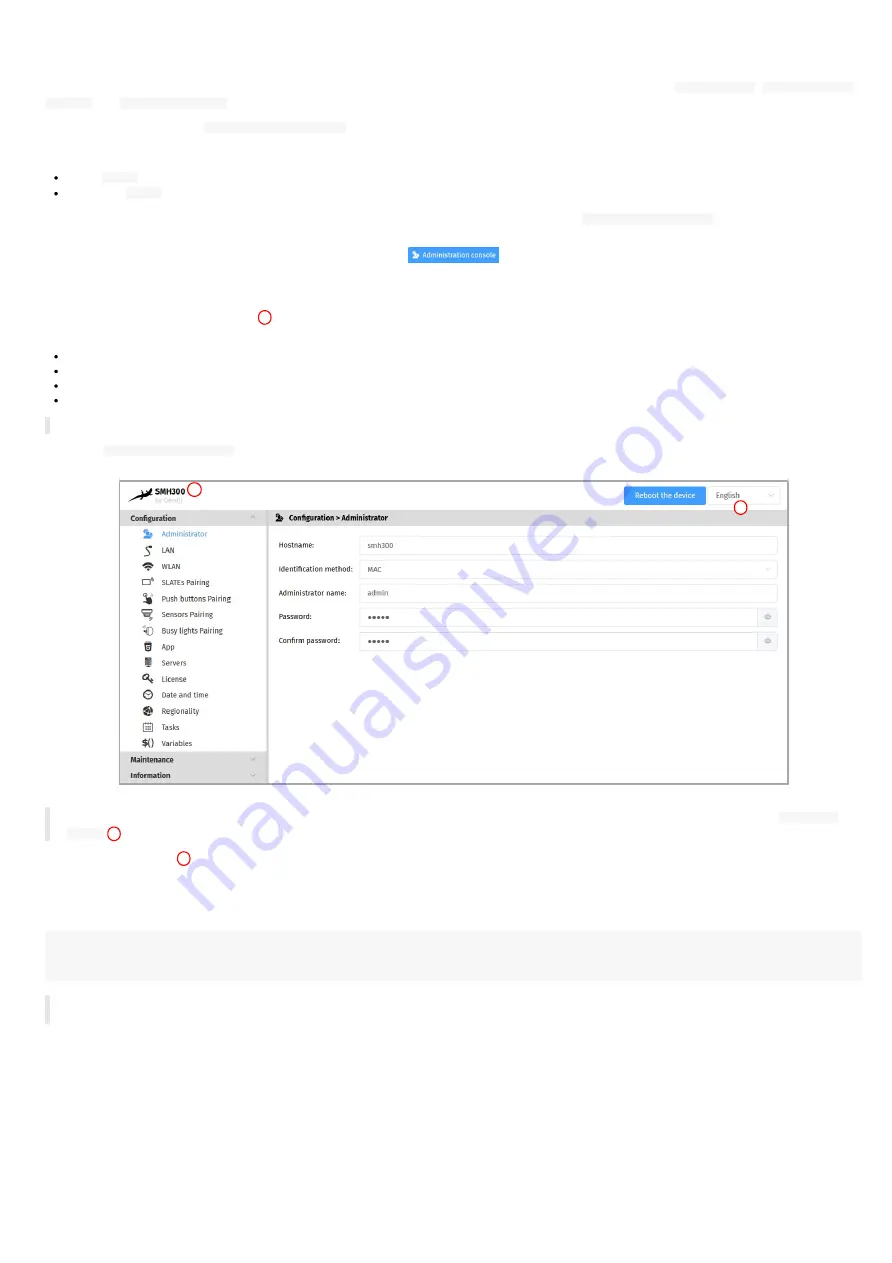
18
3.1 Administration console user interface
The SMH300 device has a Web user interface that can be accessed with a Web browser. The supported browsers are:
Google Chrome
,
Mozilla Firefox
,
MS-Edge
and
MS-Edge (Chromium)
.
It is accessible from the URL:
http://<device_IP_addr>/
.
By default, the login credentials for the device Web user interface are:
login:
admin
,
password:
admin
.
The URL falls automatically into the applicative user interface¹. At the top right corner, click on the
Administration Console
button.
¹
For further information, refer to the chapter §
.
With the button at the top right corner
, choose the language in which your device Web user interface needs to be displayed. The supported
languages are:
English
,
Spanish
,
German
,
French
.
◬
It is desirable that your device SMH300 device is on time. When possible, do synchronize it with an NTP server.
This is the
Administration console
user interface.
◬
After you have changed and saved all your settings in the different panes, be sure to perform a device restart by clicking on the
Reboot the
device
button so that your changes are fully refl ected.
Click on the device logo
at the left top corner to return to the applicative user interface.
◬
If the device does not respond to its IP address, either the device power supply is unplugged, or the Ethernet cable is not connected, or the
network configuration is not properly adjusted. To solve the problem, if your computer and local network supports IPV6, connect an Ethernet cable on
the device and connect to the device Web user interface with its IPV6 address.
For example, for the MAC address value: ` ` 00-1c-e6-02-1e-45` ,
In a Web browser, enter the URL: http://[ fc00::21c:e6ff:fe02:1e45] /.admin/
1
2
Summary of Contents for SMH300
Page 1: ...User manual SMH 30 0 4 13 14 0 0 2C...
Page 4: ...4 Part I Description and installation...
Page 8: ...8 1 2 2 Device dimensions...
Page 15: ...15 Part II Applicative user interface...
Page 17: ...17 Part III Administration console user interface...
Page 63: ...63 Part IV Con guration by script...
Page 65: ...65 Part V Technical information...
Page 68: ...68 Part V I Contacts...
Page 70: ...70 Part V II Appendix...
Page 73: ...73 Change the layout and the content according to your needs Add as much slides as required...
Page 76: ...76 15 16 17...






























