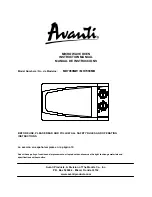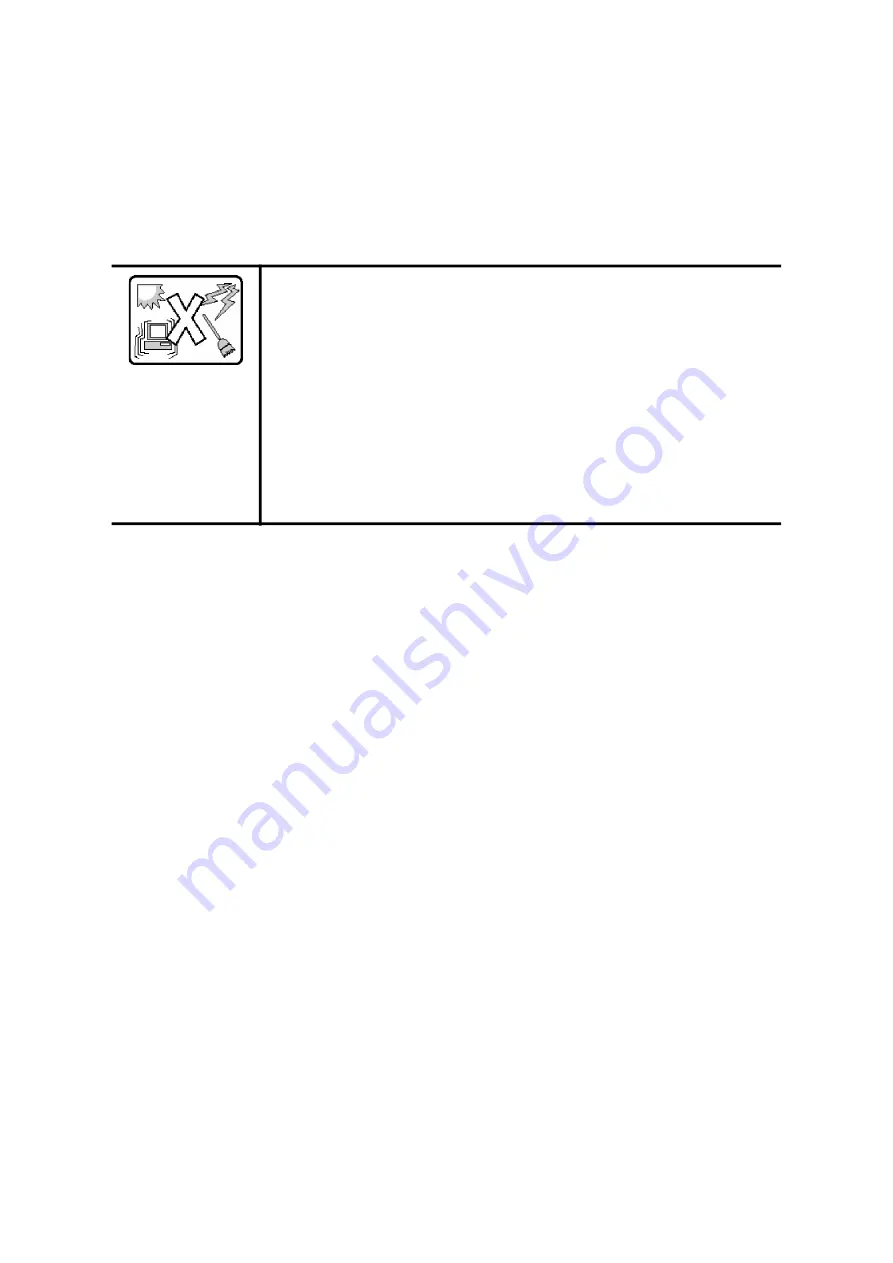
I
RON
RAN-RU4 MO G
EN
A P
RECAUTIONARY
M
EASURES
X
General Information
Before servicing this system, it is recommend to read this guide completely to be aware of
any safety issues or requirements involved in the servicing of this system.
Assembly Safety Guidelines
Choose a site that is:
Away from sources of vibration or physical shock.
Isolated from strong electromagnetic fields produced by electri
-
cal devices.
In regions that are susceptible to electrical storms, we recom
-
mend you plug your system into a surge suppressor and discon
-
nect telecommunication lines to your modem during an
electrical storm.
Provided with a properly grounded wall outlet.
Provided with sufficient space to access the power system,
because they serve as the product's main power disconnect.