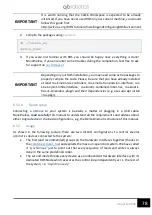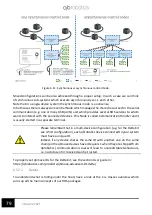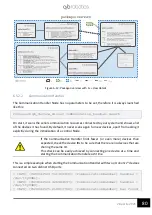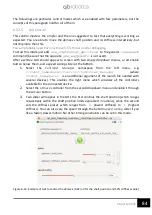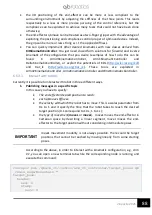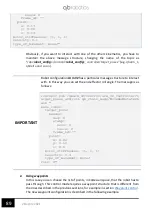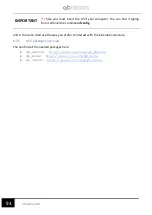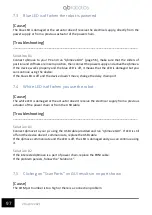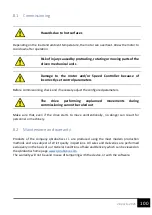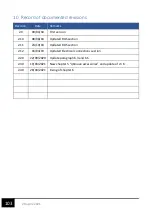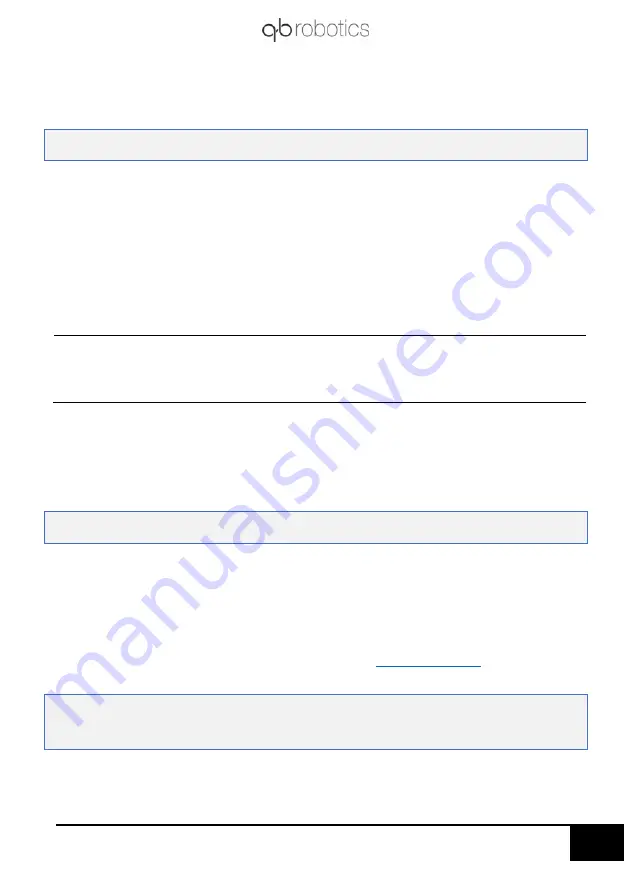
92
28 aprile 2021
where
<robot_config>
is the name of the kinematic configuration
you have chosen. The command can be run both via
ssh
via
computer and by connecting the module to a monitor via HDMI
cable. In the first case you have to run the command:
and type in the password “
qbrobotics
”;
3.
wait for robot starting.
•
Computer side(LINUX only)
: first of all you have to download and install
qbdevice
,
qbmove
and
qbchain
packages and then. If your packages are
updated
to
the
latest
version,
at
path
“qbchain
-
ros/qb_chain_control/scripts”
you can find a
shell script named
qb_control_chain.sh
. It is very important to control the kinematic chain
remotely.
IMPORTANT
Once the procedure is complete, before you proceed with the next steps
you have to edit the
qb_control_chain.sh.sh
file in order to specify your IP.
So edit
the line “
ROS_IP=192.168.X.XX
” and insert the IP of your computer.
You can find it typing from terminal the command
ipconfig
.
Now follow these steps:
1.
Connect to the WI-
FI network “
qbRPi4-hub
”
(password
“
qbrobotics
”).
2.
from terminal move to the folder in which you have the shell script
qb_control_chain.sh
and run the command:
./
qb_control_chain.sh
-a <
robot_config
>
Ensure that
<
robot_config
> is the same that you select in qb
control command.
Now a rviz session starts, showing the desired robot. You can interact with it using interactive
markers wirelessly.
In addition to rviz, you can also exploit the others ways to
. You just need to
execute in the terminal:
export ROS_IP=192.168.X.XX
(*)
export ROS_MASTER_URI=http://192.168.1.130:11311
Summary of Contents for qbmove Advanced Kit
Page 2: ...www qbrobotics com ...
Page 15: ...12 28 aprile 2021 Figure 3 7 Snap on mechanism Figure 3 8 Examples of connection ...
Page 40: ...37 28 aprile 2021 ...
Page 63: ...60 28 aprile 2021 IMPORTANT Remember to power the qbmove or the chain before using it ...
Page 97: ...94 28 aprile 2021 This page was intentionally left blank ...