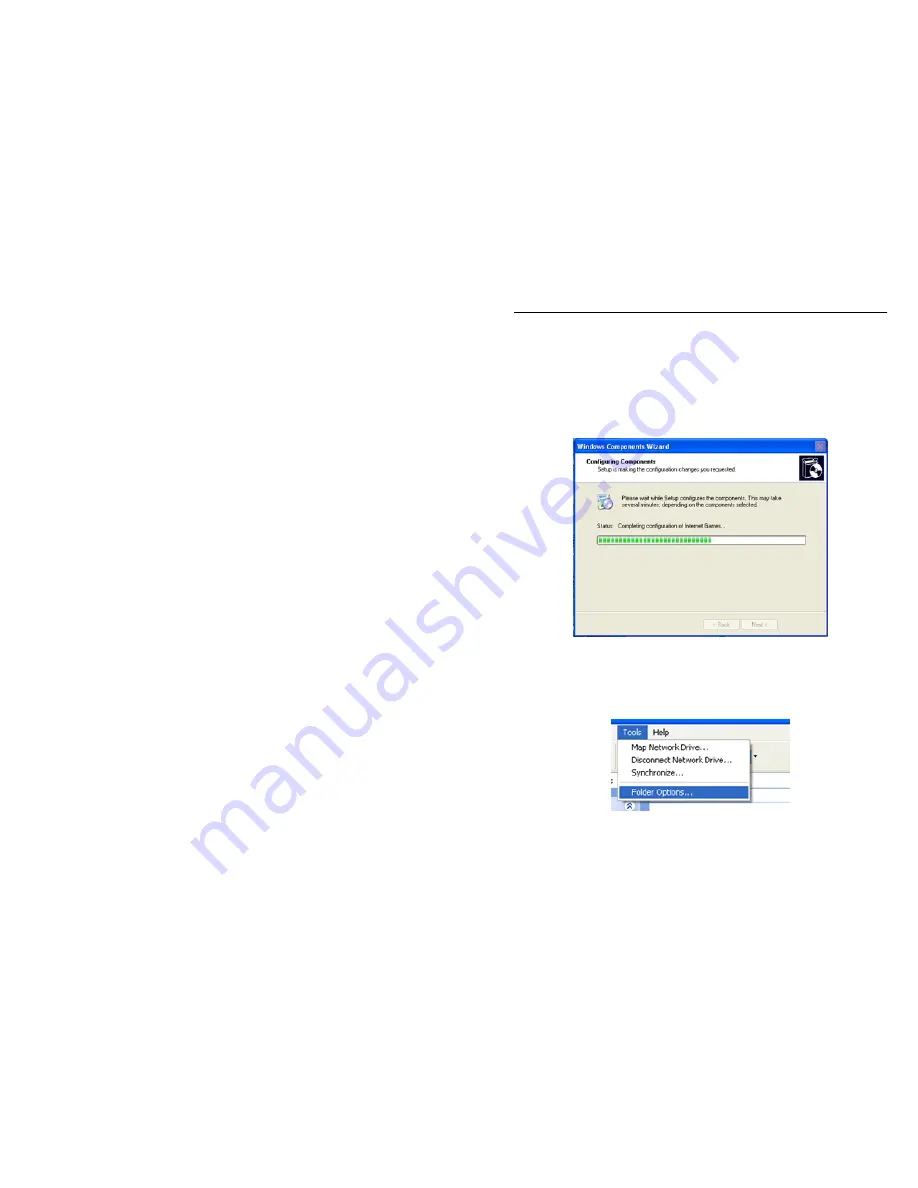
QSTC201/211 IP-CAMERA USER MANUAL
37
4. Enable UPNP
Double-click the “My Network Places” icon on the desktop in PC, select “Show
icons for networked UPnP devices” in the “Network Tasks” list box, an
information window will pop up, click “YES” button, “Windows Components
Wizard” dialog box will pop up as shown in picture below, press “Next” to
continue. After finishing the installation of configured components, the UPnP
icons will display. Users can double-click certain icons and check the IP address
of the device
If “Show icons for networked UPnP devices” can’t display in the “Network Tasks”
list box, please follow the below steps:
Click “Tools”-- “Folder options”
Select the “Show common tasks in folders” in the “Tasks” check box, UPnP
icon will display.
















































