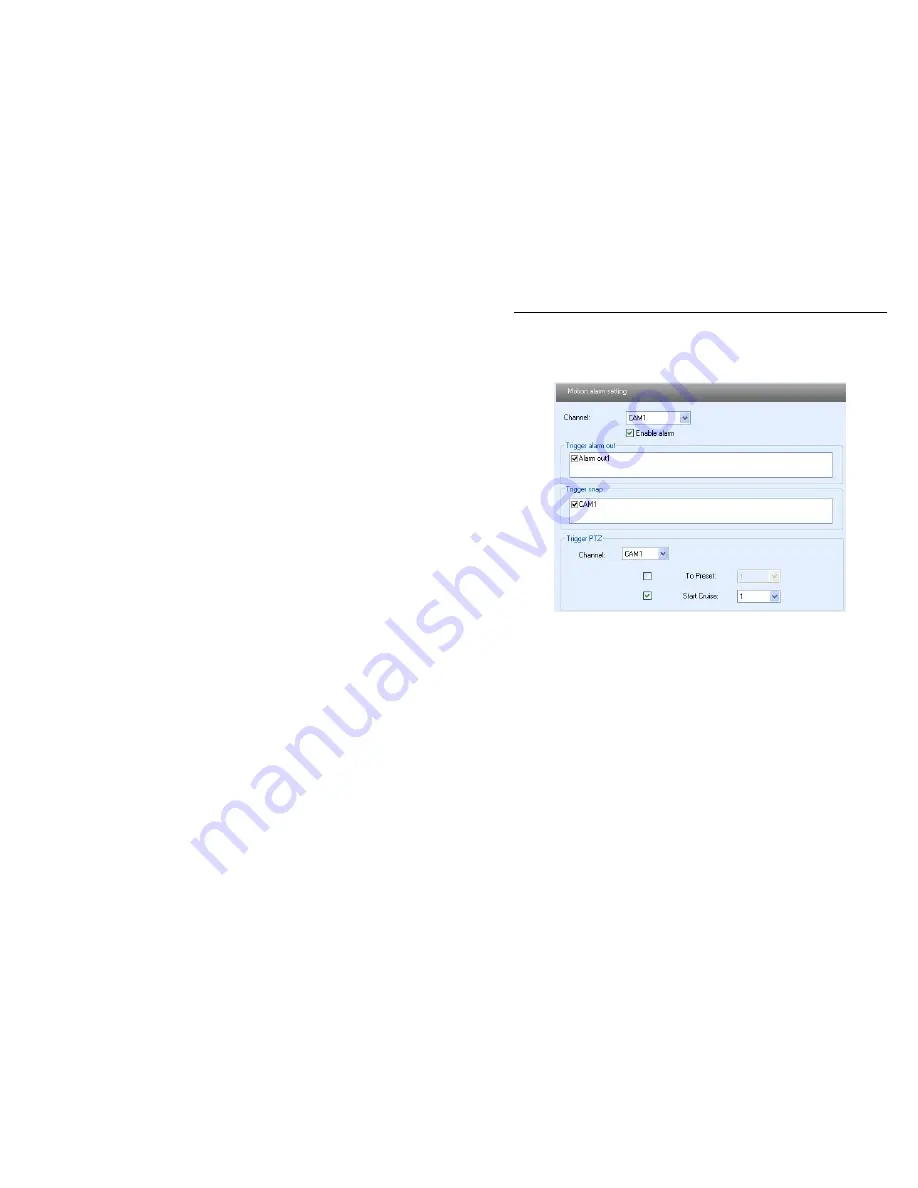
QSTC201/211 IP-CAMERA USER MANUAL
32
will be triggered when there was an alarm.
5. Select the matched channel in “Trigger PTZ” text box, select “To preset” or
“Start cruise”, when motion detection triggers alarm, the PTZ install stand of the
device will move to corresponding preset point or cruise line.
6. Press the "Save" button to save the settings.
Fig 5-8 alarm configuration—motion alarm interface
5.4.3
Motion Schedule
Enter into “Alarm configuration"-- "Motion schedule", refer to Figure 5-19:
Weekly schedule
User can set the record time from Monday to Sunday for recording everyday in
one week.
1. Select the channel which needs to be setup on the "Channel” pull down list.
Note: The length bar is for each day of the week divided into the 24 hours
of a day. You can use the mouse to click on the pane to set the record
hours. Green means area is selected. Blank means area is not selected.
2."Add": add the schedule record for a holiday
3."Delete": delete holiday schedule
Day schedule
User can set recording time for specific time of a special day, such as a holiday.
1. Select a special date at the "Date" pull down list, press "Add" button to add
that date to the list box on the right side, and move the scroll bar to set the record
schedule for that day.
2. Select a date in the list box on the right side, press "Delete" to remove the
schedule for that day.






























