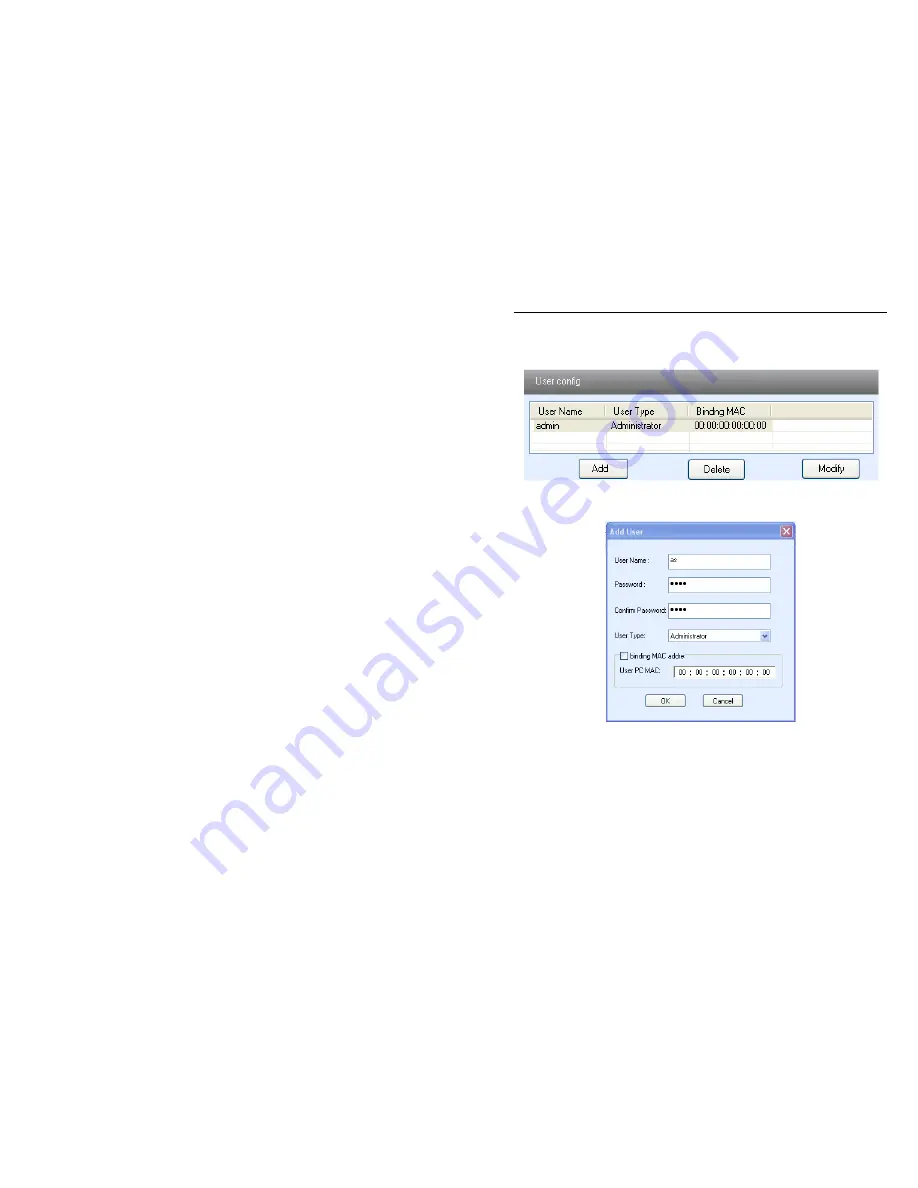
QSTC201/211 IP-CAMERA USER MANUAL
42
5.6
User configuration
Enter into "User configuration" refer to Figure 5-19:
Fig 5-19 User configuration interface
Add user:
1. Click "Add" button, "Add user" dialog box opens, refer to Figure 5-20:
Fig 5-20 Add user dialog box
2. Input user name in "User Name" textbox (only letters).
Note: normal user and advanced user can preview live picture and
playback files (there is no difference between normal and advanced user
on this system; administrator not only can preview live picture and
playback files but have the right of remote setting.
3. Input characters in "Password" and "Confirm Password" textbox (letters or
numbers).
4. Input the MAC address of the PC in "Binding MAC address" textbox.
Note: After binding physical address to the IP-CAM, user can access the






























