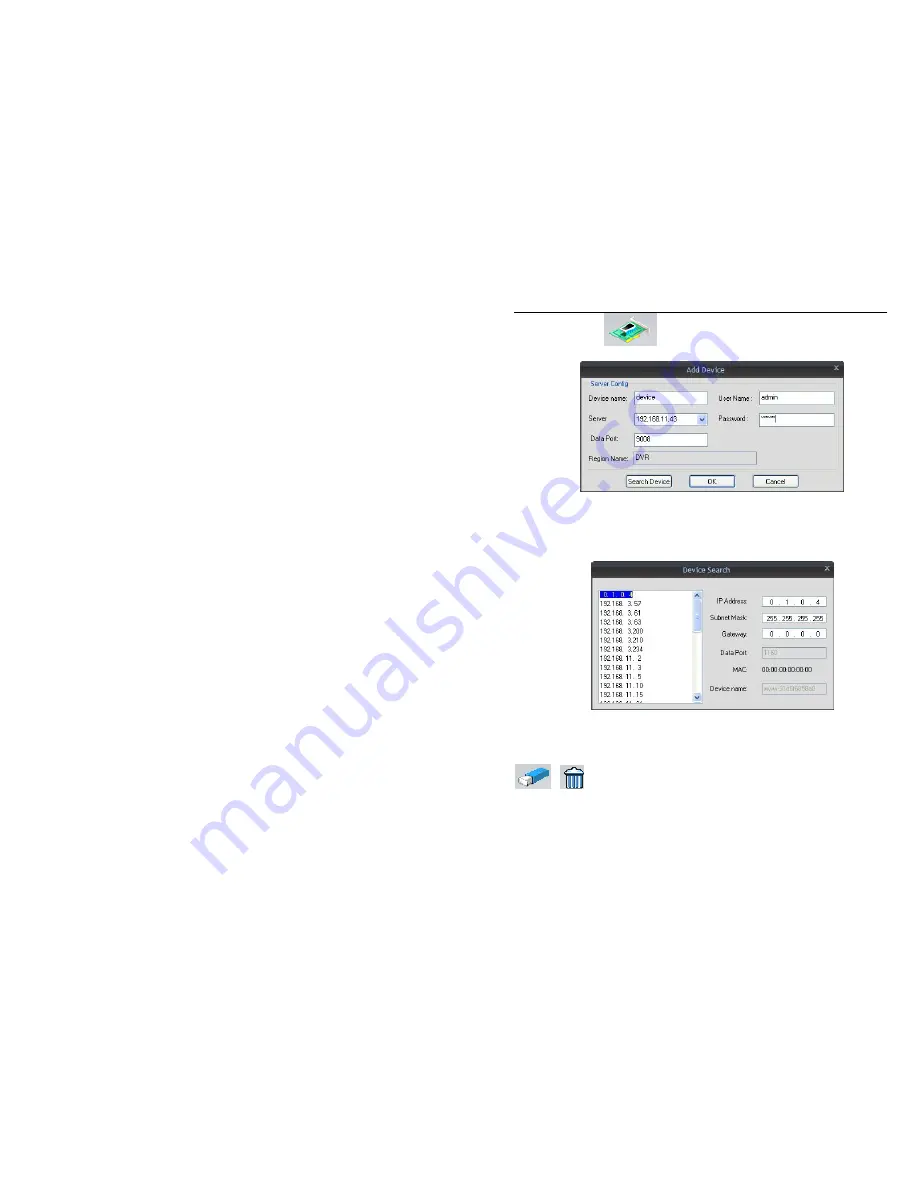
QSTC201/211 IP-CAMERA USER MANUAL
16
Step 2:
Click
button; 'Add Device' dialog box will pop up refer to
Fig 2-11:
Fig 2-11 Add device
Step 3:
If the monitor device exists with the PC at the same LAN, click the
“Search device” button, CMS will search for the compatible device in LAN and
list the details in the “Device search” dialog box. Double click an item, it will be
added to the information list on the right refer to Fig 2-12:
Fig 2-12 Device search
Note: CMS and IP Tool can’t run at the same time or the device
information won’t search and display.
Step 4:
In the “Channel Group” dialog box select a device or area, click
or
icon, user can rename or delete the selected device or area.
Select channel, user can rename the displayed name in this channel.
After successfully adding a device, user can re-group the channel of all
devices. Following these steps:
Step 1: change the interface to “Channel Group”
Notice: Please close the live preview when previewing channel or
recording in the device list.






























