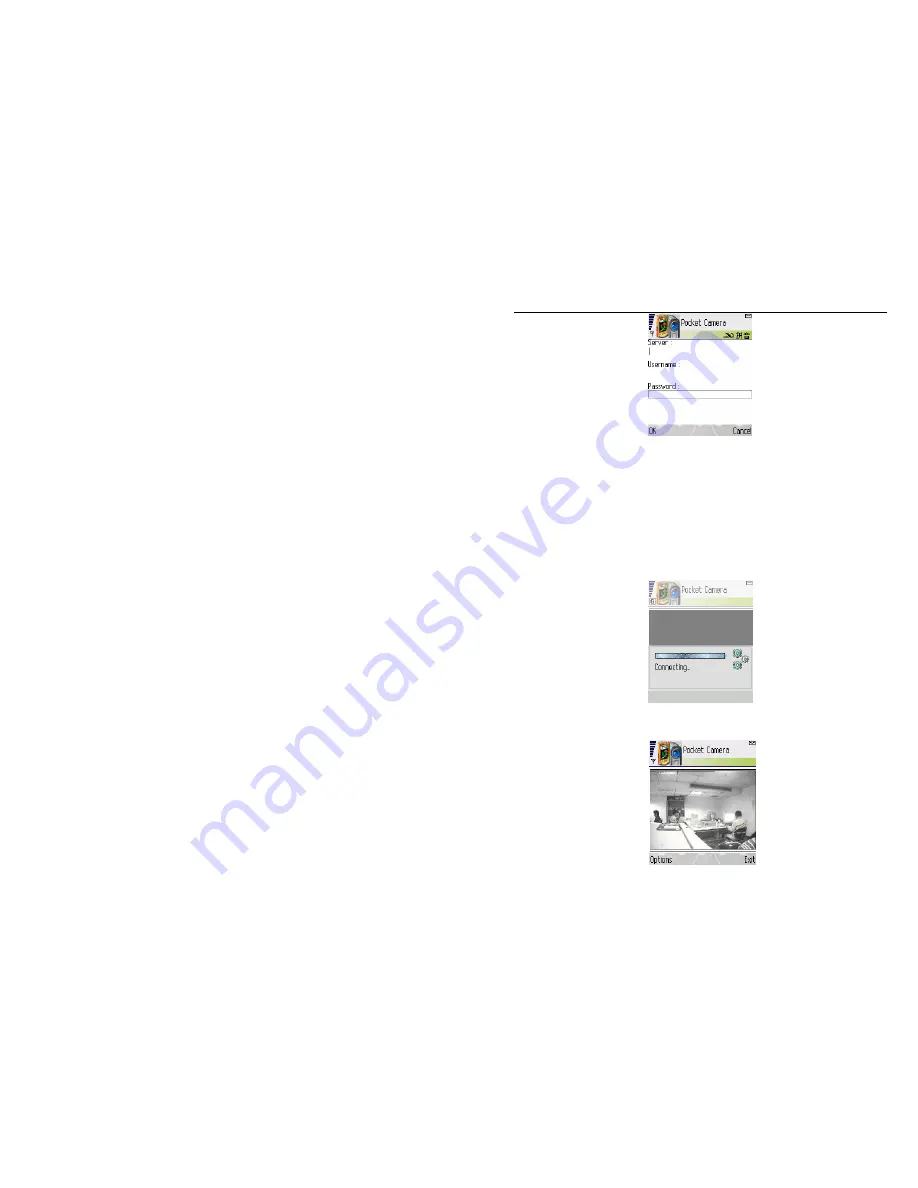
QSTC201/211 IP-CAMERA USER MANUAL
53
STEP 8:
Input the server’s address, ID and password respectively. Then click OK to login
to the DVR.
STEP 9:
It will show the camera after accessing successfully.
Note: User name and password here are the same with that used on the