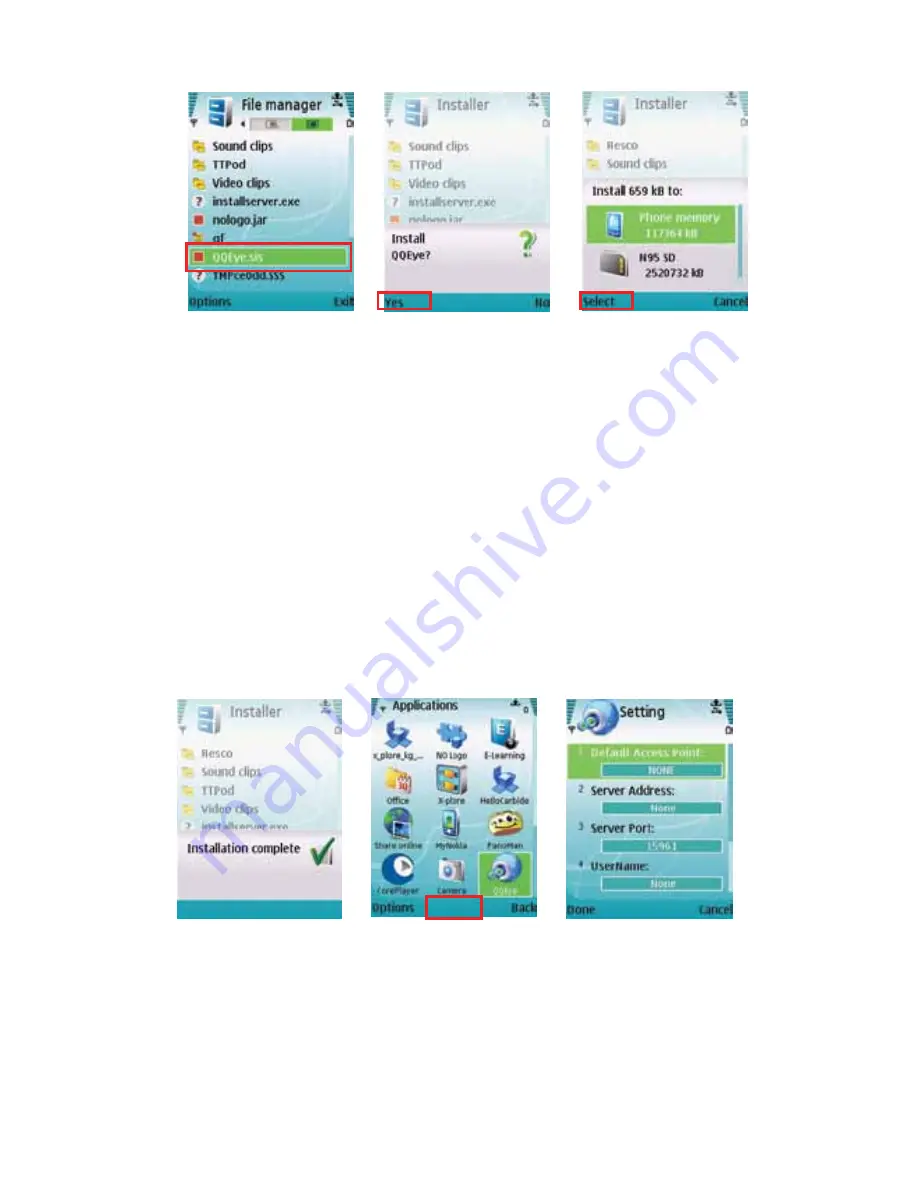
IMAge 50
IMAge 51
IMAge 52
5.
You will be asked if you would like to install the QQEye program (
IMAge 51
). Select
YES and continue the installation process as instructed
6.
When prompted for an install location, select “Phone Memory” and click SELECT
(
IMAge 52
)
7.
Once the installation process is complete, an INSTALLATION COMPLETE message will
appear (
IMAge 53
)
8.
Go to the APPLICATIONS folder on your phone and select the “QQEye” Program and
click OPEN (
IMAge 54
)
9.
The QQeye Settings screen will open (
IMAge 55
)
Open
IMAge 53
IMAge 54
IMAge 55
10.
In the DEFAULT ACCESS POINT field, enter the access point. The system default for
the access point is GPRS connection.
11.
In the SERVER ADDRESS field, enter the IP address of the router that the DVR is
connected to






























