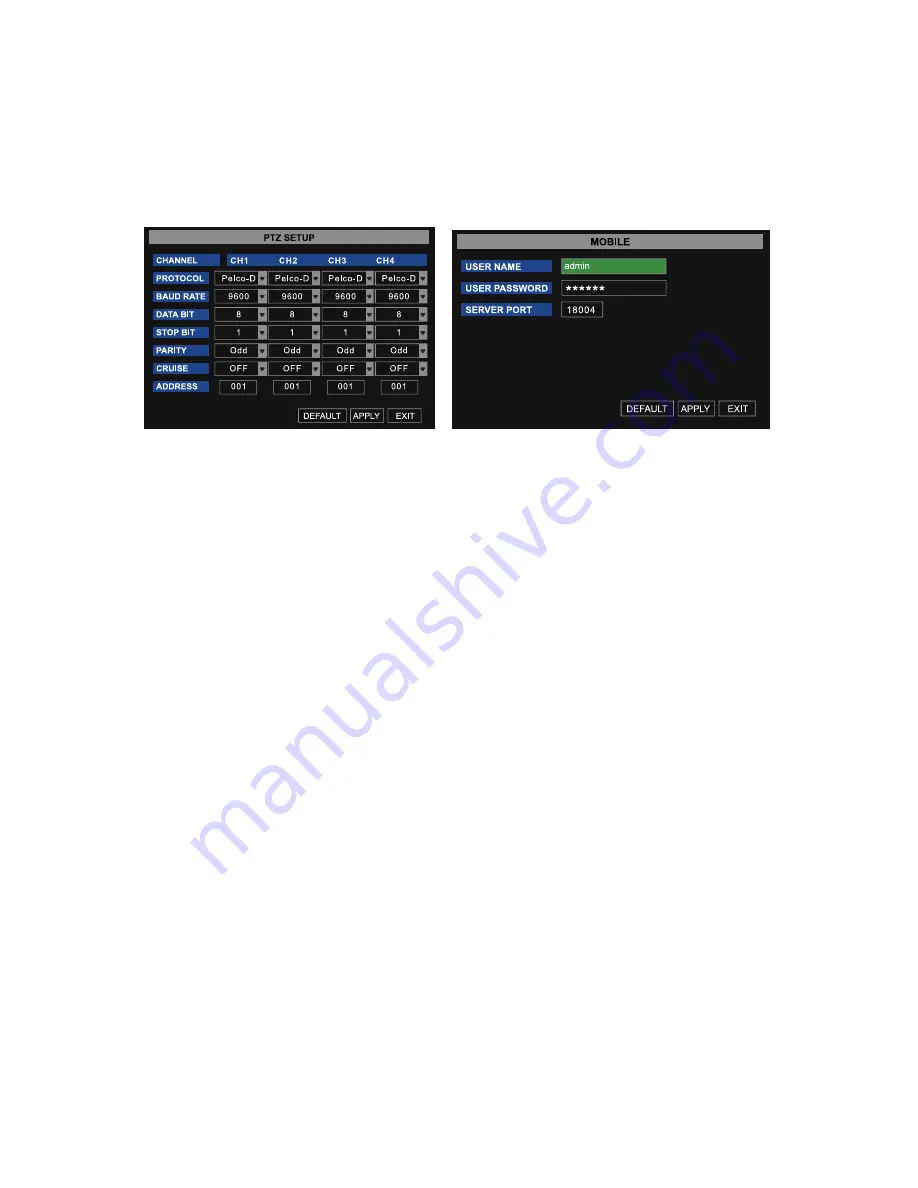
8.
From the CRUISE drop down menu select ON or OFF, to match the settings on the
PTZ camera
9.
Enter a number in the ADDRESS CODE, to match the settings on the PTZ camera
10.
Repeat steps 4-9 for each PTZ camera connected to the DVR
IMAge 40
IMAge 41
mobile setup
This surveillance system can be configured to be viewed remotely from a mobile phone. This
DVR is compatible with mobile phones running Windows Mobile, Symbian operating systems
and iPhones on 3G networks.
Configuring the DVR for Mobile Access:
To access the DVR from a mobile phone, the Network Configuration on the DVR needs to
be setup according to the instructions in the NETWORK SETUP section of this manual.
Additionally, complete the following steps:
1.
From the Main Menu, select DEVICE to open the DEVICE MANAGEMENT menu
(
IMAge 33
)
2.
Click on the MOBILE icon to open the MOBILE dialogue box (
IMAge 41
)
3.
Enter your USER NAME and PASSWORD that you assigned to the DVR
4.
Set the SERVER PORT to 18600. (If mobile monitoring will be used with an iPhone,
enter 18004.) This mobile monitoring port also needs to be forwarded to the IP
address of the DVR from the router the DVR is attached to along with the ports from
the Network Setup section of this manual.
NOTE: Only one channel at a time can be viewed on a mobile phone. The speed of the display
depends on the speed of the internet connection.






























