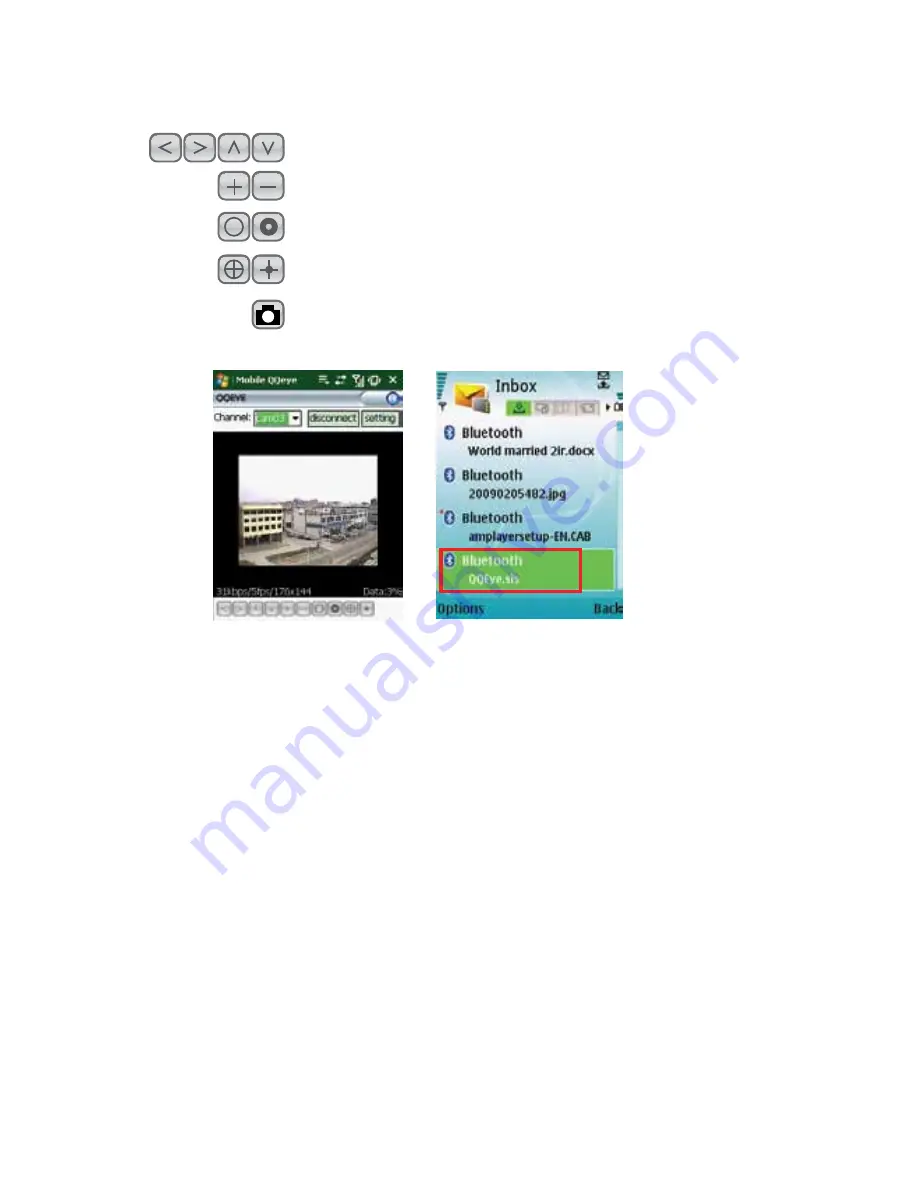
From left to right, the buttons at the bottom of the main QQeye program dialogue screen
(
IMAge 48
) work with a PTZ camera as follows:
Navigate video image Left, Right, Up, Down
Zoom In and Zoom Out
Increase or Decrease Focus
Increase or Decrease Brightness
Snap to Capture Screen Image
IMAge 48
IMAge 49
Configuring Symbian OS:
To access the DVR from a mobile phone with a Symbian operating system, follow these steps:
1.
Webcam installation: Begin by installing the webcam program that is included on the
CD that comes with the DVR by copying the “QQeye.CAB” file to the mobile phone,
as described in steps 2-4
2.
Select the Symbian mobile folder (red box in
IMAge 42
) and copy the file “QQeye”
(
IMAge 43
) to your computer
3.
Then either transfer the file from your computer to your phone’s memory card using a
memory card reader that is connected directly to your computer OR use a Bluetooth
connection to send this file to your phone’s Inbox, as shown in
IMAge 49
4.
Once you have copied the QQeye program to your phone, click on it to begin the
installation process (
IMAge 50
)






























