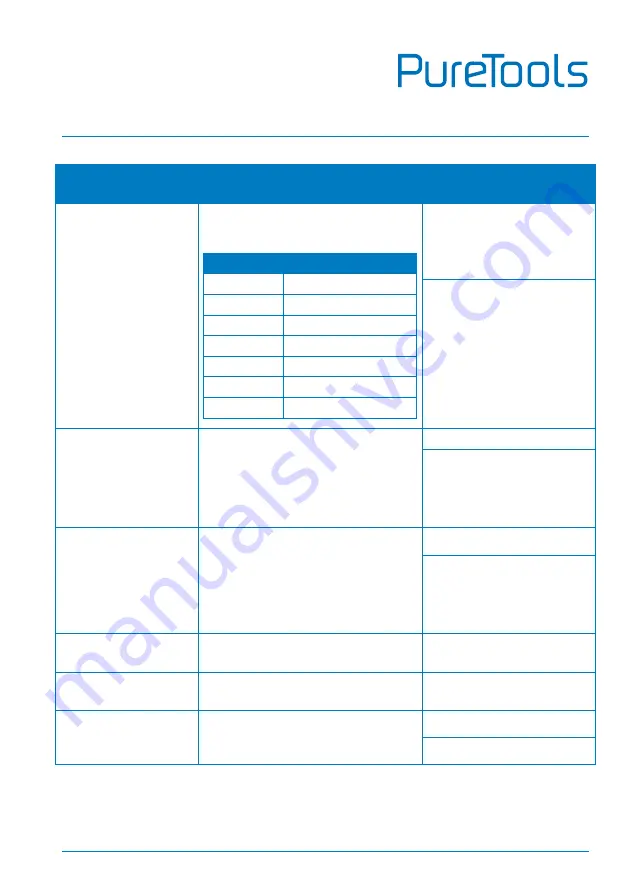
User Manual
PT-PMS-42S
37
Command
Description
Command Example and
Feedback
#SET_BADURATE_MODE
[PARAM]
Set the baud rate of switcher to [PARAM].
[PARAM]=01~07
[PARAM]
Baud Rate
01
2400
02
4800
03
9600
04
19200
05
38400
06
57600
07
115200
#SET_BADURATE_MODE 05
#UPDATE_MODE MAIN
[PARAM]
Upgrade the 3458 IC of port [PARAM].
[PARAM]=01~04 (input port).
[PARAM]=05~06 (output port).
#UPDATE_MODE MAIN 01
@UPDATE_MODE MAIN 01
@Updating...
@UPDATE_MODE MAIN:
SUCCESS
#UPDATE_MODE
HDCP22 [PARAM]
Upgrade the HDCP 2.2 of port [PARAM].
[PARAM]=01~04 (input port).
[PARAM]=05~06 (output port).
#UPDATE_MODE HDCP22 01
@UPDATE_MODE HDCP22 01
@Updating...
@UPDATE_MODE HDCP22:
SUCCESS
#SET_MODE_DOWNSCL
AR ON
Enable video resolution down-scaling.
@DOWNSCLAR_MODE ON
#SET_MODE_DOWNSCL
AR OFF
Disable video resolution down-scaling.
@DOWNSCLAR_MODE OFF
#GET_MODE_DOWNSCL
A
Get video resolution down-scaling
status.
@DOWNSCLAR_MODE ON
@DOWNSCLAR_MODE OFF
Summary of Contents for PT-PMS-42S
Page 59: ...User Manual PT PMS 42S 53 SOUND MENU OPTION MENU ...
Page 60: ...User Manual PT PMS 42S 54 SYSTEM MENU INFO MENU ...
Page 65: ...User Manual PT PMS 42S ...
Page 66: ...User Manual PT PMS 42S ...
Page 67: ...User Manual PT PMS 42S ...
















































