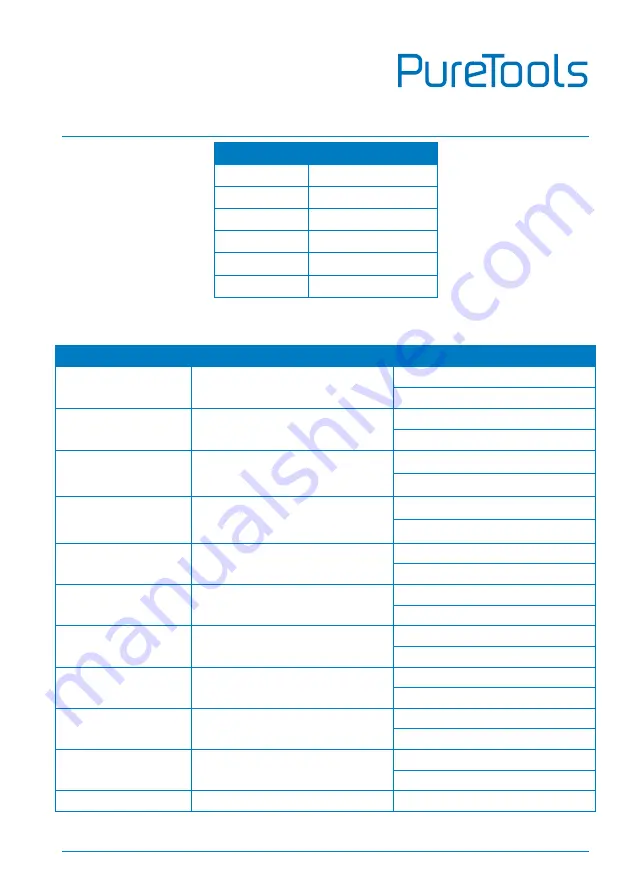
User Manual
PT-PMS-42S
45
[port]
Description
01
1.HDMI input
02
2.HDMI input
03
3.HDMI input
04
1.HDMI output
05
2.HDMI output (Loop)
06
2.HDBT output
The “
[command]
” represents the specific command from the table below.
Control the input source:
Command
Description
Command Example and Feedback
#SEND_CECCMD
[port]:00
Confirm operation (Enter).
#SEND_CECCMD 03:00
[CEC]: blue ray OK.
#SEND_CECCMD
[port]:01
UP.
#SEND_CECCMD 03:01
[CEC]: blue ray up.
#SEND_CECCMD
[port]:02
DOWN.
#SEND_CECCMD 03:02
[CEC]: blue ray down.
#SEND_CECCMD
[port]:03
LEFT.
#SEND_CECCMD 03:03
[CEC]: blue ray left.
#SEND_CECCMD
[port]:04
RIGHT.
#SEND_CECCMD 03:04
[CEC]: blue ray right.
#SEND_CECCMD
[port]:09
Back to submenu.
#SEND_CECCMD 03:09
[CEC]: blue ray menu.
#SEND_CECCMD
[port]:0D
Exit.
#SEND_CECCMD 03:0D
[CEC]: blue ray Exit.
#SEND_CECCMD
[port]:41
Volume up.
#SEND_CECCMD 03:41
[CEC]: blue ray Volume Up.
#SEND_CECCMD
[port]:42
Volume down.
#SEND_CECCMD 03:42
[CEC]: blue ray Volume Down
#SEND_CECCMD
[port]:44
Play.
#SEND_CECCMD 03:44
[CEC]: blue ray play.
#SEND_CECCMD
Stop.
#SEND_CECCMD 03:45
Summary of Contents for PT-PMS-42S
Page 59: ...User Manual PT PMS 42S 53 SOUND MENU OPTION MENU ...
Page 60: ...User Manual PT PMS 42S 54 SYSTEM MENU INFO MENU ...
Page 65: ...User Manual PT PMS 42S ...
Page 66: ...User Manual PT PMS 42S ...
Page 67: ...User Manual PT PMS 42S ...
















































