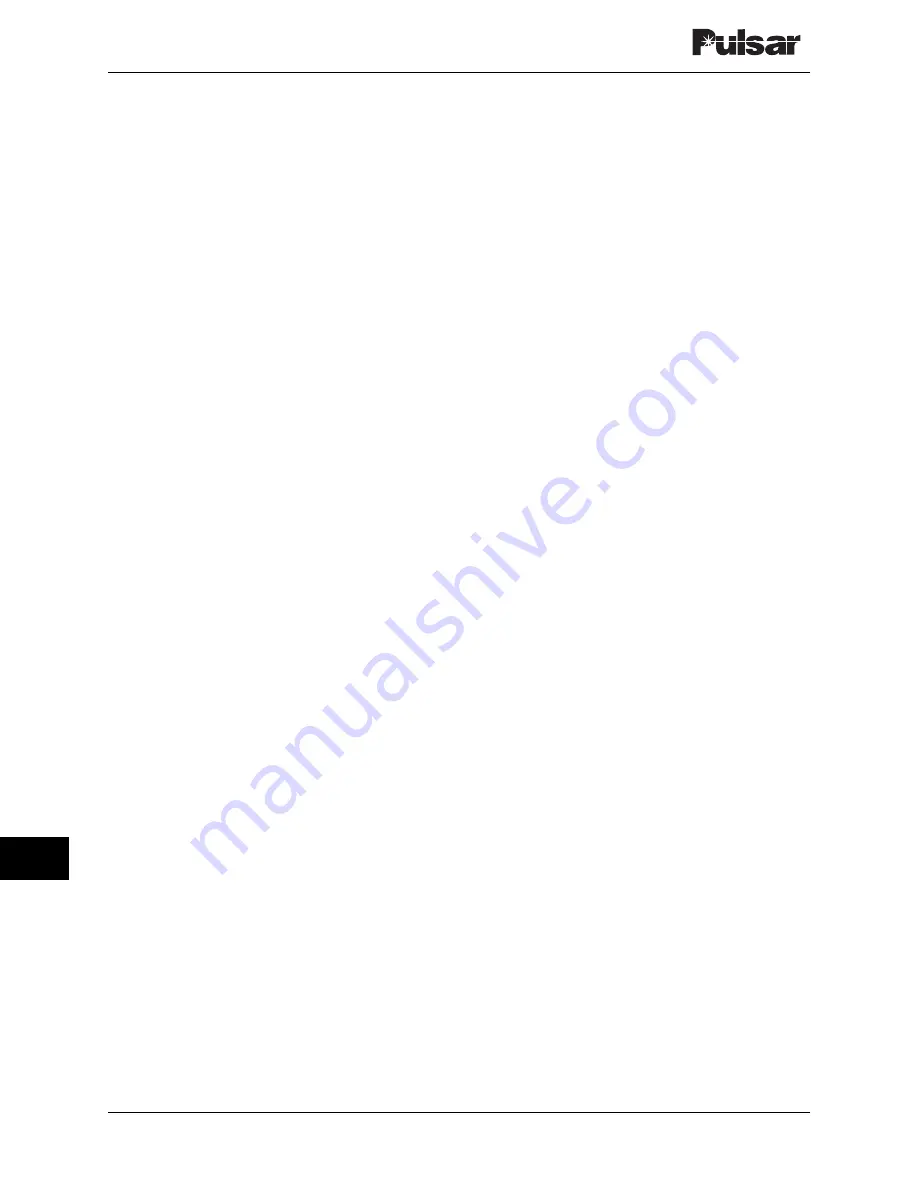
Page 16–22
October 2003
TC–10B System Manual
Technologies, Inc.
To enable this option:
1. Turn on the automatic test feature:
set auto on
This changes the "Auto Tests" setting to "On".
2. Set the interval type to "periodic":
set int period
This changes the "Interval Type" setting to
"Periodic".
3. Set the interval for the checkback tests:
set period[#]
Where "#" is the number of hours between tests.
This changes the "Checkback Period" setting to
the time you specified.
You can only make these settings changes if the
module's DIP switch is set to "CUSTOM".
16.5.3.5 Automatic Carrier Recovery
Using the set recovery command, you can set a
module to begin more frequent tests after failing
any of the above checkback tests. With the carrier
recovery mode enabled, the master module, after
failing a test, switches to carrier recovery mode. In
carrier recovery mode, checkback tests are
performed periodically, but much more frequently
than otherwise, for example, every 20 minutes.
You can set this time from five minutes to one
hour. After three consecutive successful tests, the
carrier recovery output is set, and the master
reverts to the normal automatic tests.
You can accelerate recovery by performing
manual tests at the master module. After you
execute three successful manual checkback tests,
the master module counts these as carrier recovery
tests and reverts to normal mode. Note that while
in recovery mode, the master only sends low-
power checkback tests. This ensures that the line
conditions are good before resuming normal
operation.
The module's local carrier recovery LED flashes
while in carrier recovery mode. After passing the
three tests, this LED changes to solidly on, and
any user defined outputs set to carrier recovery are
set for five seconds.
To enable the automatic carrier recovery mode,
use the set recovery command:
set recovery on
This changes the "Carr Recovery" setting to
"On".
16.5.3.6 Remote-Initiated Periodic Tests
In some cases, a remote module initiates its own
checkback test. Obviously, you can always
manually request a test by pressing the remote's
test switch (TST), closing the external switch
connected to the rear panel's TB6-1/TB6-2, or
entering the do checkback command. But the
remote automatically does a checkback test if it
detects the master is late. When a remote is set to
do automatic periodic tests, it determines the
master is late if it does not receive a checkback
request within the user period plus some delay, or
grace period. For remote #1, this grace period is
five minutes.
For example, let's say your remote is set for
automatic periodic testing, with a period of eight
hours. If it does not receive a checkback test
within eight hours and five minutes, it executes a
checkback test. If this test is successful, both the
master and the remote's periodic timers are
restarted at roughly the same time, and the master
takes over for subsequent checkback tests, if both
modules are set for the same periodic interval.
Note that this situation can occur when you are
first installing the checkback modules. The
periodic timer starts as soon as the module is
powered, so that one module will have a head start
on the others. After the first successful checkback
test, all the periodic timers in the network are
synchronized, and the master initiates any future
tests.
If you have more than one remote in your system,
each has its own unique grace period. Remote #1
waits five (5) minutes, remote #2 waits 10
minutes, remote #3 waits 15 minutes, and so on.
For example, if neither remote #1 nor the master
has initiated a checkback test for the interval plus
10 minutes, remote #2 executes a test.
Summary of Contents for TC-10B
Page 2: ...Technologies Inc...
Page 12: ...Technologies Inc...
Page 22: ...Page 1 10 October 2003 TC 10B System Manual Technologies Inc Technologies Inc USER NOTES...
Page 44: ...Page 2 22 October 2003 TC 10B System Manual Technologies Inc Technologies Inc USER NOTES...
Page 53: ...3 Figure 3 3 TC 10B Mechanical Outline Drawing 1354D48...
Page 56: ...Page 3 12 October 2003 TC 10B System Manual Technologies Inc Technologies Inc USER NOTES...
Page 58: ...Page 4 2 October 2003 TC 10B System Manual Technologies Inc Figure 4 1 Extender Board...
Page 90: ...Figure 9 2 TC 10B TCF 10B Power Supply Component Location 1617C38...
Page 91: ...9 Figure 9 3 TC 10B TCF 10B Power Supply Schematic 1617C39...
Page 92: ...Page 9 6 October 2003 TC 10B System Manual Technologies Inc Technologies Inc USER NOTES...
Page 97: ...10 Figure 10 2 TC 10B Keying PC Board 1495B69...
Page 98: ...Figure 10 3 TC 10B Keying Schematic 1606C29...
Page 104: ...Figure 11 3 TC 10B TCF 10B Transmitter PC Board 1500B10...
Page 106: ...Figure 11 5 TC 10B Transmitter Block Diagram 1610C09...
Page 107: ...11 Figure 11 6 TC 10B Optional TTL Transmitter Component layout CC20 TXMA1 001...
Page 112: ...Figure 12 2 TC 10B TCF 10B 10W PA PC Board 1495B73...
Page 113: ...12 Figure 12 3 10W PA Schematic 1606C33...
Page 114: ...Page 12 6 October 2003 TC 10B System Manual Technologies Inc Technologies Inc USER NOTES...
Page 117: ...13 Figure 13 2 TC 10B TCF 10B RF Interface PC Board 1609C32...
Page 118: ...Figure 13 3 TC 10B TCF 10B RF Interface Schematic 1609C32 2...
Page 126: ...Page 14 8 October 2003 TC 10B System Manual Technologies Inc Technologies Inc USER NOTES...
Page 132: ...Figure 15 3 TC 10B Receiver Output PC Board CC50RXSM...
Page 133: ...15 Figure 15 4 TC 10B Receiver Output Schematic CC30RXSM...
Page 134: ...Page 15 8 October 2003 TC 10B System Manual Technologies Inc Technologies Inc USER NOTES...
Page 178: ...Page 16 44 October 2003 TC 10B System Manual Technologies Inc Technologies Inc USER NOTES...
Page 184: ...Figure 17 3 Voice Adapter Module PC Board C020VADMN...
Page 189: ......
Page 190: ...Technologies Inc...
















































