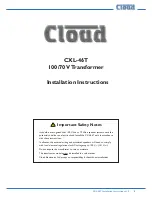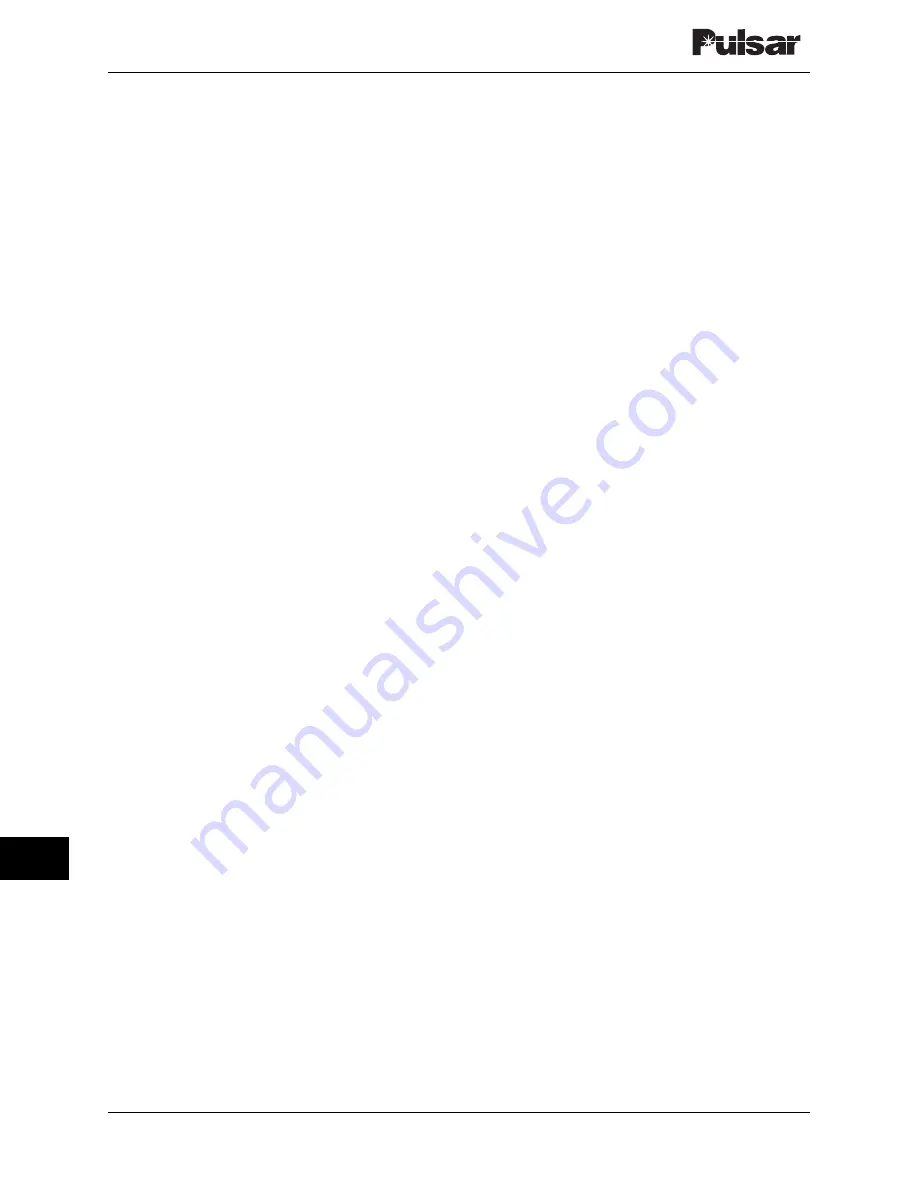
Page 16–8
October 2003
TC–10B System Manual
Technologies, Inc.
Disable Automatic Tests–(Output set when
the user has disabled automatic checkback
tests.)
In Auto Recovery Mode–(Output set while in
automatic recovery mode.)
You can program the two alarm outputs to seal or
just momentarily toggle when an alarm occurs.
When you select sealed operation, the alarm
outputs stay in their true, or energized, states as
long as the alarm exists. If you select momentary,
the outputs go to their true states for only five
seconds, then return to their previous states. For
example, assume alarms are set to momentary
action and the major alarm active state is closed.
Normally this output is open. When a major alarm
occurs, the MAJOR ALARM output closes for
five seconds then opens again. The MAJOR
ALARM output does not change (again) when the
major alarm is cleared.
TB6-3(+) & TB6-4(–)
MAJOR ALARM–This output is energized
(i.e., opened or closed) when the module
fails a high power (10W) checkback
test. If it is set for sealed operation, the
output returns to its un-energized state
when the module passes a high power
checkback test. If it is set for momentary
operation, it returns to its un-energized
state after five seconds.
TB6-5(+) & TB6-6(–)
MINOR ALARM–This output is energized
(i.e., opened or closed) when the module
fails a low power (1W) checkback test.
If it is set for sealed operation, the
output returns to its un-energized state
when the module passes a low power
checkback test. If it is set for momentary
operation, it returns to its un-energized
state after five seconds.
TB6-7(+) & TB5-7(–)
USER DEFINED 1–This output is energized
when the condition (one of the five
listed above) you have programmed it to
monitor becomes true. It remains
energized until the condition is no
longer true. It then reverts to its former
state.
TB6-8(+) & TB5-8(–)
USER DEFINED 2–This output is energized
when the condition (one of the five
listed earlier) you have programmed it to
monitor becomes true. It remains
energized until the condition is no
longer true. It then reverts to its former
state.
TB6-9(+) & TB5-9(–)
USER DEFINED 3–This output is energized
when the condition (one of the five
listed earlier) you have programmed it to
monitor becomes true. It remains
energized until the condition is no
longer true. It then reverts to its former
state.
16.1.6 PC Board
The component layout for the Universal
Checkback Module's PC board is shown in Figure
16-11. The module's PC board does not have any
operator controls. The only "user" settings are
those on the DIP switch labeled "SW3." This
switch lets you select either one of four factory
preset configurations or a "CUSTOM" option that
allows you to set your own configuration, using a
connected PC or laptop. For complete instructions
on setting the DIP switch, please see the
"Installation and Setup" section later in this
chapter.
16.2 Installation and Setup
Typically, the Universal Checkback Module is
already installed in the TC-10B Carrier set or
UCBS chassis when you receive it from the
factory. By default, the module's DIP switch
(SW3) is set to the Factory Preset #1 setting (see
Table 16-3). If your Universal Checkback Module
is already installed and the Factory Preset #1
setting is the configuration you want, skip the first
three steps.
To install and configure a new Universal
Checkback Module, complete the following
steps.
Summary of Contents for TC-10B
Page 2: ...Technologies Inc...
Page 12: ...Technologies Inc...
Page 22: ...Page 1 10 October 2003 TC 10B System Manual Technologies Inc Technologies Inc USER NOTES...
Page 44: ...Page 2 22 October 2003 TC 10B System Manual Technologies Inc Technologies Inc USER NOTES...
Page 53: ...3 Figure 3 3 TC 10B Mechanical Outline Drawing 1354D48...
Page 56: ...Page 3 12 October 2003 TC 10B System Manual Technologies Inc Technologies Inc USER NOTES...
Page 58: ...Page 4 2 October 2003 TC 10B System Manual Technologies Inc Figure 4 1 Extender Board...
Page 90: ...Figure 9 2 TC 10B TCF 10B Power Supply Component Location 1617C38...
Page 91: ...9 Figure 9 3 TC 10B TCF 10B Power Supply Schematic 1617C39...
Page 92: ...Page 9 6 October 2003 TC 10B System Manual Technologies Inc Technologies Inc USER NOTES...
Page 97: ...10 Figure 10 2 TC 10B Keying PC Board 1495B69...
Page 98: ...Figure 10 3 TC 10B Keying Schematic 1606C29...
Page 104: ...Figure 11 3 TC 10B TCF 10B Transmitter PC Board 1500B10...
Page 106: ...Figure 11 5 TC 10B Transmitter Block Diagram 1610C09...
Page 107: ...11 Figure 11 6 TC 10B Optional TTL Transmitter Component layout CC20 TXMA1 001...
Page 112: ...Figure 12 2 TC 10B TCF 10B 10W PA PC Board 1495B73...
Page 113: ...12 Figure 12 3 10W PA Schematic 1606C33...
Page 114: ...Page 12 6 October 2003 TC 10B System Manual Technologies Inc Technologies Inc USER NOTES...
Page 117: ...13 Figure 13 2 TC 10B TCF 10B RF Interface PC Board 1609C32...
Page 118: ...Figure 13 3 TC 10B TCF 10B RF Interface Schematic 1609C32 2...
Page 126: ...Page 14 8 October 2003 TC 10B System Manual Technologies Inc Technologies Inc USER NOTES...
Page 132: ...Figure 15 3 TC 10B Receiver Output PC Board CC50RXSM...
Page 133: ...15 Figure 15 4 TC 10B Receiver Output Schematic CC30RXSM...
Page 134: ...Page 15 8 October 2003 TC 10B System Manual Technologies Inc Technologies Inc USER NOTES...
Page 178: ...Page 16 44 October 2003 TC 10B System Manual Technologies Inc Technologies Inc USER NOTES...
Page 184: ...Figure 17 3 Voice Adapter Module PC Board C020VADMN...
Page 189: ......
Page 190: ...Technologies Inc...