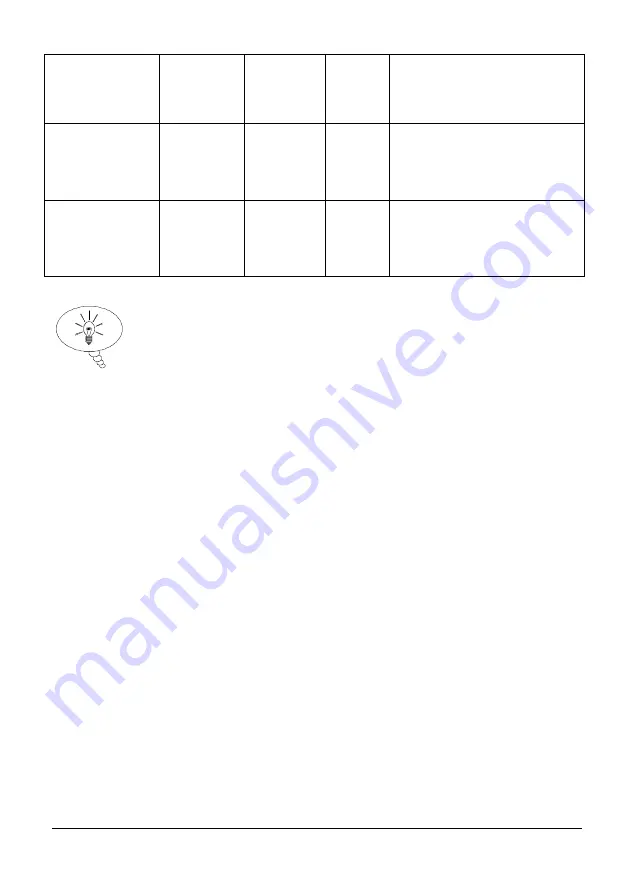
Page 55
Simulated Flow
Mode
288
0 = Off
1 = On
Off
Switch simulated flow on or
off.
Simulated Flow
Velocity mm/s
289
0 – 4000
0
This sets the flow velocity in
mm/s, which can be used to
simulate velocity and mA
readings.
Sensor Reset
297
7 =
Default
0
This resets all MicroFlow
parameters to their default
values. (It does not affect any
mA Trims applied).
Saving & Loading parameters
For a device where parameters are heavily customised, the user may wish to
replicate such customisation on a second device. Saving and loading parameters
can be used to avoid having to set-up the parameters individually again:
1.
Connect
MicroFlow PC
to the first device, then select System->Save Device
Parameters.
2.
A confirmation message will appear and the parameters saved to a file
within the default folder (use Info > Data Folder Path to see the folder
location). The filename is prefixed by “ParamMicroFlow-” followed by the
date and time.
3.
Connect the second device to
MicroFlow PC
, in order to load the
parameters on to. Select ‘System > Load Parameters to Device’, then choose
the parameter file to load.
4.
The unit will disconnect from the software, and a message box will appear
asking to confirm the parameter change, and once completed another
message box will appear informing you that the parameters have been
loaded onto the sensor correctly.
5.
Once the parameters have been loaded onto the sensor, it will automatically
re-connect to the
MicroFlow PC
software, where you are able to see the new
parameter values.
If using the
MicroFlow
on an application where Flow type is
changed to ‘Fast’, this will reduce the damping to obtain better
results. If there is natural flow and ‘Slow’ is chosen, then
damping is increased to obtain better results.
Summary of Contents for MICROFLOW
Page 1: ...MICROFLOW INSTRUCTION MANUAL...
Page 2: ......
Page 4: ......
Page 6: ...58 59...
Page 12: ...Page 6 EU Declaration of Conformity...
Page 31: ...Page 25 Distance Distance Diagram 4 Diagram 3 Distance Distance Distance...
Page 36: ...Page 30 This page is left blank intentionally...
Page 44: ...Page 38 This page is left blank intentionally...
Page 56: ...Page 50 This page is left blank intentionally...



















