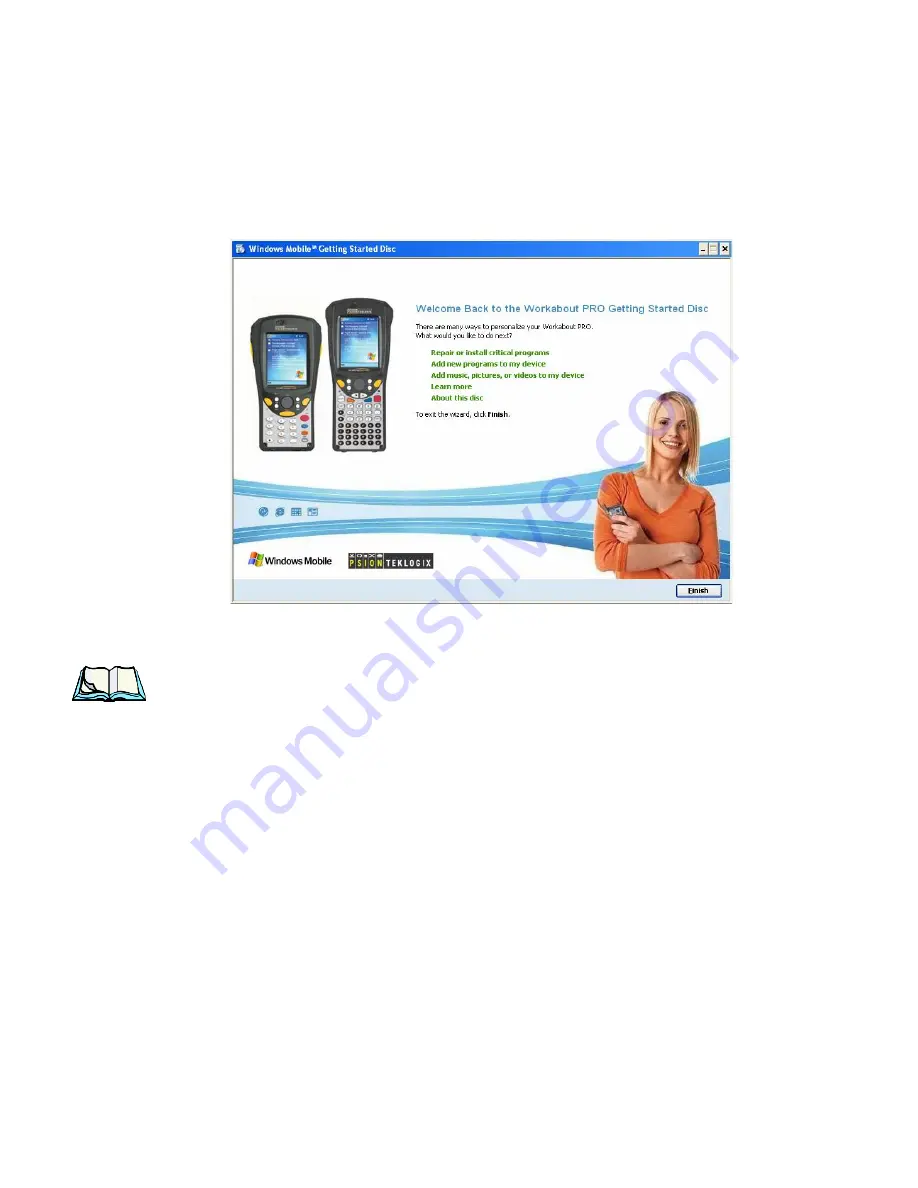
WORKABOUT PRO Hand-Held Computer With Windows Mobile 5.0 User Manual
19
Chapter 2: Basic Checkout
Connecting The WORKABOUT PRO To A PC
If you insert your CD a second time, you’ll see the
Welcome Back
screen.
•
Tap on an option in this screen (e.g., Add new programs to my device) and
follow the associated steps.
2.4 Connecting The WORKABOUT PRO To A PC
Note:
Refer to “Linking A WORKABOUT PRO To A PC” on page 310 for more
details about the desktop docking station and how to link to a PC.
The WORKABOUT PRO can be connected to a PC using the desktop docking station.
•
Insert the unit in the desktop docking station.
•
Use a Client USB connector to complete the communication link between
the hand-held and the PC.
2.4.1 Using Microsoft ActiveSync
To Work With Files
ActiveSync
–
Microsoft PC connectivity software
–
can be used to connect the
WORKABOUT PRO to PCs running this software. ActiveSync version 4.0 or higher
is required for Windows Mobile 5.0. ActiveSync version 4.2 can be installed from
the
Getting Started CD
shipped with your WORKABOUT PRO.
By connecting the WORKABOUT PRO to a PC through your desktop docking
station and running ActiveSync on the PC, you can view files on the hand-held, drag
and drop files between the hand-held and the PC, connect to the Internet, and so on.
















































