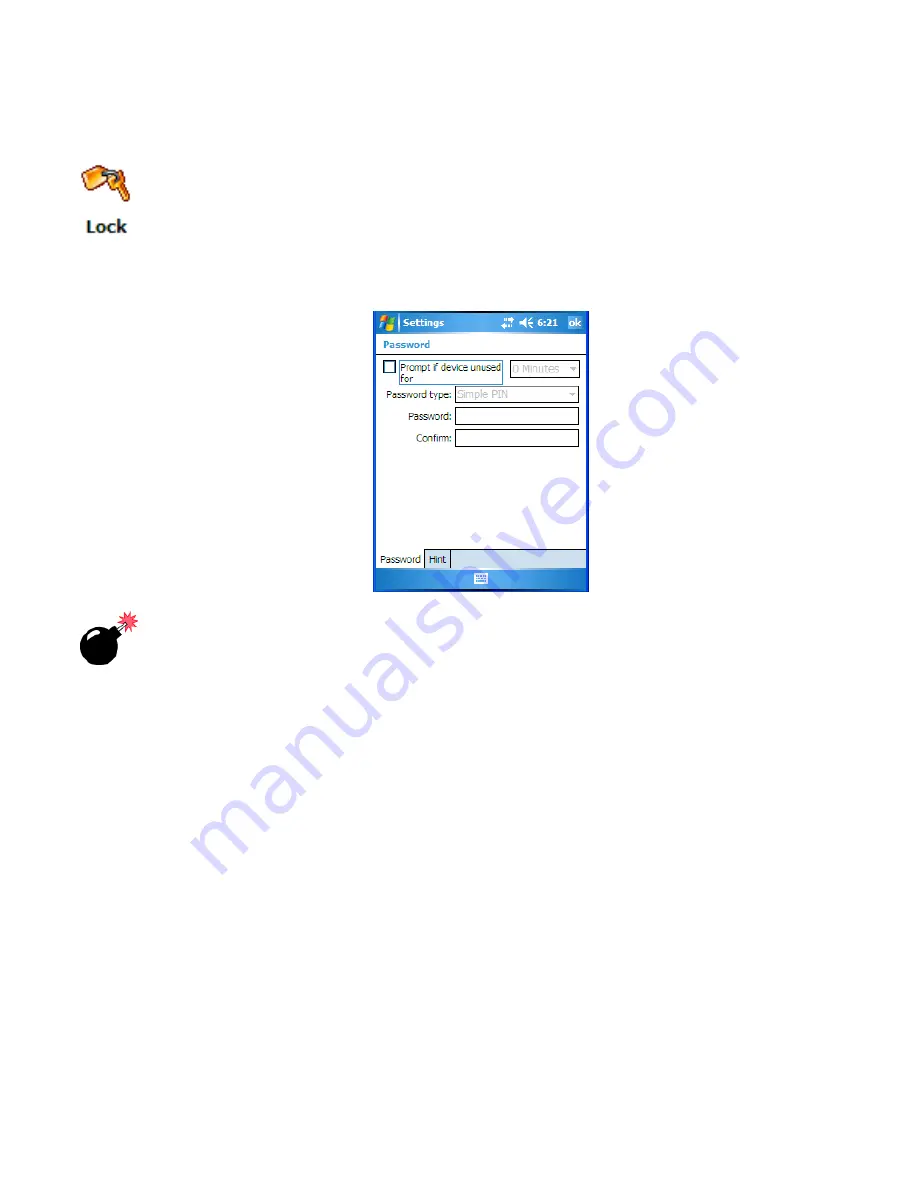
WORKABOUT PRO Hand-Held Computer With Windows Mobile 5.0 User Manual
117
Chapter 6: Settings
Lock
6.5 Lock
To protect the data stored in your WORKBOUT PRO, you can assign a password
that must be entered each time the unit is switched on.
•
Tap on
Start>Settings
, and then tap on the
Lock
icon.
Warning:
It is critical that you store your password in a safe place. If you
forget it, a ‘clean start’ must be performed. A clean start returns
the hand-held to factory settings. Only the data stored in a CF or
SD memory card are preserved.
•
Tap in the checkbox next to
Prompt if device unused
to turn on password
protection.
•
Choose the amount of time that the unit can remain idle before you are
prompted to enter your password.
•
In the
Password type
dropdown menu, choose the type of password you
prefer to assign.
Simple PIN
allows you to enter a minimum of four numeric
characters.
Strong alphanumeric
requires a minimum of 7 characters and
must contain at least three of the following: uppercase and lowercase alpha
characters, numbers and punctuation.
•
Tap on the
Hint
tab to enter a word or phrase that will remind you of your
password. The WORKABOUT PRO will display the hint after the wrong
password is entered five times.












































