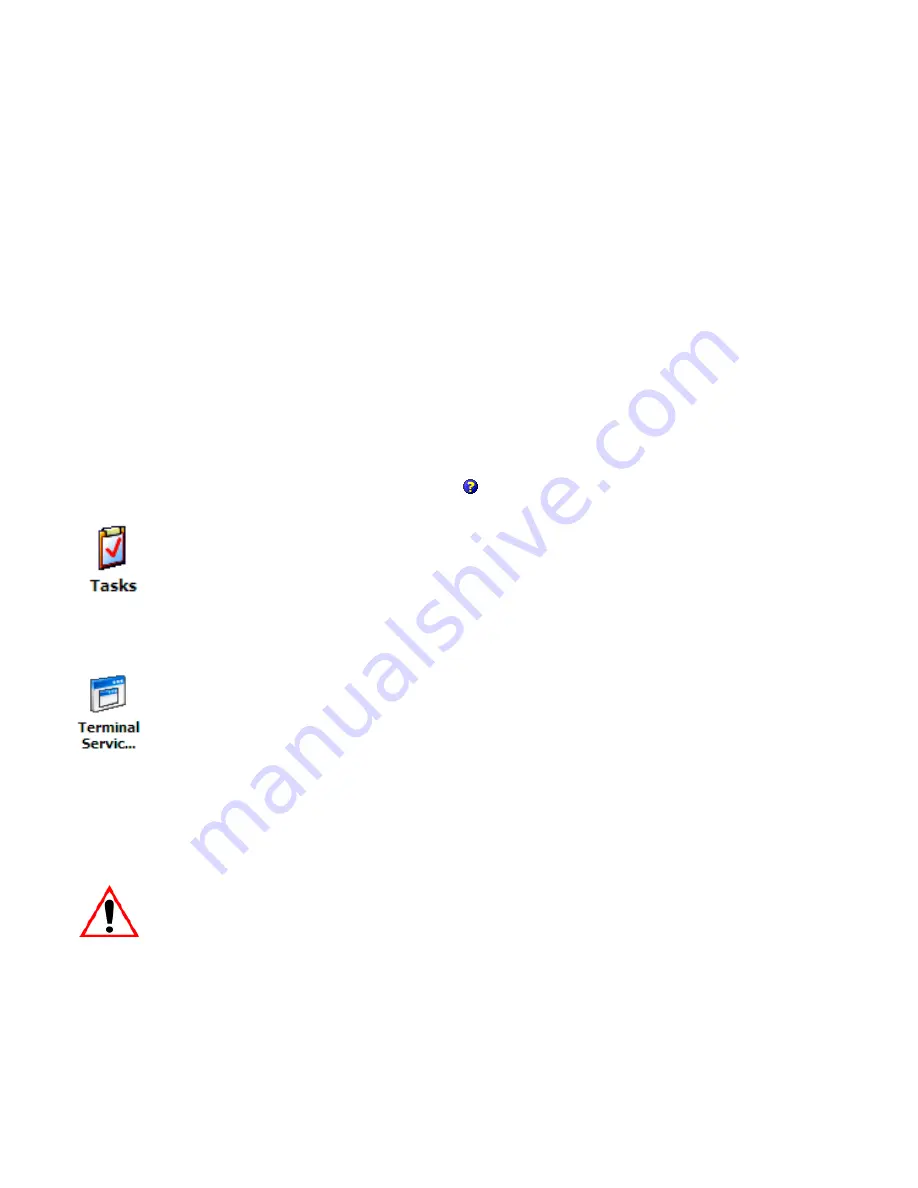
WORKABOUT PRO Hand-Held Computer With Windows Mobile 5.0 User Manual
287
Chapter 7: Programs
Creating a New Account
The
E-mail Synchronization
screen is displayed again.
•
If you want to accept file attachments, add a check mark next to
Include file
attachments
. To limit the size, tap on
Only if smaller than
, and specify a
size in the KB box.
•
Tap on
OK
.
7.15.4 Creating a New Account
•
Tap on
Programs>Messaging
icon.
(Messaging
may be available directly
from your
Today
screen.)
•
In the softkey bar at the bottom of the screen, tap on
Menu>Tools>New
Account
to display the
E-mail Setup
screen.
Detailed
Help
files are available for E-mail setup.
•
Tap on the
question mark
icon
in the upper-right corner of the
Setup
screen to display the steps you’ll need to create an e-mail account.
7.16 Tasks
This program helps you stay ahead of your schedule by managing your tasks,
appointments, and so on. For details about Tasks, refer to “Task Notification” on
page 52.
7.17 Terminal Services Client
This program allows you to log onto a PC that is running
Terminal Services Client
or
Remote Desktop
so that you can use all the programs available on the PC while
working on your WORKABOUT PRO.
7.17.1 Connecting To A Terminal Server
•
Start a remote connect to the server using a modem or network card.
Important:
Refer to “Modem Connection Setup” on page 226 and
“Wireless Power Icon” on page 231 for details about
these connections.










































