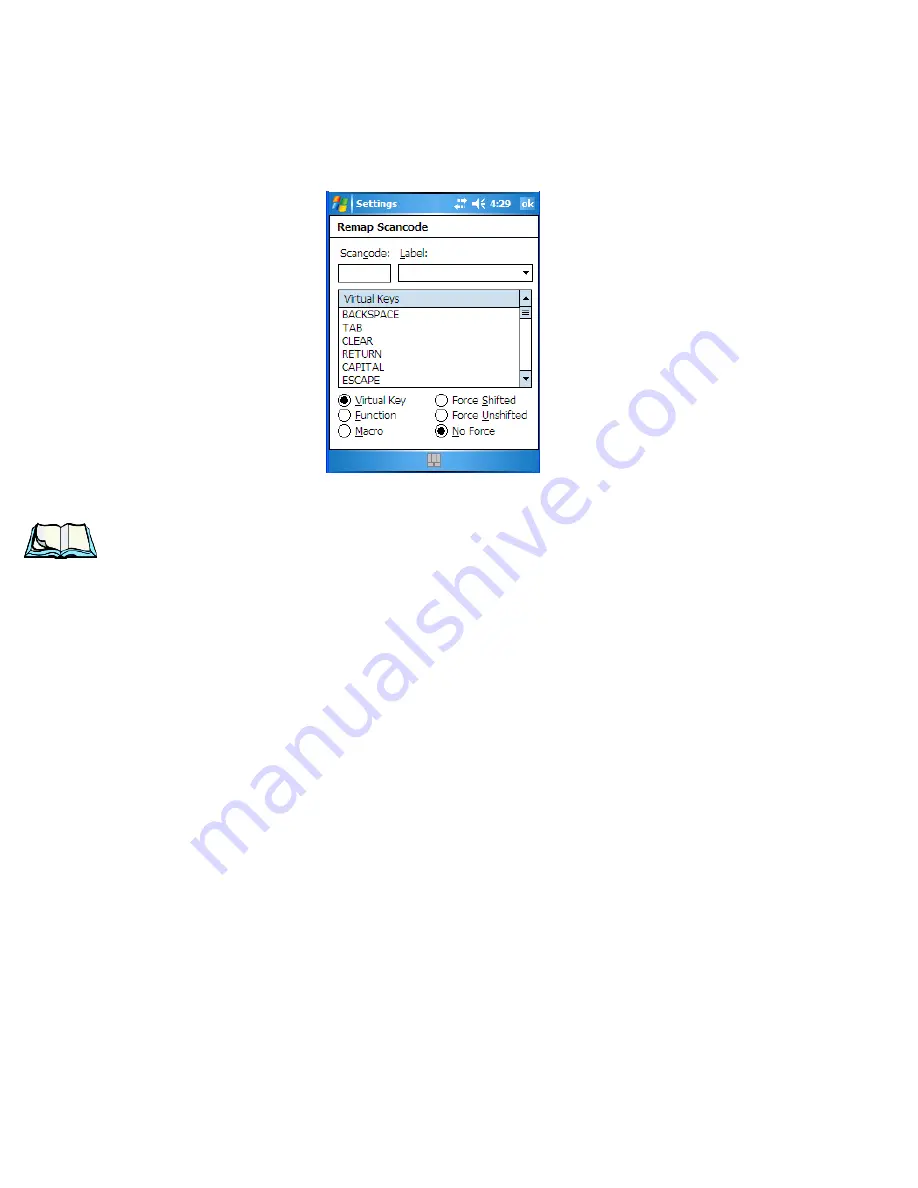
Chapter 6: Settings
Scancode Remapping
110
WORKABOUT PRO Hand-Held Computer With Windows Mobile 5.0 User Manual
The
Remap Scancode
dialog box is displayed.
•
Type the scan code in hexidecimal in the field labelled
Scancode
.
Note:
The ‘Label’ field displays the default function of the scancode you
are remapping.
Virtual Key, Function And Macro
The radio buttons at the bottom of the dialog box allow you to define to what the
scan code will be remapped to: Virtual Key, Function or Macro.
When
Virtual Key
is selected, you can choose to force [SHIFT] to be on or off when
the virtual key is sent. If
No Force
is selected, the shift state is dependent on whether
the shift state is on or off at the time the virtual key is sent.
When
Function
is selected, a list of valid functions appears in the dialog box.
When
Macro
is selected, the macro keys available on your unit are listed in the
dialog box.
•
Choose
Virtual Key
,
Function
or
Macro
.
•
Choose a function from the
Function list
, and tap on
OK
.
Editing A Scancode Remap
•
In the
Scancode Remapping
tab, tap on the remap you want to edit.
•
Tap on the
Edit
button, and make the appropriate changes.
•
Tap on
OK
to save your changes.

































