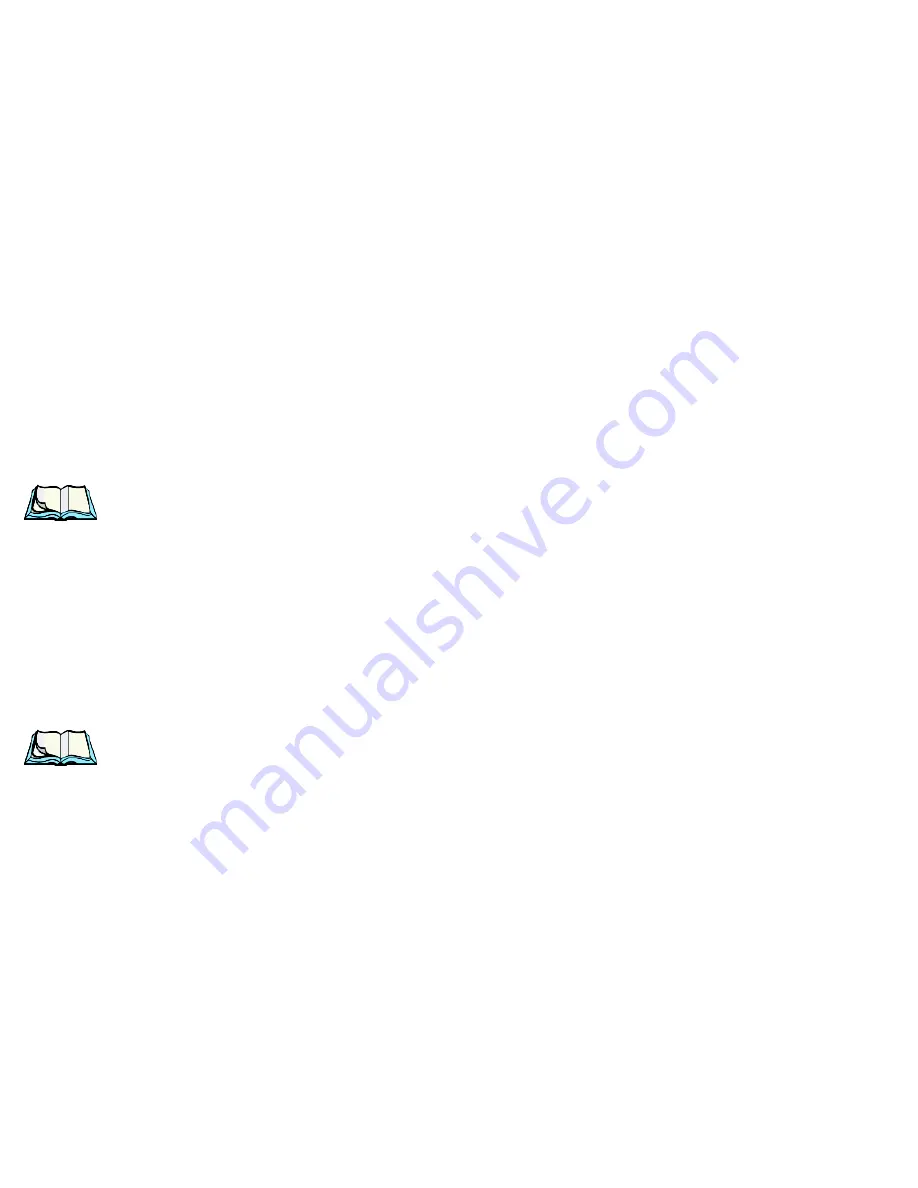
Chapter 5: Connecting To A LAN With 802.11
Setting Up A RA2040 CF Radio
86
WORKABOUT PRO Hand-Held Computer With Windows Mobile 5.0 User Manual
•
Release/Renew
: Obtains a new IP address through DHCP and logs all
activity in the output area.
•
Start Ping/Stop Ping
: Starts a continuous ping to the address in the text
box next to this button. This a toggle button so when you tap on it, it
changes to
Stop Ping
. Closing this window or tapping on another button
also stops the ping.
•
Diagnostics:
Attempts to connect or reconnect to an AP, and provides a
more detailed dump of data than if you used
(Re)connect
. The dump
includes the radio state, config settings, global settings and BSSID list
of APs. The SCU is saved to a file called
_sdc_diag.txt
in the Windows
directory.
5.5 Setting Up A RA2040 CF Radio
Note:
If a RA2041 CF radio is installed in your unit, follow the setup instruction
in “Setting Up A RA2041 Radio–Summit Client Utility” on page 73.
Network (802.11) cards are used to connect to a wireless LAN. When a radio is
installed in your hand-held, a
notification bubble
is displayed listing the networks
(SSIDs) that have been located. You can tap on a network listed in the notification
bubble to connect to an existing network.
You can also choose to set up a new network. The steps in this section use the
Windows Mobile 5.0 operating system connection setup tools (
Windows Zero
Config – WZC
) to set up a network.
Note:
A detailed, context sensitive Help File is available on your WORK-
ABOUT PRO. If you find that you’re unsure how to proceed at any point
during setup, just tap on the question mark icon in the navigation bar at
the top of the screen for further assistance.






























