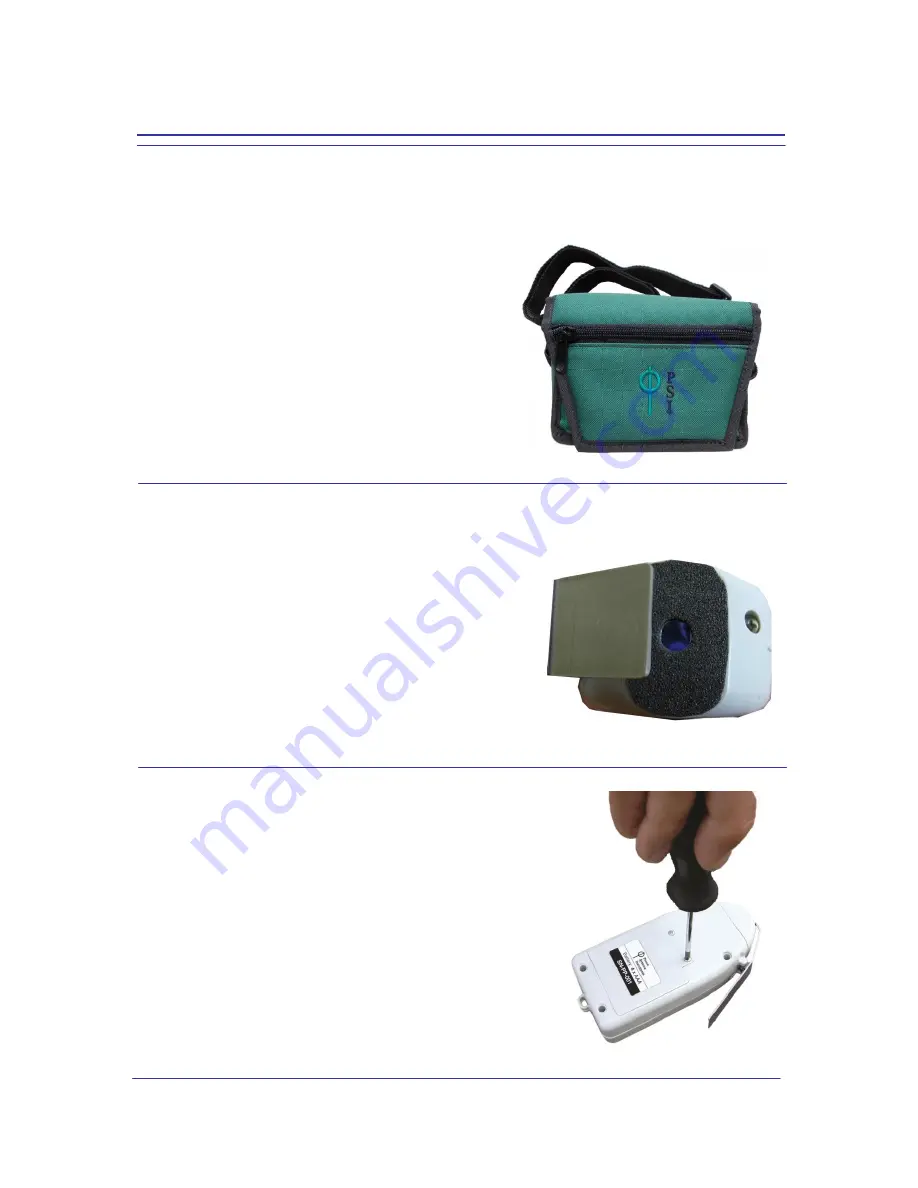
10
5. Accessories
Carrying Case
The FluorPen is supplied with a carrying case which is
padded to protect the instrument during transportation. You
can either carry the FluorPen case over the shoulder or hang
it on your belt.
Protective Rubber Pad
The optical part of the FluorPen is covered with a self-adhesive
rubber pad that protects the optics from dirt or moisture. The
damaged or dirty pad can be easily removed by tearing it off from
the surface. To affix a new one, just remove the sheeting and stick
the pad on cleaned and dried surface. Be sure that you placed the
pad properly and that you did not cover the optical window.
Batteries
The FluorPen operates from four AAA single-use or rechargeable
batteries. They may be easily replaced by unscrewing the cover of
the battery holder on the rear of the instrument. Battery life is
approximately 48 hours when the FluorPen is operated
continuously.
Summary of Contents for FluorPen FP 100
Page 13: ...13...
Page 14: ...14...
Page 15: ...15...
Page 16: ...16...
Page 17: ...17...
Page 18: ...18...
Page 19: ...19...
Page 32: ...32...
Page 34: ...34 Example of OJIP protocol...
Page 36: ...36...
Page 37: ...37 Example of NPQ1 protocol Example of NPQ2 protocol...
Page 39: ...39...
Page 40: ...40...
Page 41: ...41 Example of LC1 protocol Example of LC2 protocol...
Page 42: ...42 Example of LC3 protocol...











































