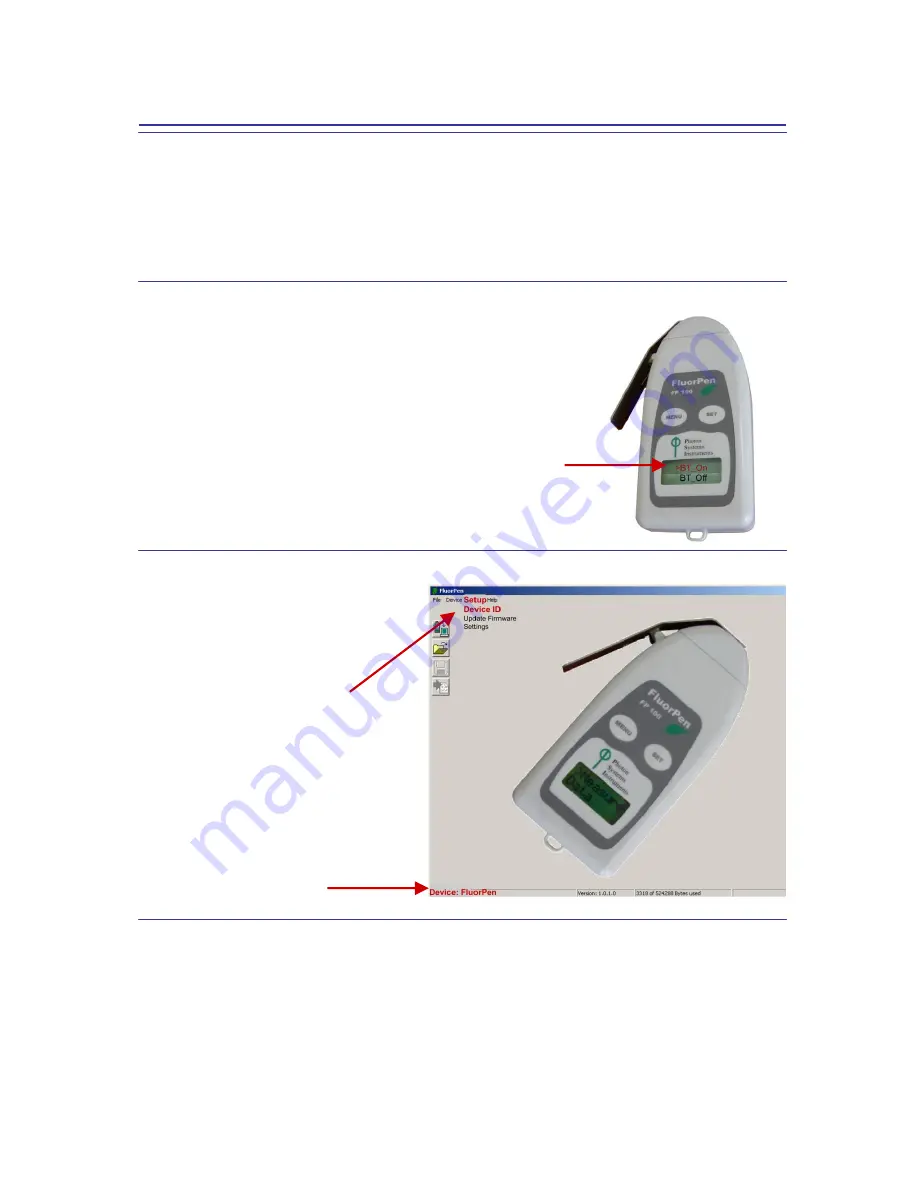
24
7.C. Bluetooth Connection
Step 1:
Installing the FluorPen Software
Install
the FluorPen software to your PC. Use the
CD
that came
enclosed
with your FluorPen.*
* See Chapter 8 of this Operation Manual for complete information on FluorPen software.
Step 2:
Enabling Bluetooth in the FluorPen
Switch on
the FluorPen (press and hold the SET key).
Scroll
to the “Setting menu” (press the MENU key twice,
then press the SET key once).
Select “
BT_On” to enable Bluetooth (press the SET key).*
* Keep in mind that the FluorPen turns off automatically after
about 3 minutes of no action. Turning off the FluorPen
always turns off Bluetooth
.
Step 3: Starting Connection
Start
the FluorPen software on your PC.
Select:
Setup>Device ID
(Ctrl+I).
If properly connected, the message “Device:
FluorPen” appears on the bottom part of the
screen.
Summary of Contents for FluorPen FP 100
Page 13: ...13...
Page 14: ...14...
Page 15: ...15...
Page 16: ...16...
Page 17: ...17...
Page 18: ...18...
Page 19: ...19...
Page 32: ...32...
Page 34: ...34 Example of OJIP protocol...
Page 36: ...36...
Page 37: ...37 Example of NPQ1 protocol Example of NPQ2 protocol...
Page 39: ...39...
Page 40: ...40...
Page 41: ...41 Example of LC1 protocol Example of LC2 protocol...
Page 42: ...42 Example of LC3 protocol...






























