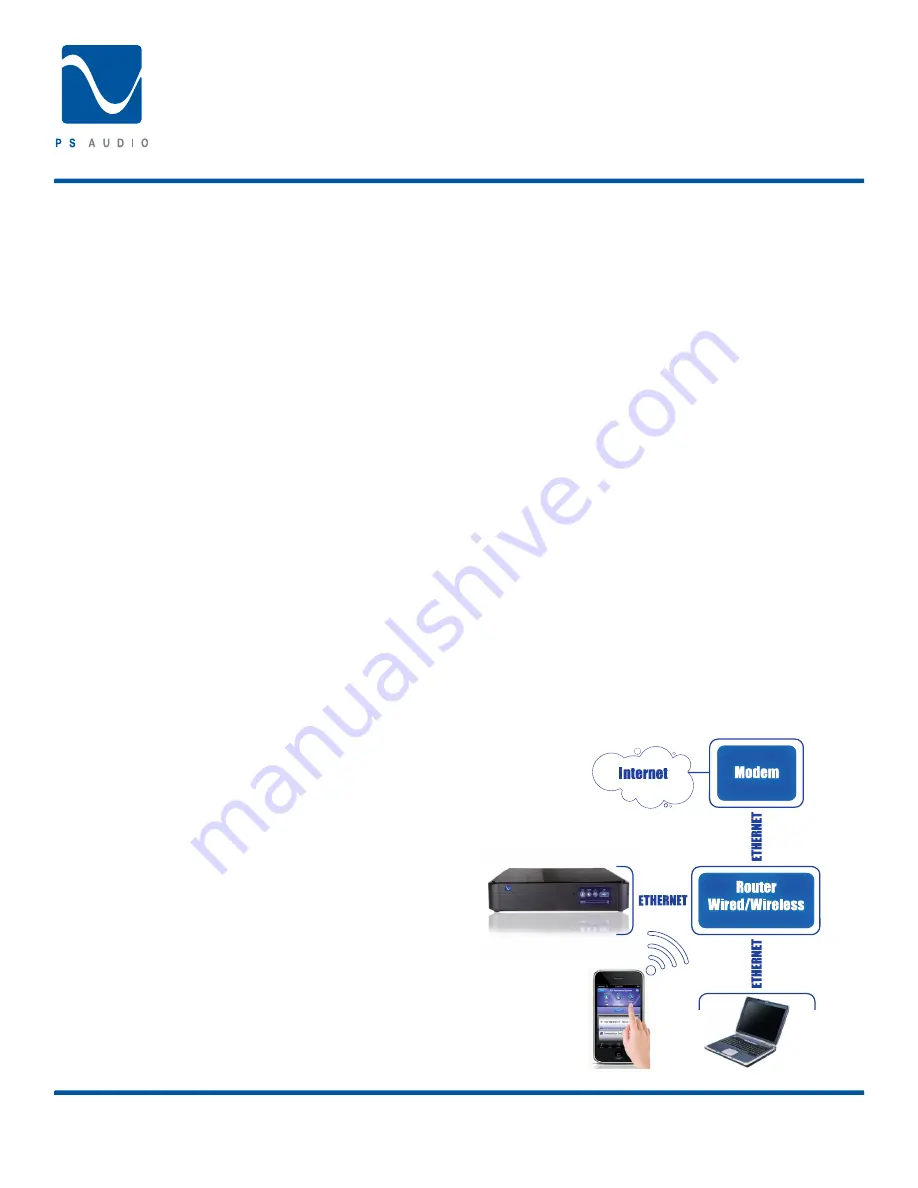
Connecting the Pwd
®
4826 Sterling Drive, Boulder, CO 80301
PH: 720.406.8946 | [email protected] | www.psaudio.com
15-042-21-1 Rev A
Instruction i
©2010 PS Audio International Inc. All rights reserved.
Choosing the Connection Method
The PWD has multiple digital inputs and accommodates
multiple products connected to it. For best performance it
is advisable to use the highest performance inputs for the
products you use most. In order of preference, from a high-
performance standpoint, here are the recommendations for
connecting the PWD to your source equipment.
I2S
(Pronounced “I squared S”) This is the best performance
option. This connection method will only work with a
similarly equipped I2S input using the HDMI connection.
This will not work into a standard HDMI connection and
must go into a PS approved type such as that found on the
PerfectWave Transport. This input is capable of 192kHz 32
bit data.
USB
Universal Serial Bus. This is used when connecting directly
to a computer. The computer will automatically recognize
the PWD and install the appropriate driver. This USB input is
capable of 96kHz 24 bit data.
AES/EBU
This is a balanced, or XLR type, S/PDIF encoded input
that complies with standards set by the AES/EBU (Audio
Engineering Society/European Broadcasting Union). This
input is capable of 192kHz 32 bit data.
Coaxial Digital
Coaxial single ended, or RCA typs, S/PDIF encoded input.
This input is capable of 192kHz 32 bit data.
Optical
TOSLINK optically connected S/PDIF encoded input. This
input is capable of 96kHz 24 bit data. Whatever input you
use, ensure the connecting cable is of the highest quality
and shortest distance.
Connecting to a Digital Source
There are three methods of connecting the digital inputs of the
PWD: SPDIF, USB and I2S. SPDIF is a serial digital interface
available as an optical source (TOSLINK), coaxial source (RCA)
or balanced source (XLR).
Connect to your digital sources with any of these three
cable types.
USB is the preferred method of connection for a
computer or computer type equipment and the PWD is capable
of processing up to 96kHz 24 bit USB data. Most DAC’s are
capable of only 48kHz, 16 bit data over USB. Connect the PWD
to your computer using a standard USB cable and make sure
to set the output of your computer to the higher 96kHz 24 bit
standard. Once connected, your computer (Windows or MAC)
should automatically install the PWD as a new device. The
device will read “PS Audio 24/96 USB Audio Link.” If the device
is not recognized or your are unable to obtain output through
the PWD it is possible that there is a driver conflict on your
computer. Please see the Troubleshooting section for further
assistance on playback issues via USB. I2S is available (at the
point of this writing) only through other PS Audio equipment
such as the PerfectWave Transport or the upcoming PS Audio
Digital Lens. I2S is a parallel data connection with separate
clocks and data and transferred via an HDMI cable. I2S will
always provide a better performance standard than any serial
data stream such as S/PDIF or AES/EBU.
You can connect one or all four inputs at the same time. For
instance, you can connect the USB input to your computer and
the coax input to your CD player. Then you can simply choose
which one to listen to from the front panel touch screen (or the
remote) that selects the input. The USB does not need a driver
but it does need to install it’s own driver. If you are using USB,
make sure both the computer and the PWD are connected and
powered up. The computer should recognize the new hardware
and self install the necessary drivers.
Connecting the PWD with Bridge to the Network
The PWD when outfitted with the PerfectWave Network Bridge
will connect directly to your Network to allow playback of Digital
Audio files stored on hard drives within the network. There
are three methods for connecting the PWD with Bridge to the
Network, each is listed below in order of preference;
Ethernet Connection to Router
Using a Category 5 or higher cable to connect the Ethernet
connection of the Bridge directly to the Router. This is the
most reliable solution and allows for the highest level of
bandwidth between the router and the Bridge.
Owner’s Reference
Perfect Wave DAC







































