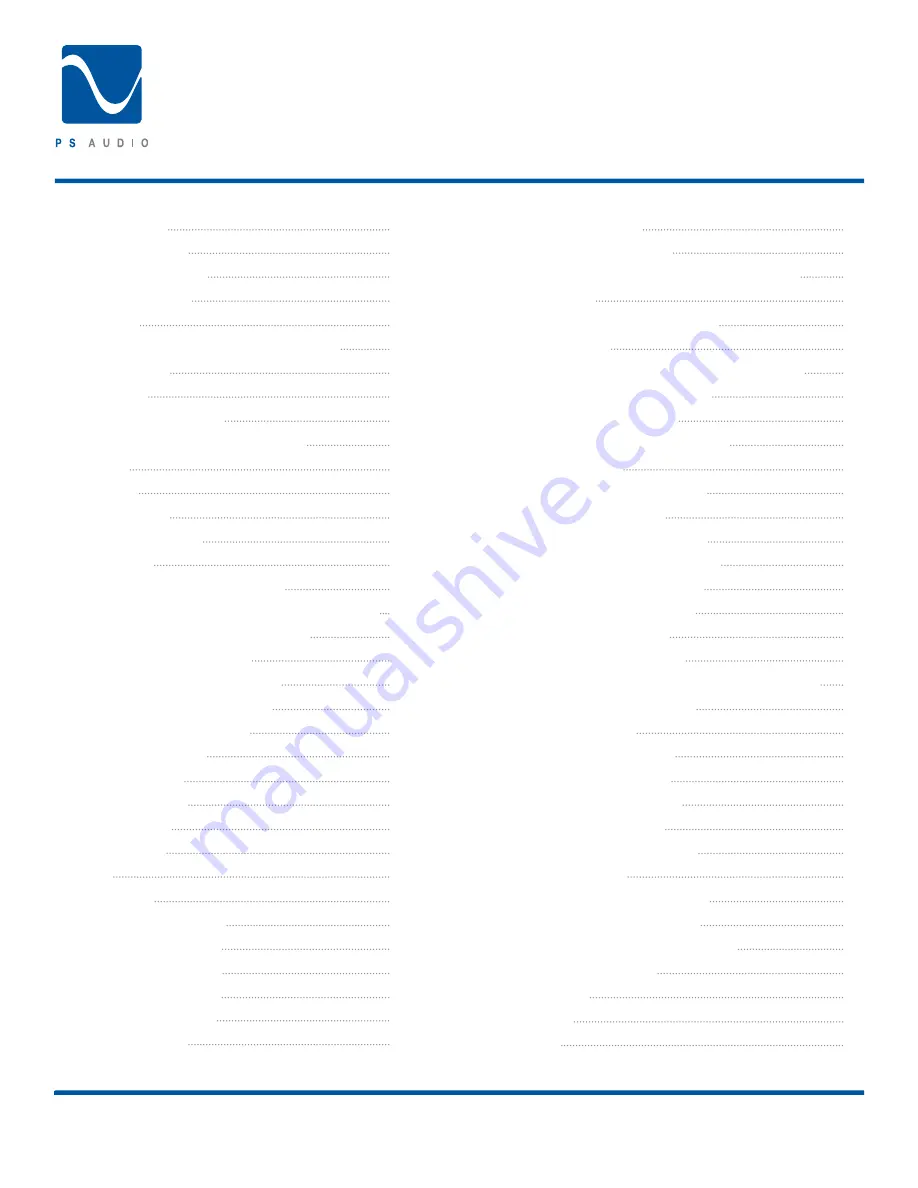
Table of Contents
®
4826 Sterling Drive, Boulder, CO 80301
PH: 720.406.8946 | [email protected] | www.psaudio.com
15-042-21-1 Rev A
Instruction i
©2010 PS Audio International Inc. All rights reserved.
INTRODUCTION
2
GETTING STARTED
3
Unpacking the unit
3
Register the unit
3
Location
3
Stacking with a PerfectWave Transport
4
Digital Inputs
4
AC Power
4
CONNECTING THE PWD
4
Choosing the Connection Method
4
I2S
5
USB
5
AES/EBU
5
Coaxial Digital
5
Optical
5
Connecting to a Digital Source
5
Connecting PWD with Bridge to the Network
6
Ethernet Connection to Router
6
Wireless USB Dongle
6
Wireless Ethernet Adapter
6
Connecting the PWD Output
7
CONTROL AND OPERATION
7
Powering the PWD
7
ON/OFF button
8
Select the Input
8
Input Naming
8
Sample Rate
8
Filter
9
AUTO.
11
Filter 1 MP APOD
11
Filter 2 MP SOFT
11
Filter 3 LP APOD
12
Filter 4 LP SOFT
12
Filter 5 MP 1/2B
13
Phase (Polarity)
14
Remote Control
14
Dimming the Display
15
Checking the Firmware Version Number
15
Cleaning
15
NETWORK AUDIO PLAYBACK
15
The Bridge
15
Introduction to a Network Audio System
16
The PerfectWave Network
16
Building the Network
17
Understanding the Controller
17
tagNplay
17
Preparing the iDevice
17
Install tagNplay
18
Understanding the Server
18
The UPnP based server
18
Setting up the Server
19
Supported Formats
19
Installing the Bridge
20
Test by Playing Tracks
20
Controlling the PWD and Bridge with tagNplay
21
Introduction to tagNplay
21
Using tagNplay
21
Library Selection
21
Player Selection
22
Server Navigation
22
Track Selection
25
Now Playing Screen
26
Artist Info
27
Playing Internet Radio
28
Queue Management
29
Accessing Saved Playlists
31
TROUBLESHOOTING
32
WARRANTY
33
SERVICE
35
NOTES
36
Owner’s Reference
Perfect Wave DAC




































