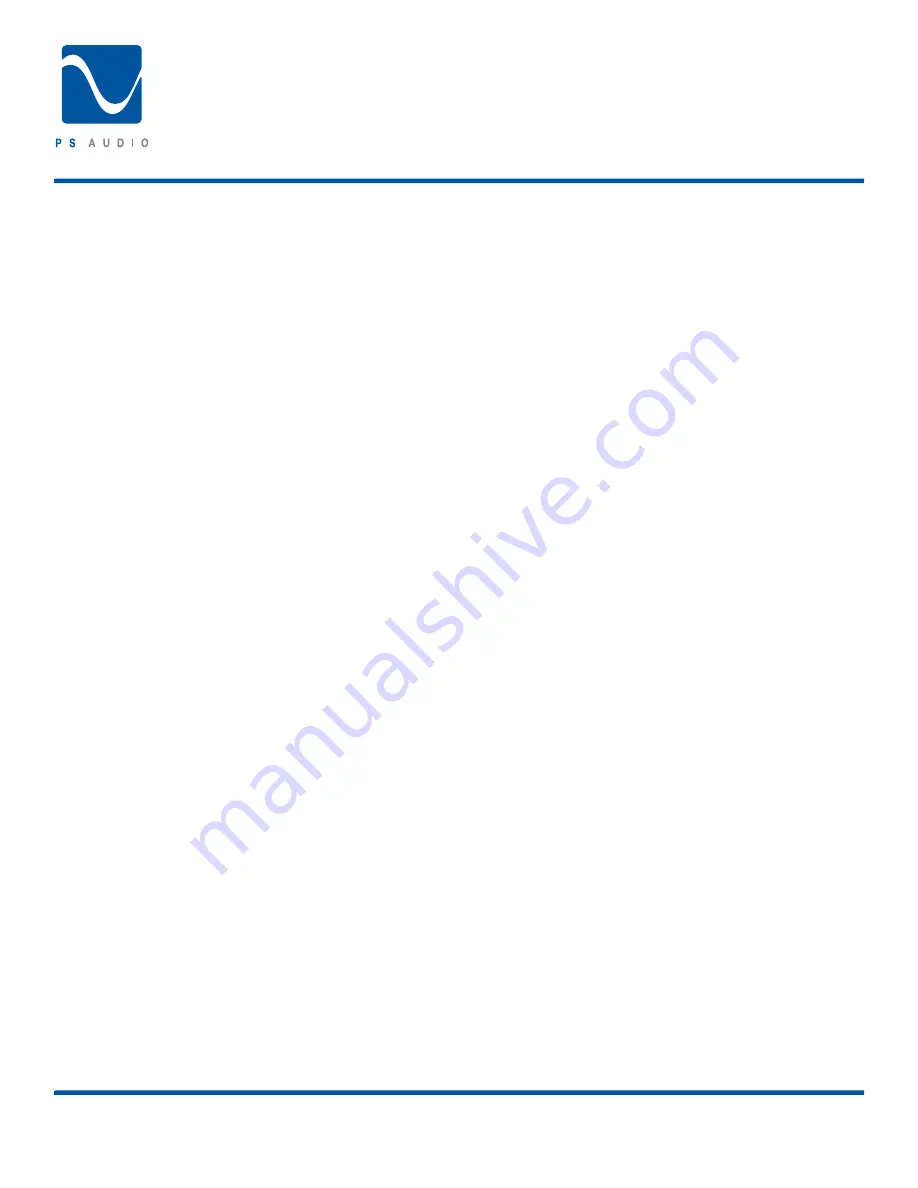
Getting Started
®
4826 Sterling Drive, Boulder, CO 80301
PH: 720.406.8946 | [email protected] | www.psaudio.com
15-042-21-1 Rev A
Instruction i
Unpacking the unit
Carefully unpack the unit. Your new PerfectWave DAC comes
wrapped in a soft organic cotton bag to protect its beautiful
finish. Use the included cotton gloves to remove the unit and
place in the chosen location. The piano black top cover has a
protective plastic film. Remove this film. Connect the PWD to
your digital sources using the appropriate connections. Connect
the AC cable into the receptacle in back and plug the unit into
your power conditioner or into the wall.
Register the Unit
PS Audio products come from the factory with a 90 day
warranty. An extended 3 year warranty is available in exchange
for registering your product with PS Audio. Registration takes
just a few minutes, helps us inform you about future upgrades
and allows us to maintain the highest standards of product
quality of any company. To register your new unit, look on
the back panel of the PWD and note the serial number. Using
any web browser, go to www.psaudio.com and click on
Register Products. Once you have completed the registration
process you can then go to the PS website and look at the My
Registered Products page. The link to this page is located at
the top right hand corner of the website. If you do not have web
access you may register the unit via mail or phone. Notification
of software upgrades to this product will be available only to
registered owners via the web.
Location
A good location for your DAC is in a cabinet or on a shelf at
an easily accessible height. The receiver for the remote is
located to the left of the Touch Screen. A direct line of sight
will ensure optimum operation, as the IR receiver in the PWD
has a relatively narrow range of view. If the PWD is to be in a
visually restricted space it might make sense to add an optional
IR booster near the PWD to increase the range of the remote
control.
Stacking with a PerfectWave Transport
The PWD and PWT were designed to stack on top of each other
if they are not placed on separate shelves. To do this, remove
the feet from the unit you wish to place on top of the stack.
Carefully place the top unit so it rests on the bottom unit. You
will note that the bottom of the corners of each PerfectWave
piece is specially designed to mate with the top corners of
another PerfectWave.
Digital Inputs
The PWD offers multiple digital input choices including: XLR
(AES/EBU), RCA and TOSLINK (S/ PDIF), USB as well as I2S. All
inputs, including USB, are capable of accepting high-definition
digital audio signals. The USB and TOSLINK are capable of
96kHz, 24 bit audio and the other inputs are all capable of
handling up to 192kHz 32 bit data.
The PWD uses an HDMI cable to transfer I2S data. This
data can only be used with another compatible PS Audio
component, such as the PerfectWave transport, and will not
work in other HDMI equipment as the I I2S format incorporated
does not comply with the HDMI standards. The HDMI connector
and cable were chosen to carry the I2S signal because of their
superior high- speed data transmission capabilities for multiple
clocks and data lines.
As in all high performance audio applications, the quality
of the cable is important to the overall sound, although any
manufacturer’s cables can be used. PS Audio manufactures two
models of approved I2S ready HDMI cables, either of which are
highly recommended for this application.
No HDMI cable was included with the PWD and to get started it
is OK to use an off-the-shelf HDMI cable.
AC Power
Your new PS Audio DAC is supplied with a removable AC
Power cord. While the supplied cord is of good quality, it
is recommended that you replace it with one of PS Audio’s
matching PerfectWave AC power cords for optimum
performance. It is also recommended that you connect your
new PWD to one of PS Audio’s award-winning AC power
products such as the Power Plant Premier.
©2010 PS Audio International Inc. All rights reserved.
Owner’s Reference
Perfect Wave DAC






































