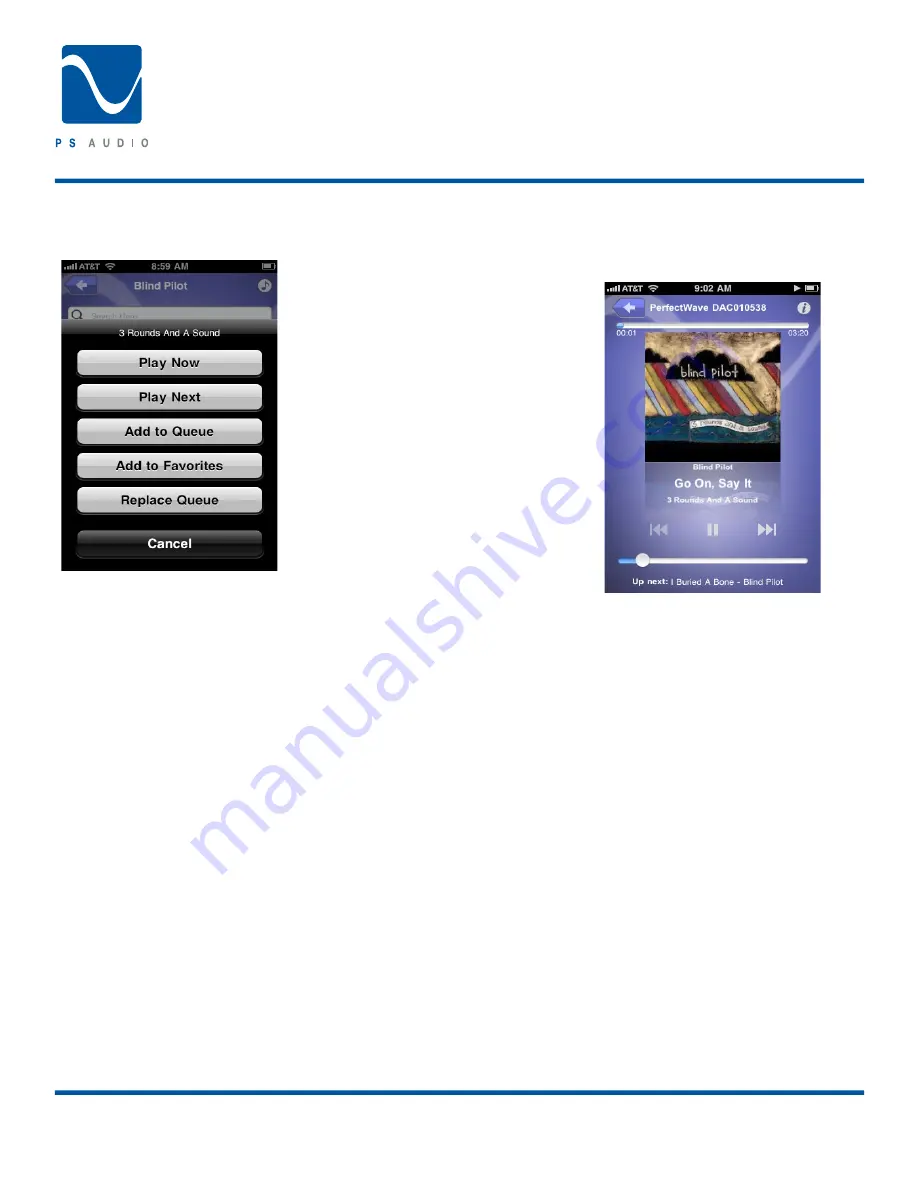
Controlling PWD & Bridge with tagNplay
®
4826 Sterling Drive, Boulder, CO 80301
PH: 720.406.8946 | [email protected] | www.psaudio.com
15-042-21-1 Rev A
Instruction i
©2010 PS Audio International Inc. All rights reserved.
Track Selection
Selecting any track will give you several options:
Play Now:
Inserts the track(s) into your Queue at the current
playing track’s position and begin playing the new track(s) im-
mediately.
Play Next:
Inserts the track(s) into your Queue immediately
following the track that is currently playing. The newly inserted
track(s) will begin playing immediately following the playback of
the current track
Add to Queue:
Adds the track(s) to the end of your Queue.
Add to Favorites:
Adds the track(s) to the Favorites folder.
Replace Queue:
Removes all tracks in the Queue and adds the
new track(s) and begins playback.
Shuffle Now:
Inserts the selected tracks into the Queue and be-
gins playback in a random playback order. Shuffle Now is only
available when ‘Play All’ has been selected.
Pressing the Music icon at any time will return you to the begin-
ning page of navigation for your server.
Now Playing Screen
When playback begins track position, cover art, transport con-
trol, volume control, and details of the next track in the queue
are all displayed as part of the ‘Now Playing Screen’.
Track Position
The playback position of the file that is currently playing is
illustrated in the form of a status bar. The time into the track
is displayed on the left hand side of the status bar, while the re-
maining time is displayed on the right. Beginning with tagNplay
version 1.1.0, you can scroll forward or backwards to any loca-
tion with a track using the status bar. Simply slide your finger
and go wherever in the track you wish.
Transport Controls
Skip Back: Allows you to replay the current track with a single
press, or go farther back in the Queue with multiple presses.
Play/Pause: Allows you to pause or resume playback of the cur-
rent track
Skip Forward: Allows you to navigate forward through the
Queue
Volume Control
The current volume is displayed in the form of a status bar. By
sliding the current position indicator you may adjust the volume
higher by sliding to the right or lower by sliding the bar to the
left.
Owner’s Reference
Perfect Wave DAC









































